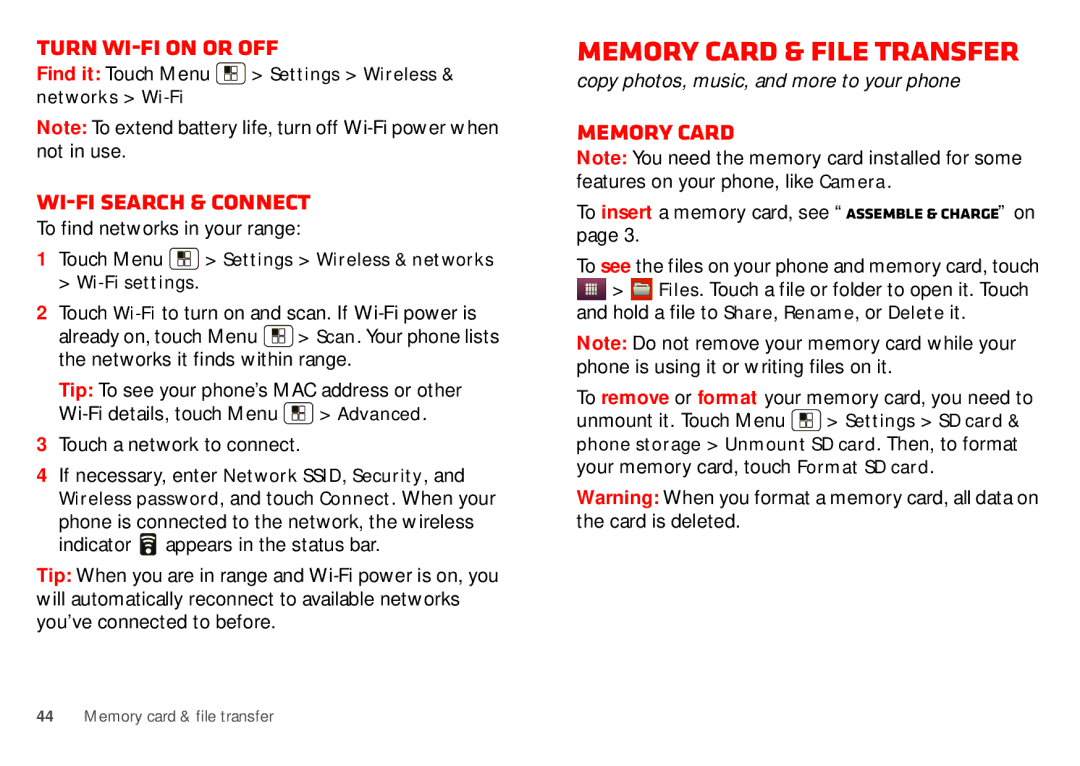WX435 specifications
The Motorola WX435 is a compact and stylish mobile phone that was designed to meet the essential communication needs of users who appreciate simplicity without sacrificing functionality. Released as part of the Motorola line-up, the WX435 offers a combination of classic features and modern technology, making it an attractive choice for both tech-savvy individuals and those who prefer a straightforward device.One of the distinguishing features of the WX435 is its sleek design. The phone is lightweight and easily fits into the palm of the hand, making it highly portable for everyday use. Its 2.4-inch QVGA display provides clear visuals for text messaging, calling, and browsing contacts. The user interface is intuitive, allowing for quick navigation through menus and settings.
Telephony capabilities of the WX435 are robust, offering reliable call quality thanks to Motorola's well-established audio technology. This model supports GSM networks, ensuring users can connect in a wide range of locations. Text messaging is made comfortable with the dedicated numerical keypad, which features tactile buttons for easy typing.
In terms of multimedia, the WX435 includes a basic 2-megapixel camera, allowing users to capture everyday moments with ease. The camera features digital zoom and is equipped with basic photo editing functions, enhancing the user's experience. While not a smartphone in the traditional sense, the device does support basic multimedia functions, such as music playback and FM radio, offering entertainment on the go.
Connectivity options on the WX435 include Bluetooth technology, allowing for wireless connections with compatible devices. This feature is particularly useful for hands-free calling and audio streaming. The phone also supports USB connectivity, enabling users to transfer files and charge the battery efficiently.
Battery life is another notable characteristic of the WX435. With a long-lasting battery, users can expect extended usage times—ideal for those who rely heavily on voice calls and messaging throughout the day.
In summary, the Motorola WX435 stands out as a reliable, user-friendly mobile phone that caters to those who prioritize essential communication features while enjoying some modern conveniences. With its compact design, strong telephony capabilities, basic multimedia options, and durable battery life, the WX435 remains a commendable choice for users looking for no-frills functionality in a mobile device.