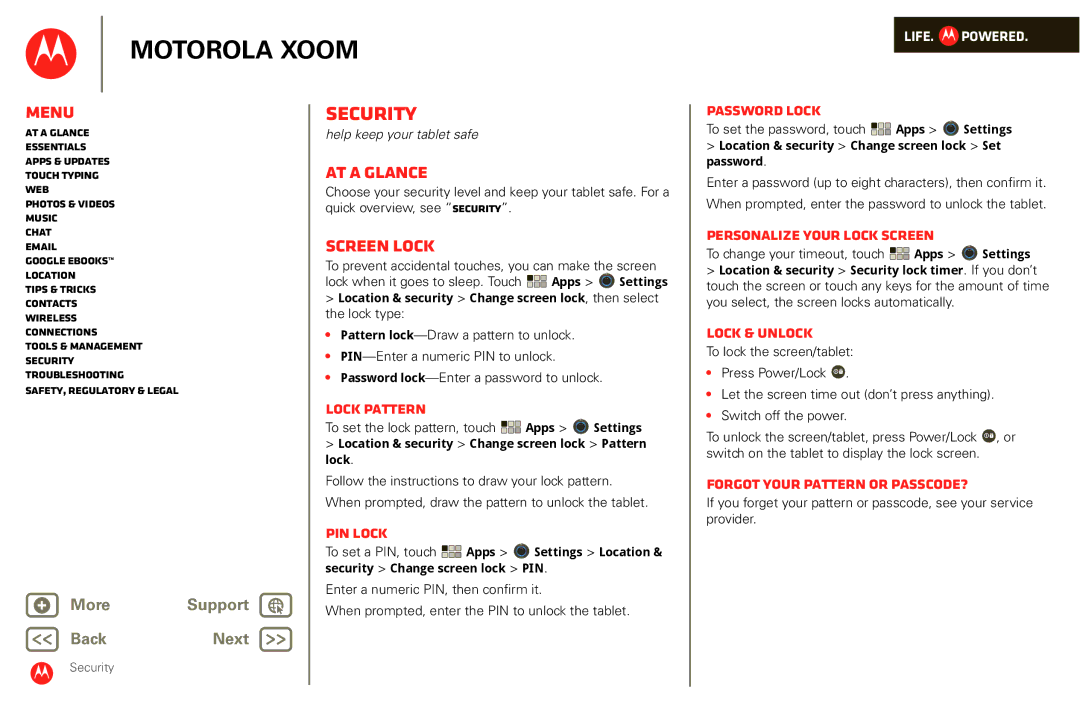XOOM specifications
The Motorola XOOM, released in early 2011, was one of the first tablets to run Google's Android 3.0 Honeycomb operating system, which was specifically designed for tablets. This groundbreaking device marked Motorola’s significant entry into the tablet market and set a new standard for Android tablets at the time.One of the defining features of the Motorola XOOM is its impressive 10.1-inch display, boasting a resolution of 1280 x 800 pixels. The screen offered vibrant colors, sharp images, and wide viewing angles, making it perfect for media consumption, including videos and gaming. The XOOM featured a dual-core 1 GHz NVIDIA Tegra 2 processor, which provided the device with the power needed for smooth multitasking and enhanced performance across various applications.
The Motorola XOOM was equipped with 1 GB of RAM and came in multiple storage options, including 32 GB and later 64 GB. For users who required additional storage, the device supported microSD cards, allowing for an easy increase in capacity. Its robust design and solid build quality also contributed to its appeal, with a sleek aluminum body that exuded a premium feel.
In terms of connectivity, the XOOM was ahead of its time, offering 3G and later LTE options, making it one of the first tablets available with 4G capabilities. The device also included Wi-Fi connectivity, Bluetooth, and a mini HDMI port, enabling users to connect to external displays easily.
The XOOM featured a 5-megapixel rear camera with a dual LED flash and a 2-megapixel front-facing camera, making it suitable for video calls and basic photography. This versatility was particularly appealing for users who favored video conferencing or taking casual photos with their tablet.
One notable characteristic of the Motorola XOOM was its emphasis on multimedia and productivity. The device came with various pre-installed applications that made it suitable for both entertainment and work. With access to the Android Market, users could download thousands of apps, enhancing the tablet's functionality.
In summary, the Motorola XOOM represented a significant step forward in tablet technology with its powerful performance, stunning display, and versatile features. Although it faced competition in an increasingly crowded market, the XOOM's innovative design and capabilities established it as an influential device in the evolution of tablets.