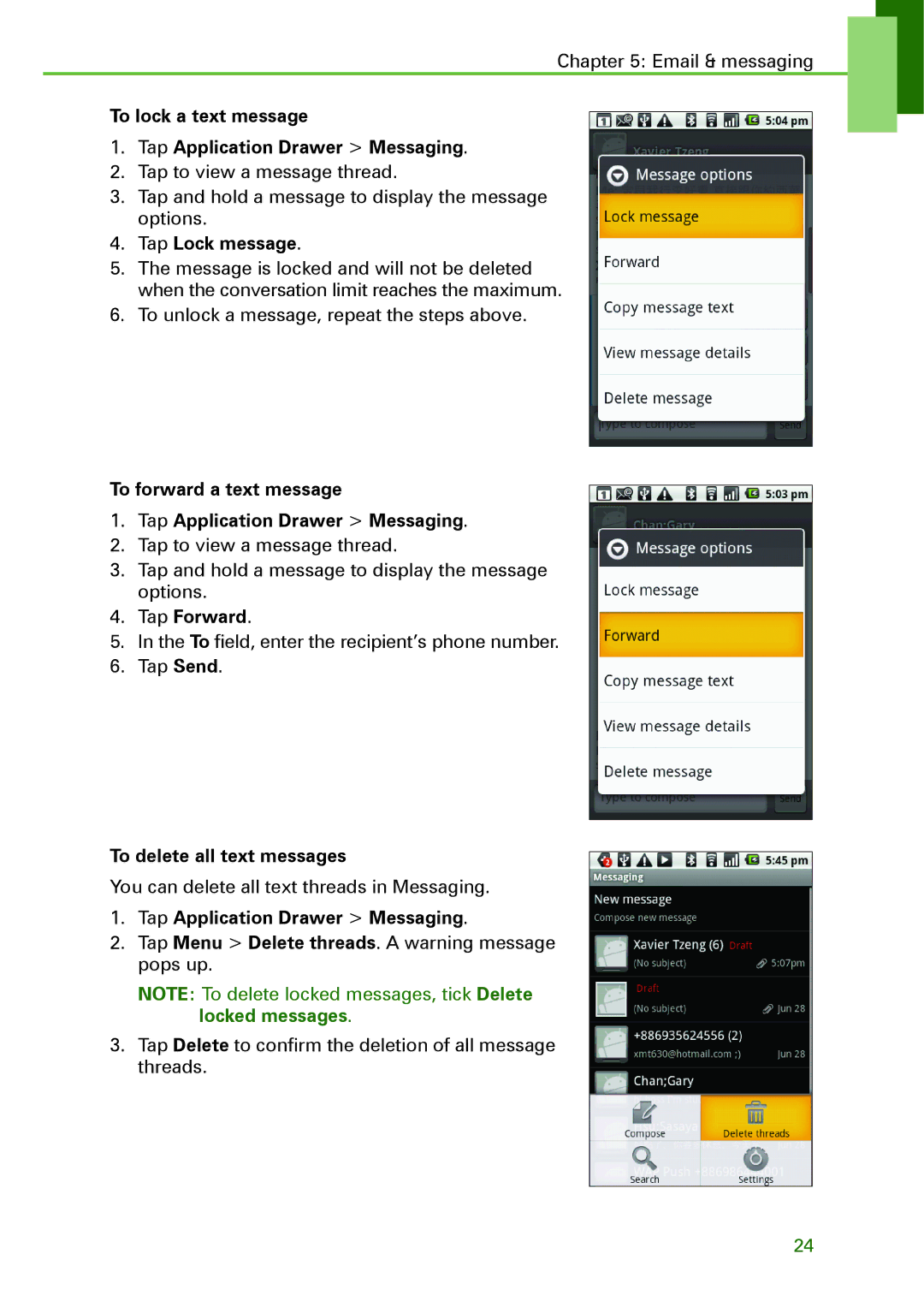XT5, XT502 specifications
The Motorola XT502, known colloquially as the Motorola XT5, is a smartphone that emerged as a reasonably priced option in the competitive mobile market. Launched in the mid-2010s, this device combines essential features and decent performance for users looking for a no-frills smartphone experience.One of the standout characteristics of the Motorola XT502 is its design. Sporting a sleek, understated aesthetic, the phone features a 4.0-inch LCD display that provides clear visuals. The resolution of 480 x 854 pixels allows for vibrant colors and decent image clarity, making it suitable for casual photography and media consumption. The compact size of the device ensures that it fits comfortably in the hand, making it user-friendly for extended usage.
Under the hood, the XT502 is powered by a Qualcomm Snapdragon processor, which offers efficient multitasking capabilities for everyday activities such as browsing, messaging, and light gaming. The device comes equipped with 512MB of RAM, providing just enough capacity to handle basic applications without significant lag.
In terms of storage, the Motorola XT502 features 4GB of internal memory, which can be expanded up to 32GB via a microSD card. This additional storage ensures that users can store ample media files, applications, and personal documents, making it a practical choice for those who rely on mobile storage.
The camera setup on the Motorola XT502 consists of a 5-megapixel rear camera, which is capable of capturing decent images in good lighting conditions. The inclusion of autofocus features enhances the photography experience, while the absence of a front-facing camera reflects the device's budget-oriented design. The phone's video recording capabilities are quite basic, sufficing for simple video clips.
Running on the Android operating system, the XT502 offers users access to a wide array of applications via the Google Play Store. Although it initially launched with an earlier version of Android, software updates may have been limited over time, impacting access to the latest apps and features.
The battery life of the Motorola XT502 is another key feature, equipped with a removable 1,480 mAh battery, which provides reasonable longevity for day-to-day use. With moderate usage, the phone can last throughout the day, making it reliable for users on the go.
In summary, the Motorola XT502, or XT5, is a smartphone that caters to budget-conscious individuals seeking essential features and a straightforward user experience. With a solid design, decent performance, and adequate storage options, it remains a noteworthy option in its category, appealing to users who prioritize practicality over advanced specifications.