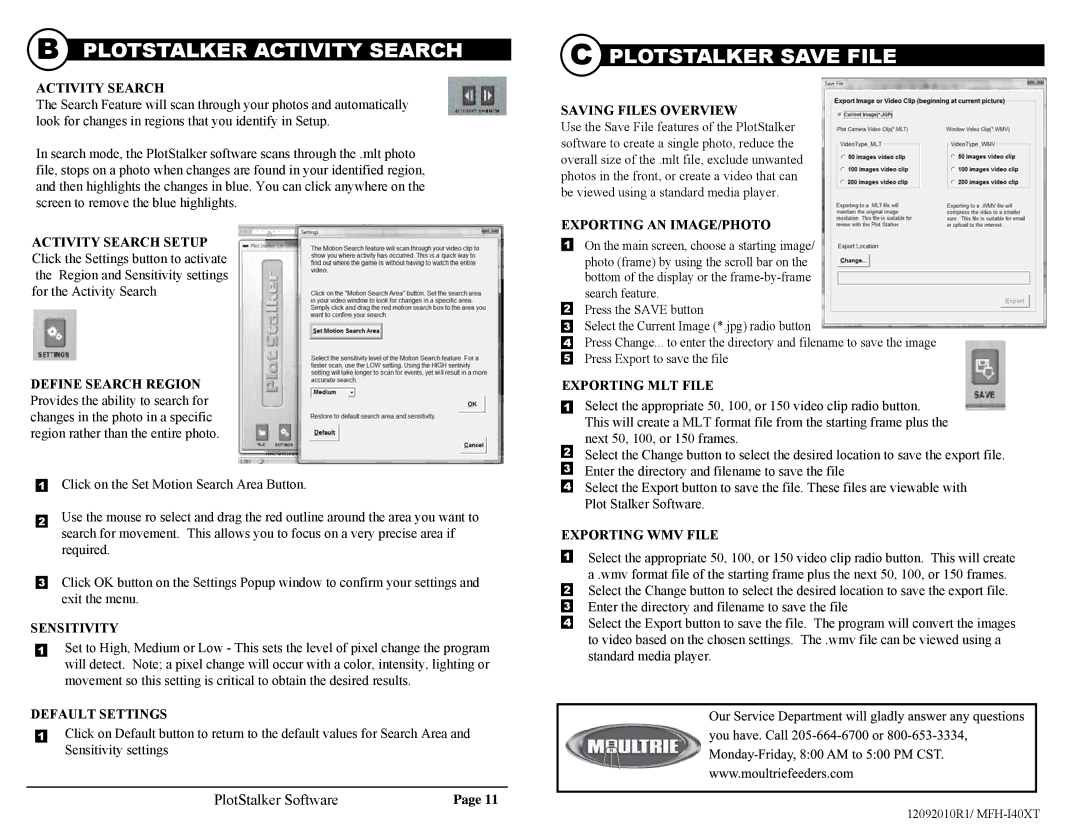I40XT specifications
The Moultrie I40XT trail camera is a top-of-the-line device that caters to wildlife enthusiasts and hunters alike. Designed to capture high-quality images and videos, the I40XT is equipped with several advanced features, making it a standout option in the trail camera market.One of the most notable features of the I40XT is its 14-megapixel image resolution. This high resolution ensures that the photos captured are crystal clear, allowing users to discern details, such as the age and health of deer or other wildlife. Additionally, the camera offers 720p HD video recording capabilities, providing an immersive experience for those scouting for the perfect game.
The I40XT is equipped with an impressive 40 low-glow infrared LED lights that enhance nighttime photography. These LEDs provide subtle illumination while remaining unobtrusive to wildlife, ensuring that the animals are not frightened away by bright flashes. This capability allows users to capture clear nighttime images without compromising the camera's stealth.
Another key advantage of the Moultrie I40XT is its fast trigger speed of 0.5 seconds. This rapid response time minimizes the risk of missing crucial moments, allowing for the capture of fast-moving wildlife. Together with a wide detection range of up to 70 feet, the I40XT covers a significant area, making it ideal for monitoring larger locales.
The camera also features an innovative Time Lapse mode, which allows users to capture images at set intervals. This feature is particularly useful for tracking seasonal patterns in wildlife activity or assessing changes in a specific area over time.
Furthermore, the Moultrie I40XT is designed with durability in mind. Built to withstand various environmental conditions, the camera is both weather-resistant and rugged, ensuring reliable performance in the field. Its long battery life, powered by eight AA batteries, means that users can capture images for extended periods without the need for frequent battery replacement.
Setting up the I40XT is user-friendly, thanks to an intuitive LCD screen that simplifies navigation through various settings and modes. The camera can be easily configured for different environments, making it versatile for various wildlife monitoring applications.
In summary, the Moultrie I40XT trail camera combines high-resolution imaging, rapid trigger speed, and durable design to provide an exceptional tool for capturing wildlife. With its advanced features and technologies, the I40XT stands out as a reliable choice for those looking to document and monitor wildlife activity effectively.