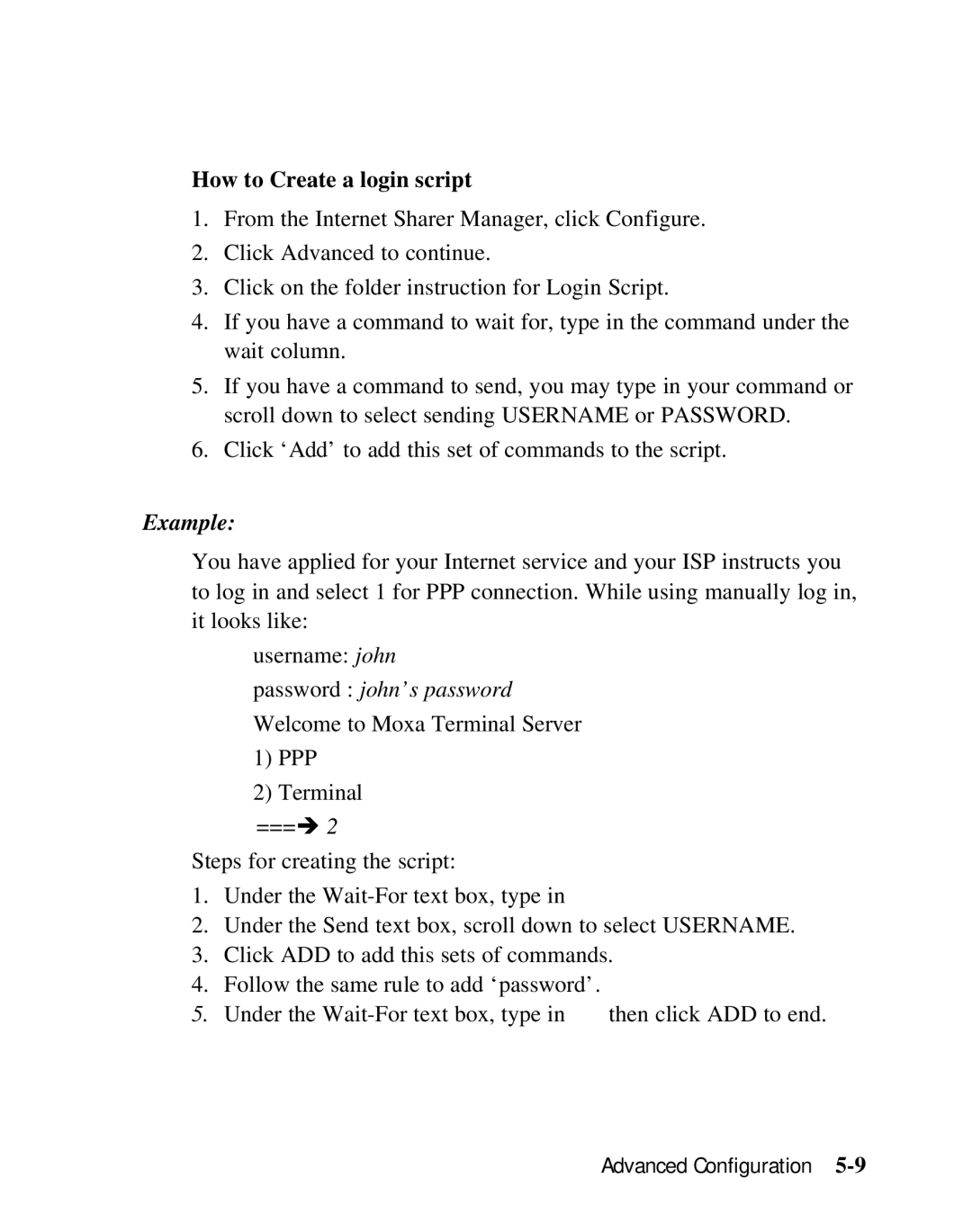SD1000 specifications
Moxa Technologies has long been recognized for its innovative solutions in the field of industrial communication and networking. One of its standout products is the SD1000, an advanced serial device server that provides a robust solution for connecting serial devices to Ethernet networks. Designed for seamless integration and high reliability, the SD1000 is ideal for a variety of applications, including industrial automation, remote monitoring, and data acquisition.One of the main features of the Moxa SD1000 is its capability to support multiple serial communication standards. It can handle RS-232, RS-422, and RS-485 interfaces, making it versatile and adaptable to numerous devices. This flexibility allows users to connect a wide range of legacy equipment to modern Ethernet networks, bridging the gap between old and new technologies.
In terms of performance, the SD1000 is designed for high-speed data communication. It supports data rates of up to 921.6 kbps, enabling efficient data transmission without bottlenecks. This high-speed capability is crucial for real-time applications where timely data transfer is essential for operational efficiency.
The SD1000 also boasts advanced security features to protect sensitive data during transmission. It supports SSL/TLS encryption, ensuring that communications between devices are secure from unauthorized access. This is increasingly important in an era where cybersecurity threats are on the rise, particularly in industrial settings.
Additionally, Moxa’s SD1000 supports various network protocols, such as TCP/IP, UDP, and DHCP, allowing for easy integration into existing network infrastructures. Its user-friendly web interface simplifies configuration and management, making it accessible to users with varying levels of technical expertise.
For reliability in harsh environments, the SD1000 is built with industrial-grade components that can withstand high temperatures and vibrations. It is also designed for redundancy, featuring dual power inputs for uninterrupted operation, which is essential in critical applications.
In summary, the Moxa SD1000 serial device server stands out due to its versatility in supporting multiple serial standards, high-speed communication capabilities, advanced security features, protocol support, and robust design. Its integration potential in both legacy and modern systems makes it an invaluable tool for businesses looking to enhance their industrial communication infrastructure while ensuring reliability and security.