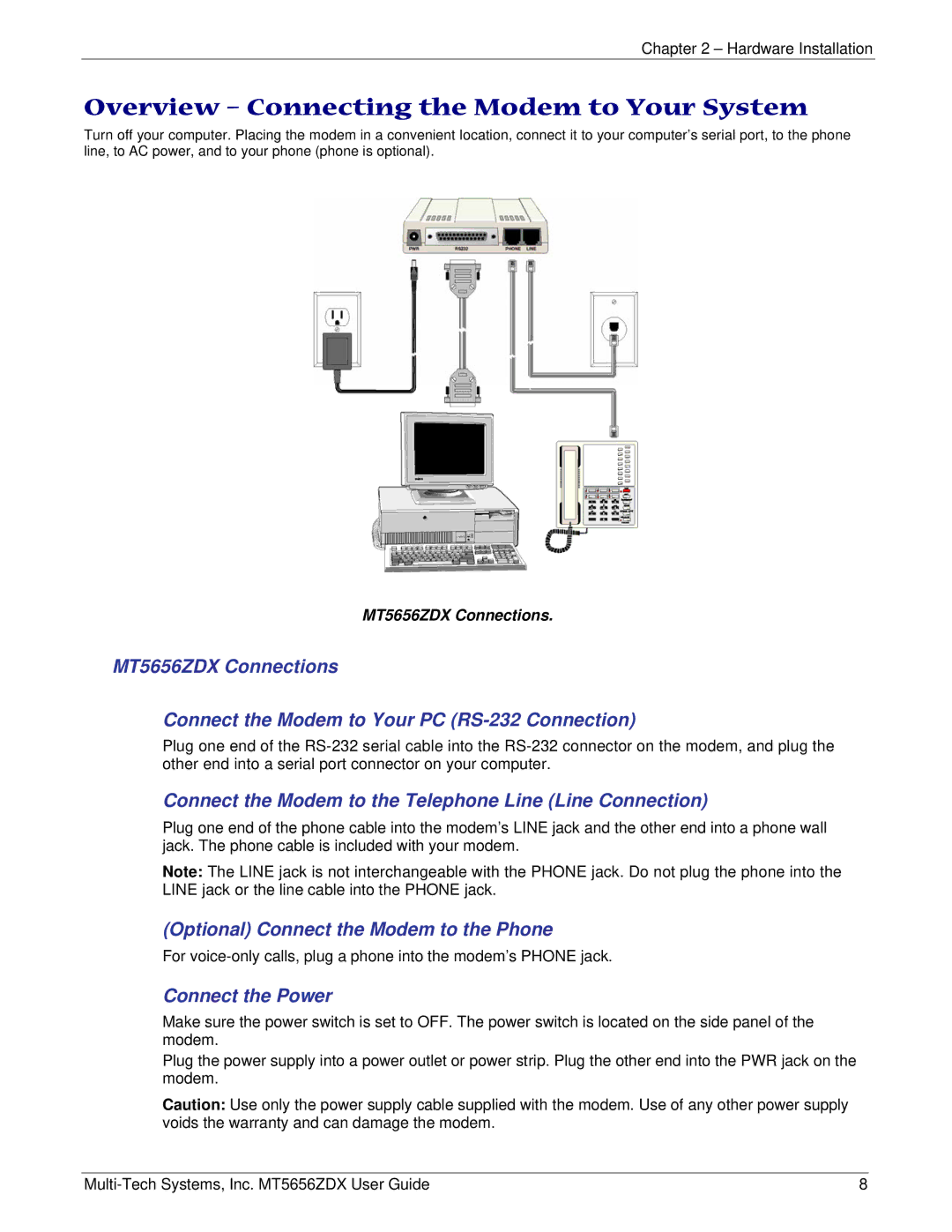Chapter 2 – Hardware Installation
Overview – Connecting the Modem to Your System
Turn off your computer. Placing the modem in a convenient location, connect it to your computer’s serial port, to the phone line, to AC power, and to your phone (phone is optional).
MT5656ZDX Connections.
MT5656ZDX Connections
Connect the Modem to Your PC
Plug one end of the
Connect the Modem to the Telephone Line (Line Connection)
Plug one end of the phone cable into the modem’s LINE jack and the other end into a phone wall jack. The phone cable is included with your modem.
Note: The LINE jack is not interchangeable with the PHONE jack. Do not plug the phone into the LINE jack or the line cable into the PHONE jack.
(Optional) Connect the Modem to the Phone
For
Connect the Power
Make sure the power switch is set to OFF. The power switch is located on the side panel of the modem.
Plug the power supply into a power outlet or power strip. Plug the other end into the PWR jack on the modem.
Caution: Use only the power supply cable supplied with the modem. Use of any other power supply voids the warranty and can damage the modem.
8 |