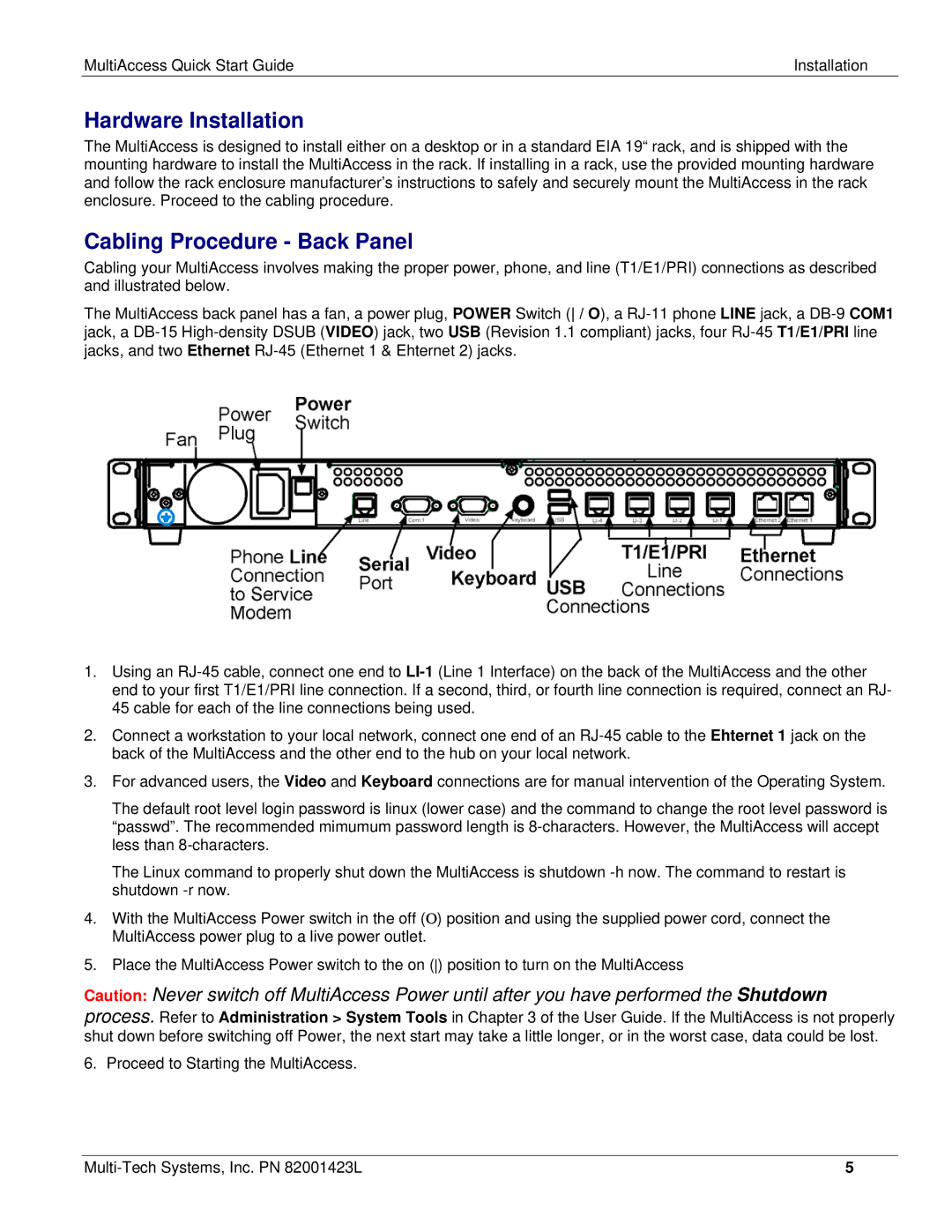MultiAccess Quick Start Guide | Installation |
|
|
Hardware Installation
The MultiAccess is designed to install either on a desktop or in a standard EIA 19“ rack, and is shipped with the mounting hardware to install the MultiAccess in the rack. If installing in a rack, use the provided mounting hardware and follow the rack enclosure manufacturer’s instructions to safely and securely mount the MultiAccess in the rack enclosure. Proceed to the cabling procedure.
Cabling Procedure - Back Panel
Cabling your MultiAccess involves making the proper power, phone, and line (T1/E1/PRI) connections as described and illustrated below.
The MultiAccess back panel has a fan, a power plug, POWER Switch ( / O), a
1.Using an
2.Connect a workstation to your local network, connect one end of an
3.For advanced users, the Video and Keyboard connections are for manual intervention of the Operating System.
The default root level login password is linux (lower case) and the command to change the root level password is “passwd”. The recommended mimumum password length is
The Linux command to properly shut down the MultiAccess is shutdown
4.With the MultiAccess Power switch in the off (Ο) position and using the supplied power cord, connect the MultiAccess power plug to a live power outlet.
5.Place the MultiAccess Power switch to the on () position to turn on the MultiAccess
Caution: Never switch off MultiAccess Power until after you have performed the Shutdown process. Refer to Administration > System Tools in Chapter 3 of the User Guide. If the MultiAccess is not properly shut down before switching off Power, the next start may take a little longer, or in the worst case, data could be lost.
6. Proceed to Starting the MultiAccess.
5 |