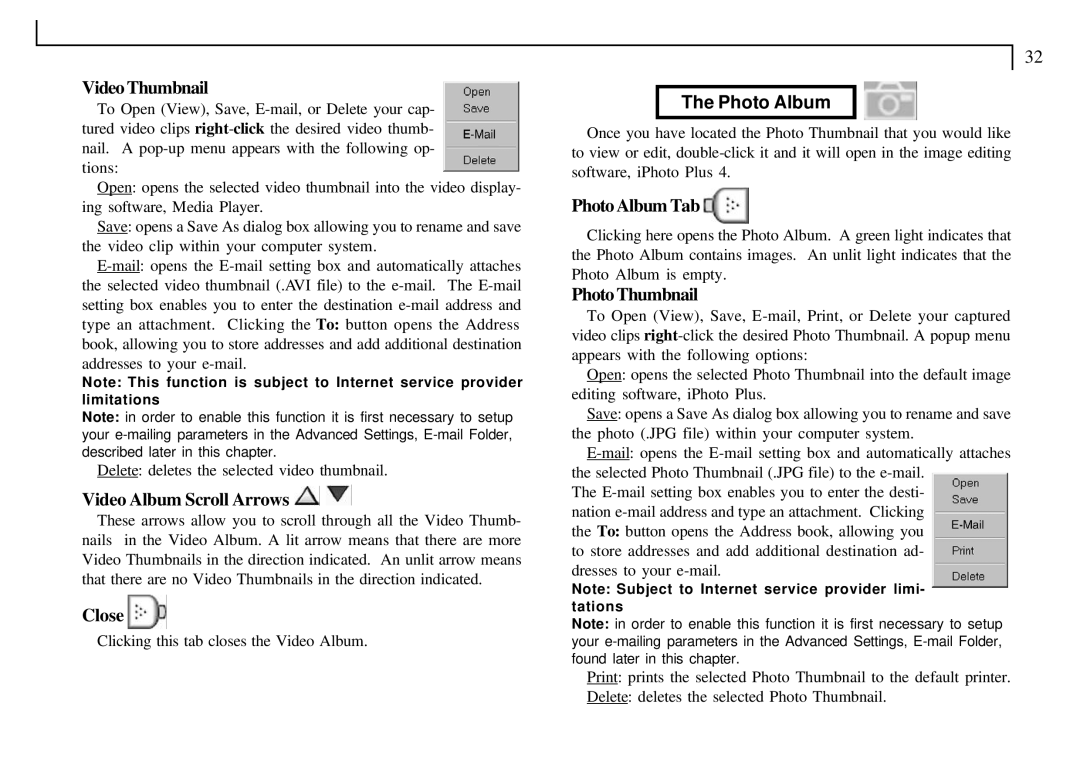VDC-300 specifications
The Mustek VDC-300 is a cutting-edge video data capture device that stands out for its innovative features and robust performance. Designed for various applications, including security surveillance, event documentation, and public safety, the VDC-300 combines advanced technology with user-friendly functionality.One of the key features of the Mustek VDC-300 is its high-definition video recording capability. It supports resolutions up to 1080p, ensuring crystal-clear image quality that captures every detail crucial for surveillance or documentation. This level of clarity allows users to identify subjects and behaviors with precision, enhancing security measures and providing reliable evidence when necessary.
In terms of connectivity, the VDC-300 is equipped with versatile options, including HDMI and USB ports, facilitating easy integration with external monitors or storage devices. This connectivity makes it simple for users to transfer data, streamline workflows, and enhance the overall user experience.
The device also boasts advanced motion detection technology. This feature allows the VDC-300 to intelligently monitor movements within its field of view, automatically recording footage when motion is detected. This not only conserves storage space but also ensures that important events are captured without the need for continuous manual recording.
User convenience is further enhanced by the VDC-300's intuitive interface. The device features a user-friendly control panel that allows for easy navigation through settings and playback options. Additionally, it offers multiple recording modes, including loop recording, allowing users to overwrite older files automatically when storage capacity is reached, ensuring that there is always space for new recordings.
Another notable characteristic of the Mustek VDC-300 is its durability and reliability. Built to withstand various environmental conditions, the device is suitable for both indoor and outdoor use. Its robust design ensures consistent performance, making it an ideal choice for long-term surveillance and monitoring applications.
The Mustek VDC-300 also prioritizes energy efficiency, utilizing a low-power consumption design that extends battery life during operation. This is particularly advantageous for users conducting extended recording sessions or utilizing the device in remote locations without easy access to power sources.
In summary, the Mustek VDC-300 is a versatile and technologically advanced video data capture device, engineered for high-quality recording, user convenience, and reliable performance. With its impressive features, it is a valuable tool for anyone in need of effective surveillance and documentation solutions.