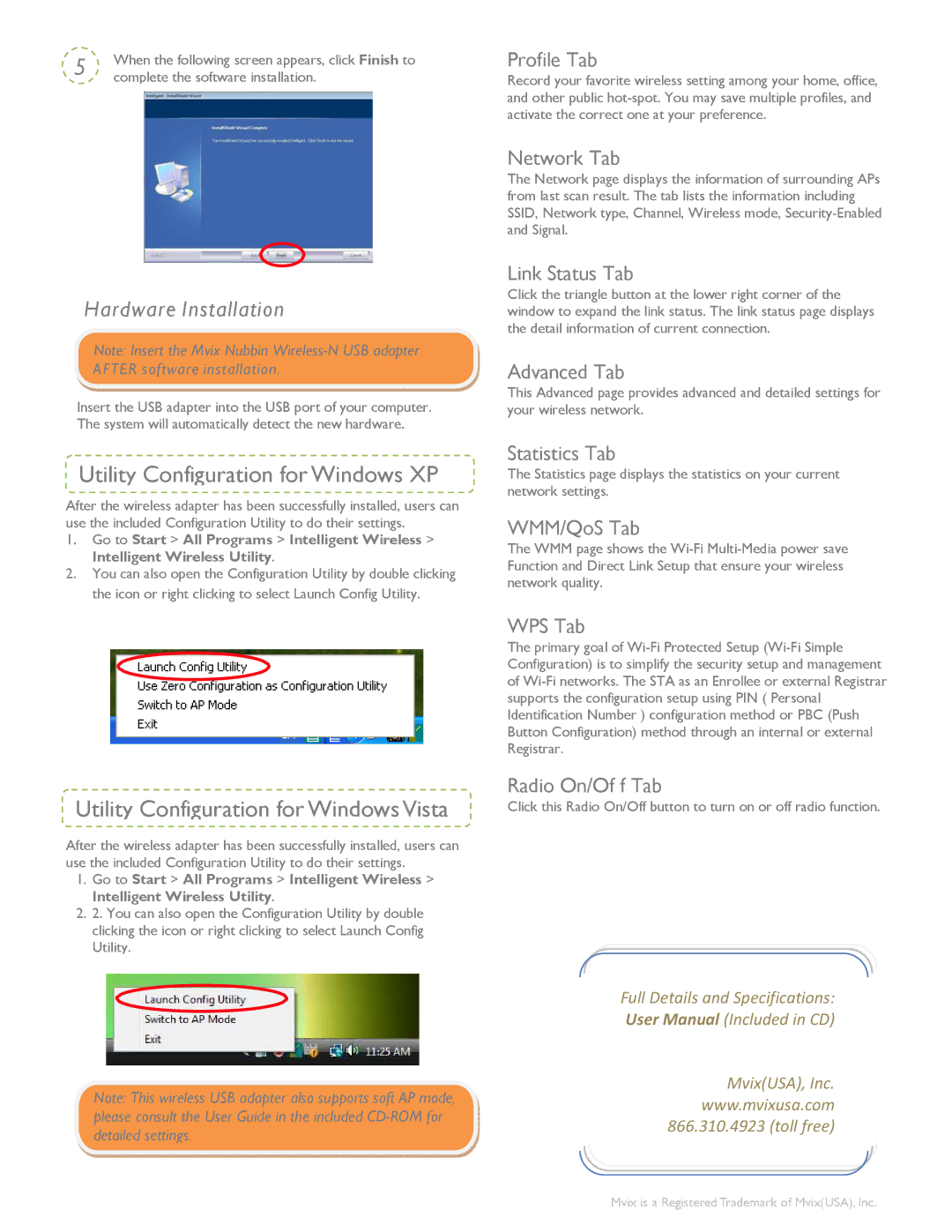5 | When the following screen appears, click Finish to | |
complete the software installation. | ||
|
Hardware Installation
Note: Insert the Mvix Nubbin
Insert the USB adapter into the USB port of your computer. The system will automatically detect the new hardware.
Utility Configuration for Windows XP
After the wireless adapter has been successfully installed, users can use the included Configuration Utility to do their settings.
1.Go to Start > All Programs > Intelligent Wireless > Intelligent Wireless Utility.
2.You can also open the Configuration Utility by double clicking the icon or right clicking to select Launch Config Utility.
Utility Configuration for Windows Vista
After the wireless adapter has been successfully installed, users can use the included Configuration Utility to do their settings.
1.Go to Start > All Programs > Intelligent Wireless > Intelligent Wireless Utility.
2.2. You can also open the Configuration Utility by double clicking the icon or right clicking to select Launch Config Utility.
Profile Tab
Record your favorite wireless setting among your home, office, and other public
Network Tab
The Network page displays the information of surrounding APs from last scan result. The tab lists the information including SSID, Network type, Channel, Wireless mode,
Link Status Tab
Click the triangle button at the lower right corner of the window to expand the link status. The link status page displays the detail information of current connection.
Advanced Tab
This Advanced page provides advanced and detailed settings for your wireless network.
Statistics Tab
The Statistics page displays the statistics on your current network settings.
WMM/QoS Tab
The WMM page shows the
WPS Tab
The primary goal of
Radio On/Of f Tab
Click this Radio On/Off button to turn on or off radio function.
Note: This wireless USB adapter also supports soft AP mode, please consult the User Guide in the included
Full Details and Specifications: User Manual (Included in CD)
Mvix(USA), Inc. www.mvixusa.com 866.310.4923 (toll free)
APO09
Mvix is a Registered Trademark of Mvix(USA), Inc.