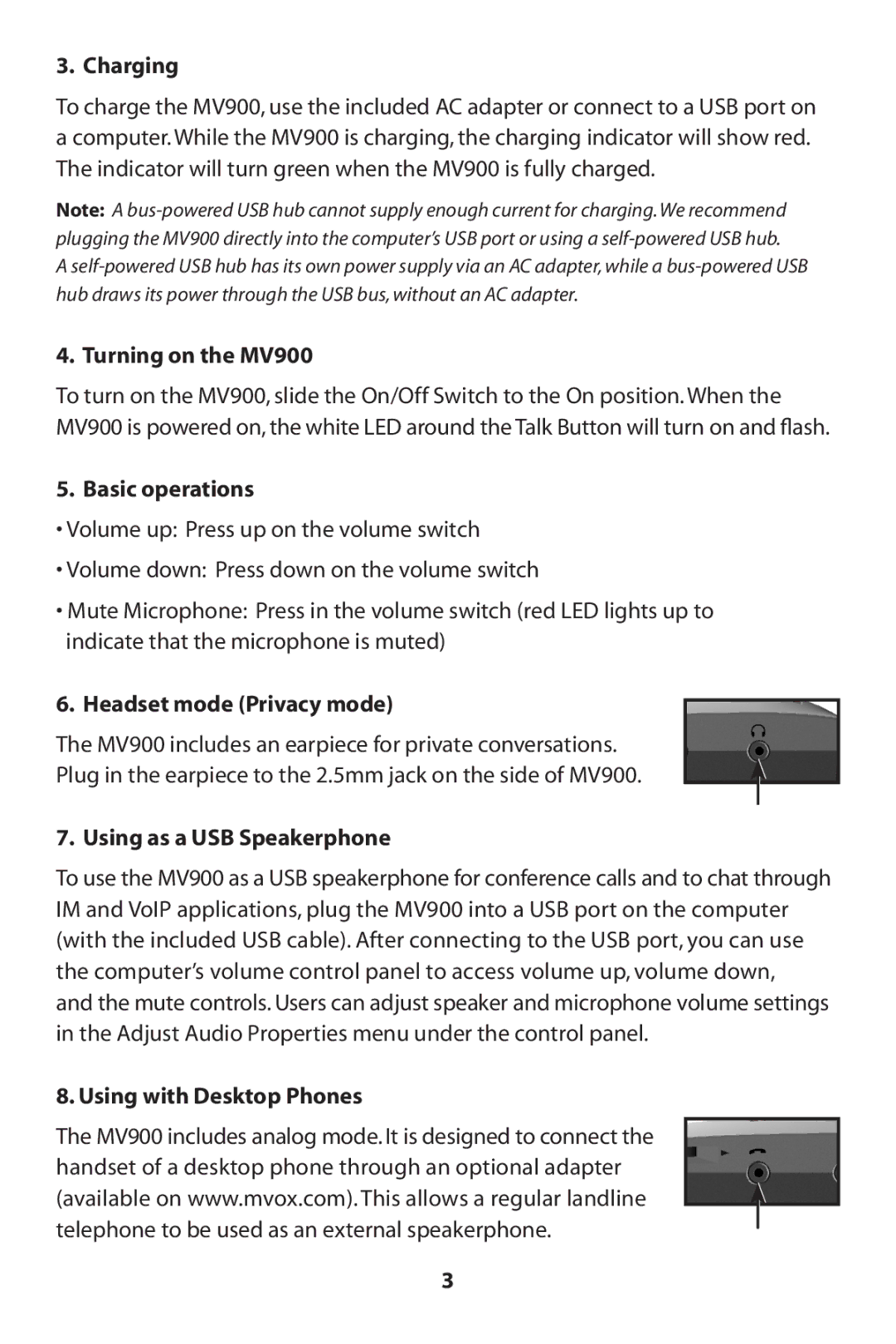3. Charging
To charge the MV900, use the included AC adapter or connect to a USB port on a computer. While the MV900 is charging, the charging indicator will show red. The indicator will turn green when the MV900 is fully charged.
Note: A
A
4. Turning on the MV900
To turn on the MV900, slide the On/Off Switch to the On position. When the MV900 is powered on, the white LED around the Talk Button will turn on and flash.
5. Basic operations
•Volume up: Press up on the volume switch
•Volume down: Press down on the volume switch
•Mute Microphone: Press in the volume switch (red LED lights up to indicate that the microphone is muted)
6. Headset mode (Privacy mode)
The MV900 includes an earpiece for private conversations.
Plug in the earpiece to the 2.5mm jack on the side of MV900.
7. Using as a USB Speakerphone
To use the MV900 as a USB speakerphone for conference calls and to chat through IM and VoIP applications, plug the MV900 into a USB port on the computer (with the included USB cable). After connecting to the USB port, you can use the computer’s volume control panel to access volume up, volume down, and the mute controls. Users can adjust speaker and microphone volume settings in the Adjust Audio Properties menu under the control panel.
8. Using with Desktop Phones
The MV900 includes analog mode. It is designed to connect the handset of a desktop phone through an optional adapter (available on www.mvox.com). This allows a regular landline telephone to be used as an external speakerphone.
3