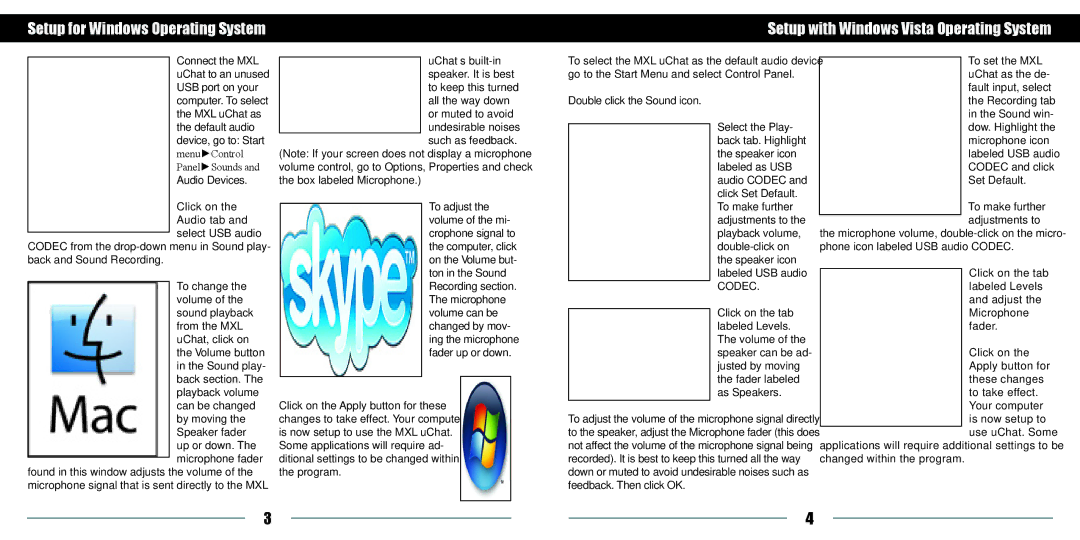AC-450 specifications
The MXL AC-450 is a robust and versatile studio condenser microphone designed to cater to the needs of both amateur and professional audio engineers. Recognized for its affordability and excellent sound quality, the AC-450 is particularly popular among musicians, podcasters, and content creators looking to elevate their audio recordings.One of the primary features of the MXL AC-450 is its large diaphragm, which allows for enhanced sensitivity and a broader frequency response. This design choice captures an expansive range of sound, from the subtlest nuances to the more pronounced dynamics of vocal and instrumental performances. The microphone boasts a frequency response of 30 Hz to 20 kHz, ensuring that both low and high frequencies are well represented in recordings.
The AC-450 employs a cardioid pickup pattern, a beneficial characteristic that helps to isolate the source sound while minimizing background noise. This feature is essential in studio settings where unwanted ambient sounds can interfere with the clarity of the audio. The cardioid pattern makes the microphone particularly effective for capturing vocals and instruments during live performances or studio sessions, allowing the user to focus on the desired sound source.
Another standout technology in the MXL AC-450 is its built-in high-pass filter. This filter helps reduce low-frequency rumble and other unwanted noises, providing cleaner audio output. Additionally, the microphone is equipped with a 10 dB pad, which allows it to handle high sound pressure levels without distortion. This makes the AC-450 highly adaptable, enabling it to capture loud sources, such as drums and brass instruments, while maintaining sound integrity.
The microphone's aesthetic design complements its functionality. With a sleek finish and rugged construction, the AC-450 is built to withstand the rigors of daily use in a studio environment. It features a sturdy metal body that not only enhances durability but also contributes to its professional appearance.
In summary, the MXL AC-450 is an impressive condenser microphone that delivers exceptional performance at an accessible price point. With its large diaphragm, cardioid pickup pattern, built-in high-pass filter, and high SPL handling capabilities, it is an ideal choice for anyone looking to achieve high-quality recordings. Whether for studio use, live performances, or streaming, the AC-450 stands out as a reliable tool in the audio production arsenal.