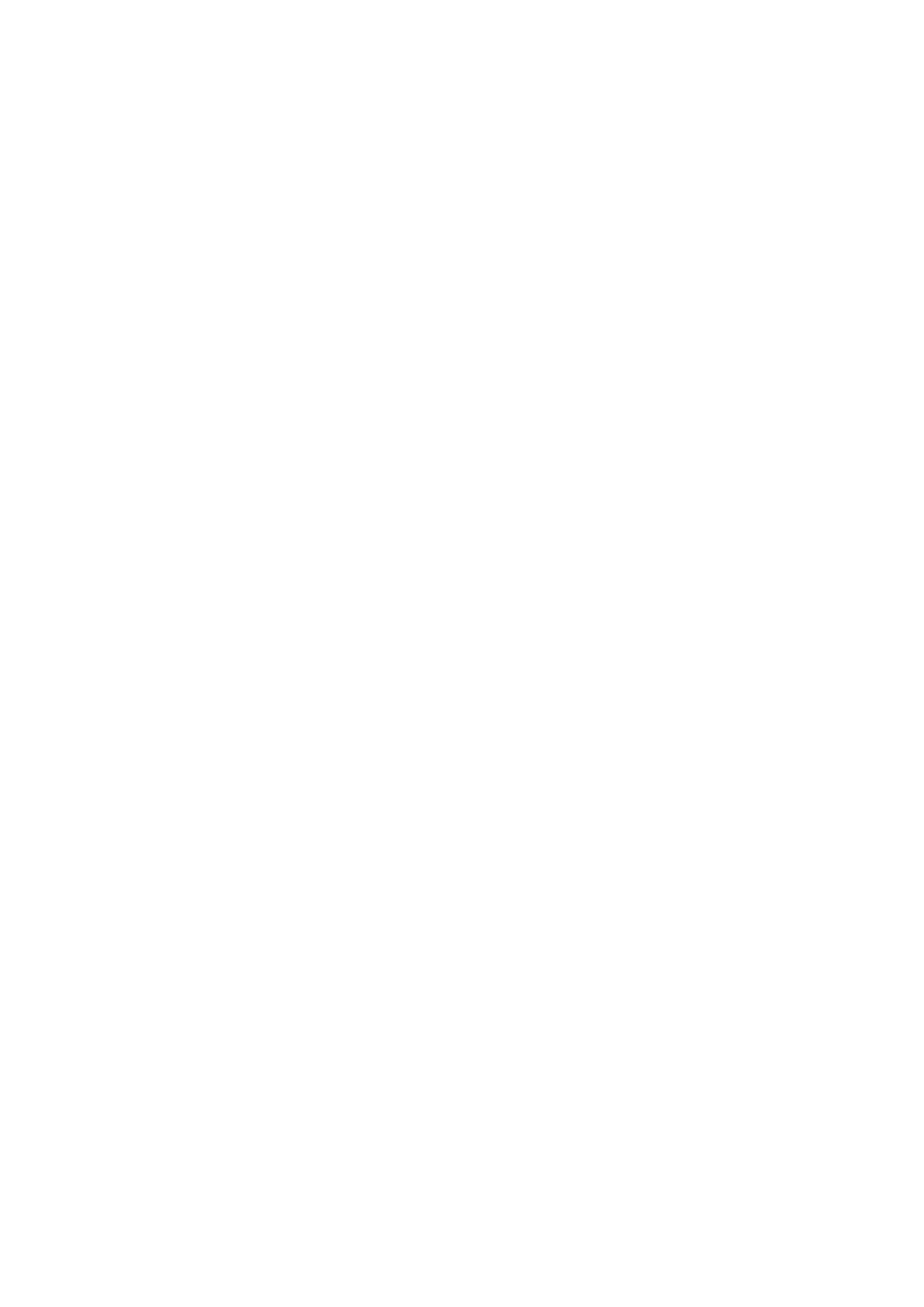The Repeat Play mode can be used in combination with Program and Random Play modes. When the C541i is in Repeat Play mode “REPEAT 1” or “ALL” will be shown in the Display Panel. Repeat Play mode can also be disengaged by pressing the STOP button twice. On the first press of the STOP button, playback will stop, the second press will disengage Repeat Play mode.
9. RANDOM
Engaging the Random Play mode will play all the tracks once on the CD in a random order. From Stop, press first the RANDOM and then the PLAY/PAUSE button to engage Random Play mode. During normal playback the Random Play mode can also be engaged by pressing the RANDOM button. The current track will stop playing and the first randomly selected track will commence.
The Random Play mode can be used in combination with the Repeat Play All mode but not with Program Play mode. When the C541i is in Random mode “RANDOM” will be shown in the Display Panel. Press the RANDOM button again to cancel Random Play mode and return to normal Play mode. Random Play mode can also be disengaged by pressing the STOP button twice. On the first press of the STOP button, playback will stop, the second press will disengage Random Play mode.
| 10. SCAN |
|
|
|
|
| The SCAN | button causes the optical pickup to scan backward | |||
| through the recording at high speed. This button works only while | ||||
| the player is in PLAY or PAUSE. After a STOP command, or after | ||||
| loading a new disc, you must press PLAY before the scan circuit | ||||
| will work. If Scan is initiated while the player is in PAUSE the scan | ||||
| is silent; if initiated during PLAY the music will be heard in | ||||
| fragmentary form at reduced volume as the player scans through | ||||
| it. For the first approximately 50 seconds of a track, scanning will | ||||
| be at around 3 times the speed, after which scanning speed | ||||
| increases to around 15 times faster than normal playing speed. | ||||
| Use this “audible scan” to cue the player precisely to the spot | ||||
| where you want to resume play. If you scan back to the beginning | ||||
| of the disc while playing Track 1, the player automatically reverts | ||||
| to normal playback. |
|
|
| |
GB | The SCAN | button causes the optical pickup to scan rapidly | |||
forward through the | music. The | behaviour of this function is | |||
| similar to SCAN | . If you scan forward to the end of the disc | |||
| while playing the final track, the scan will stop and the Time | ||||
| display will show the table of contents. (There is no “wrap- | ||||
| around” mode.) |
|
|
| |
| 11. SKIP |
|
|
|
|
| During playback, press the SKIP | button once to skip back to | |||
| the beginning of the current track. Press SKIP | twice in rapid | |||
| succession to skip back to the previous track or previous | ||||
| programmed track in Program Play mode, once to reach the | ||||
| beginning of the current track and again to jump to the previous | ||||
| track. When pressing continuously, the player will skip to previous | ||||
| tracks repeatedly, concluding at the beginning of the disc | ||||
| (Track 1) or the first track programmed in Program Play mode. | ||||
| During playback, press the SKIP | once to skip to the beginning | |||
| of the next track on the disc or next programmed track in Program | ||||
| Play mode. Thus, to sample each song, press PLAY and then tap | ||||
| SKIP after you’ve heard a few seconds of each track. From Stop, | ||||
| press the SKIP |
| button until you’ve reached the track from | ||
where you want to start playback. Press Play to start playback.
12. STAND-BY INDICATOR
The
REMOTE CONTROL
A wireless remote control is provided with your compact disc player, enabling you to operate
Most of the buttons on the remote control handset have the same effect as the corresponding buttons on the front panel of the disc player. In addition the handset is equipped with some extra buttons and functions, such as the numeric keypad and Program functions.
POWER ON
Press this Green button to switch on the power to the disc player from Standby mode. The green LED will light up.
POWER OFF
Press this Red button to switch to Standby mode from power on mode. The amber LED will light up. This indicates that the AC power is still connected, and that the C541i is ready to receive an ON command from the remote handset or 12V trigger (depending on the setting of the trigger switch #6).
NUMERIC KEYPAD
Using the
PROGRAM
The C541i CD player allows for programmed playback of up to 20 tracks in any desired order. To engage Program Play with your desired track sequence in the memory:
1.Press PROGRAM. The “MEMORY” indicator will light up. The display indicates “Pr p:01”, meaning that the player is awaiting the first Program entry.
2.Use the SKIP or the
3.Press PROGRAM to store the selected track number in memory. The display will revert to show
4.Repeat Steps 2 and 3 to select and store other track numbers in memory, up to a maximum of 20 entries. The display will show “FULL” when 20 tracks have been entered.
5.If you want to review or edit your program entries, press PROGRAM repeatedly to cycle the display through them. When the highest program number is displayed, you can enter additional tracks in the memory by repeating Steps 2 and 3.
6.To play the stored program, press PLAY.”PROGRAM” and “MEMORY” will appear in the display, indicating that a stored program is being played. During Program Play the SKIP buttons will access only the tracks in the program list. So if you want to play only a portion of a stored program, initiate play
and press SKIP ![]()
![]()
![]() to jump over the programmed tracks that you don’t want to hear.
to jump over the programmed tracks that you don’t want to hear.
6