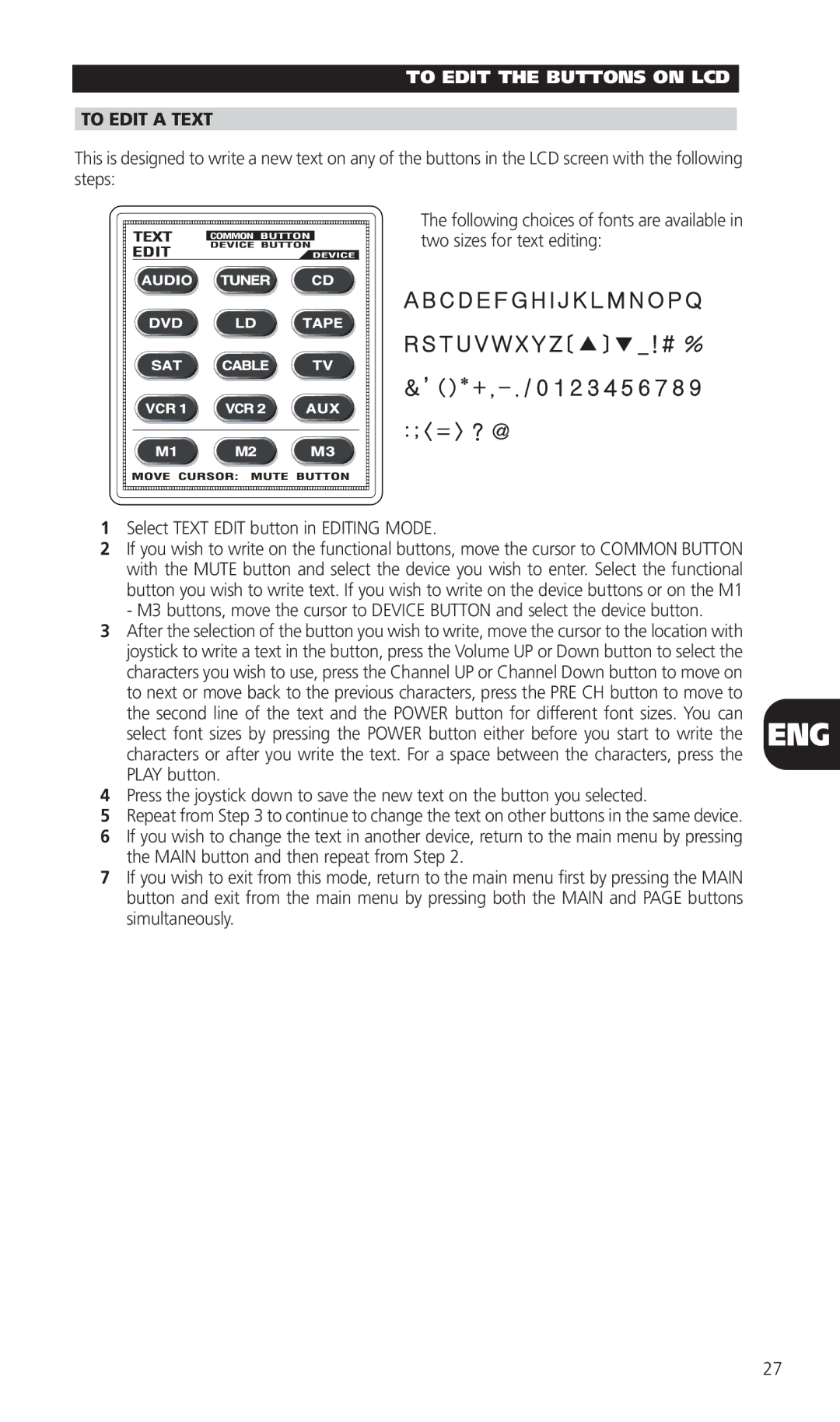HTR-5 specifications
The NAD HTR-5 is a robust home theater receiver that delivers a combination of high performance, advanced technology, and user-friendly features, making it an excellent choice for audiophiles and home entertainment enthusiasts alike. This versatile receiver provides a seamless integration of audio and video, allowing users to create an immersive media environment in the comfort of their own homes.One of the standout features of the NAD HTR-5 is its exceptional sound quality. It utilizes NAD’s proprietary technology, known as PowerDrive, which ensures that the receiver can deliver high wattage output with minimal distortion. This capability results in a clean and dynamic audio experience, whether you're watching movies or listening to music. The receiver is equipped with high-current amplification and features a discrete output stage that enhances the sound reproduction across different audio formats, ensuring that each tone is rendered accurately.
The HTR-5 supports a wide range of connectivity options, including HDMI inputs, optical, coaxial, and analog inputs, making it compatible with various devices such as Blu-ray players, gaming consoles, and streaming devices. The HDMI connectivity supports 4K resolution, enhancing the visual clarity for an immersive viewing experience. Furthermore, the receiver also features advanced upscaling, allowing lower-resolution content to be enhanced to near-4K quality for viewing on larger screens.
In terms of surround sound capabilities, the NAD HTR-5 is equipped with Dolby Atmos and DTS:X, enabling users to experience a three-dimensional audio environment. This support for immersive sound formats enhances the home theater experience, bringing movies and music to life in unprecedented ways.
User-friendliness is another highlight of the NAD HTR-5. It comes with an intuitive interface and remote control, allowing users to easily switch between inputs, adjust volume levels, and customize sound settings. Additionally, the receiver features programmable presets, which allow users to save their favorite settings for different scenarios, from movie nights to game sessions.
Moreover, the NAD HTR-5 boasts robust build quality, ensuring durability and longevity. Its sleek design fits well with modern home decor, and the receiver is engineered to operate quietly, providing a distraction-free experience during movie playback or music listening.
In conclusion, the NAD HTR-5 is a well-rounded home theater receiver that excels in both audio performance and versatility. With its advanced technologies, extensive connectivity options, and user-friendly features, it stands out as a premium choice for those looking to enhance their home entertainment systems. Whether for movies, music, or gaming, the HTR-5 delivers an exceptional experience that truly elevates home entertainment.