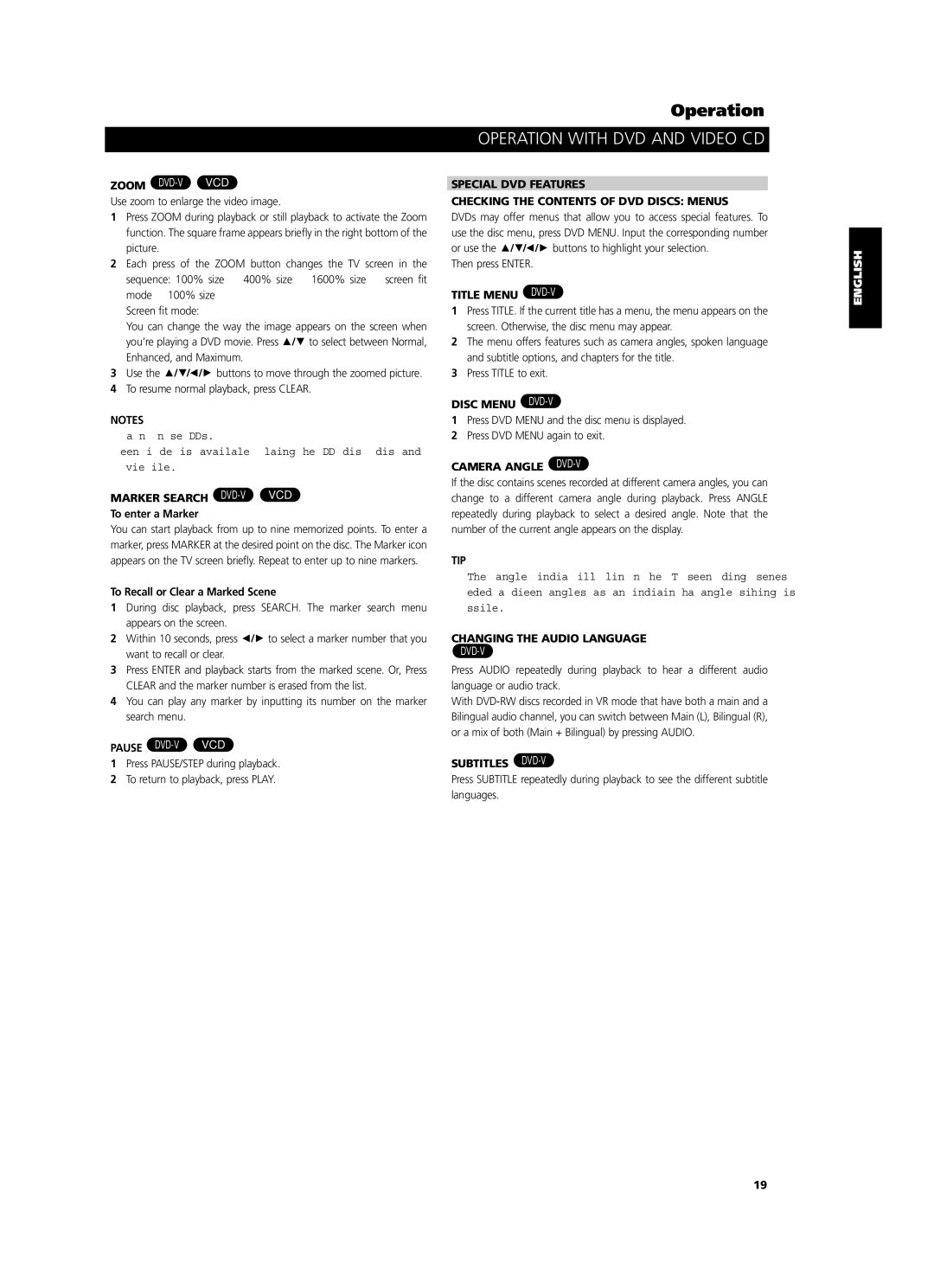T514 specifications
The NAD T514 is a highly regarded DVD player that exemplifies the brand's commitment to high-quality audio and video performance. This player is designed for audiophiles and home theater enthusiasts seeking an enriching viewing experience. One of the main features of the T514 is its ability to play a wide variety of disc formats, including DVD Video, DVD-Audio, CD, and even video CDs. This versatility ensures that users can enjoy their entire collection of media without compromise.The T514 is equipped with a progressive scan output, which significantly enhances video quality by providing smoother images devoid of motion artifacts. This feature is crucial for those who prioritize high-definition display options. The player also offers component video outputs, ensuring compatibility with modern televisions and projectors, while also including standard composite and S-video outputs for older systems.
In terms of audio, the NAD T514 supports multiple audio formats, including Dolby Digital and DTS, allowing for immersive surround sound experiences. It also boasts an onboard 24-bit/192 kHz digital-to-analog converter, delivering exceptional sound quality for both movies and music. This is particularly important for discerning listeners who demand clarity and depth in their audio playback.
Another notable technology integrated into the T514 is its advanced Error Correction System. This ensures that playback remains smooth, even when dealing with scratched or damaged discs. The unit features a robust build quality, typical of NAD products, with an emphasis on durability and longevity.
The user interface of the T514 is intuitive, featuring a straightforward remote control that allows easy navigation through menus and settings. The player also has a convenient display that provides essential information at a glance.
Additional characteristics of the NAD T514 include seamless integration into existing home theater systems, thanks to its various output options and compatibility with a range of audio/video receivers. Its energy efficiency is another point of consideration, as the T514 complies with modern eco-friendly standards.
Overall, the NAD T514 stands out as a well-rounded DVD player that caters to both casual viewers and serious enthusiasts, combining superior audio and video performance with a range of features that enhance the overall media experience. Its blend of technology, durability, and user-friendliness makes it a worthy investment for anyone looking to elevate their home entertainment setup.