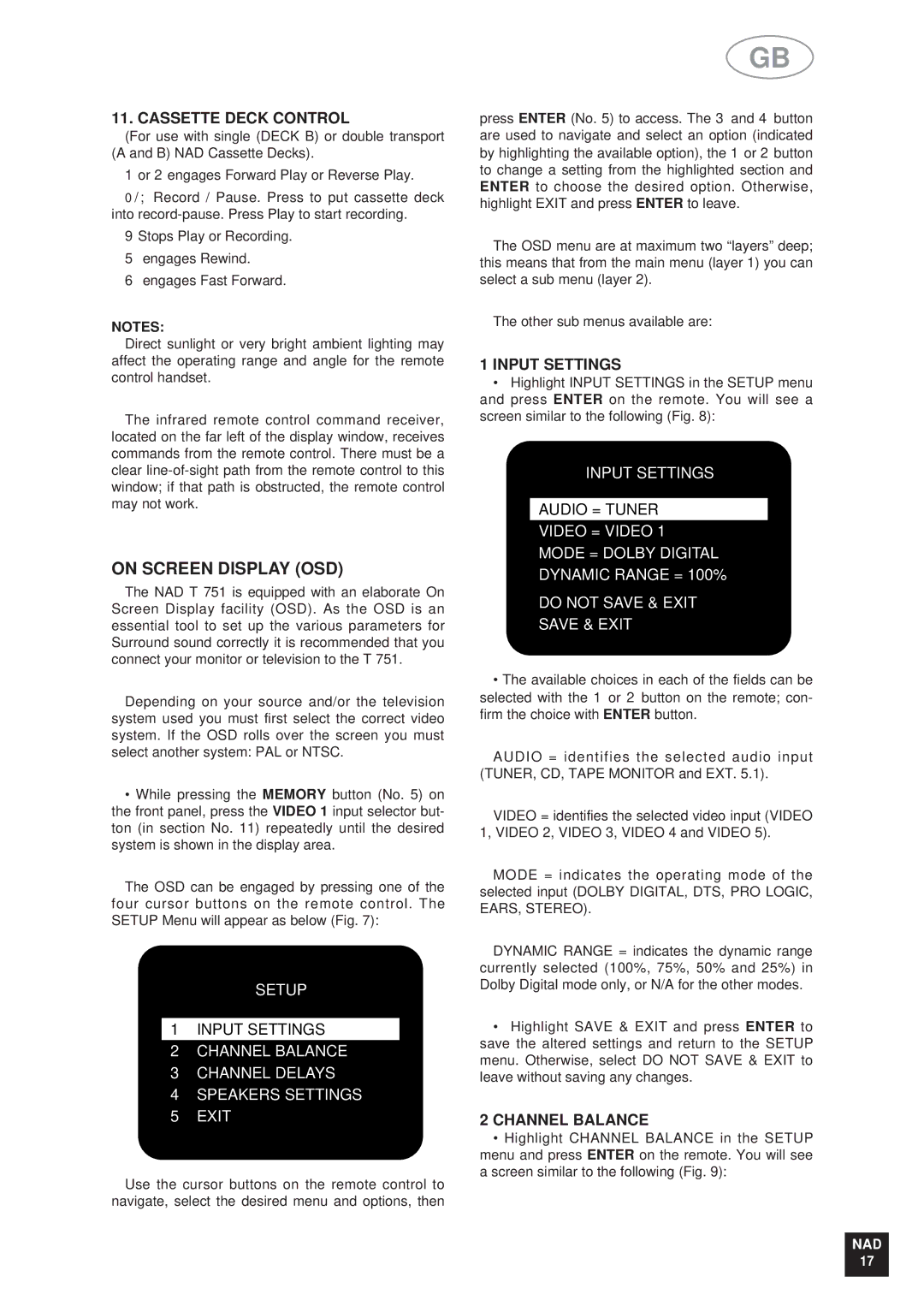T 751751 specifications
The NAD T 751 is a notable entry in the world of home theater receivers, designed to enhance the audio-visual experience for both casual viewers and serious audiophiles. With a robust feature set and attention to detail, the T 751 stands out in its class.One of the defining characteristics of the NAD T 751 is its power amplification. It features a robust power supply that delivers clean and dynamic sound, ensuring optimal performance across various listening levels. This model is equipped with NAD’s renowned Direct Digital Amplification technology, which minimizes signal degradation, allowing for a more authentic sound reproduction. Users can expect rich, full-bodied audio that captures the subtleties of music and the explosive sounds of movies alike.
In terms of connectivity, the NAD T 751 is designed to accommodate a wide range of devices. It includes multiple HDMI inputs, making it easy to connect modern gaming consoles, Blu-ray players, and streaming devices. The receiver supports high-definition audio formats, ensuring that users can enjoy the latest surround sound technologies. Additionally, the T 751 offers analog audio inputs, allowing connections to vintage equipment or other audio sources.
User-friendliness is evident in the T 751’s intuitive interface, which simplifies navigation through its menu features and settings. The remote control offers comprehensive functionality, enabling users to adjust settings without the need to navigate through complex menus. The receiver is also equipped with programmable options, allowing custom settings for different source components or personal audio preferences.
Acoustic technologies play a significant role in the T 751's performance. It comes with built-in room correction capabilities, allowing for automatic calibration based on the unique acoustics of the listener's space. This ensures that sound qualities are optimized, providing a balanced output that adapts to the specific environment.
In summary, the NAD T 751 is a powerful home theater receiver that combines cutting-edge technology with practical features. Its Direct Digital Amplification technology, diverse connectivity options, and user-friendly interface make it a strong choice for anyone looking to elevate their audio-visual experience. With its ability to deliver high-quality sound in various environments, the T 751 stands as a versatile and reliable option for home entertainment.