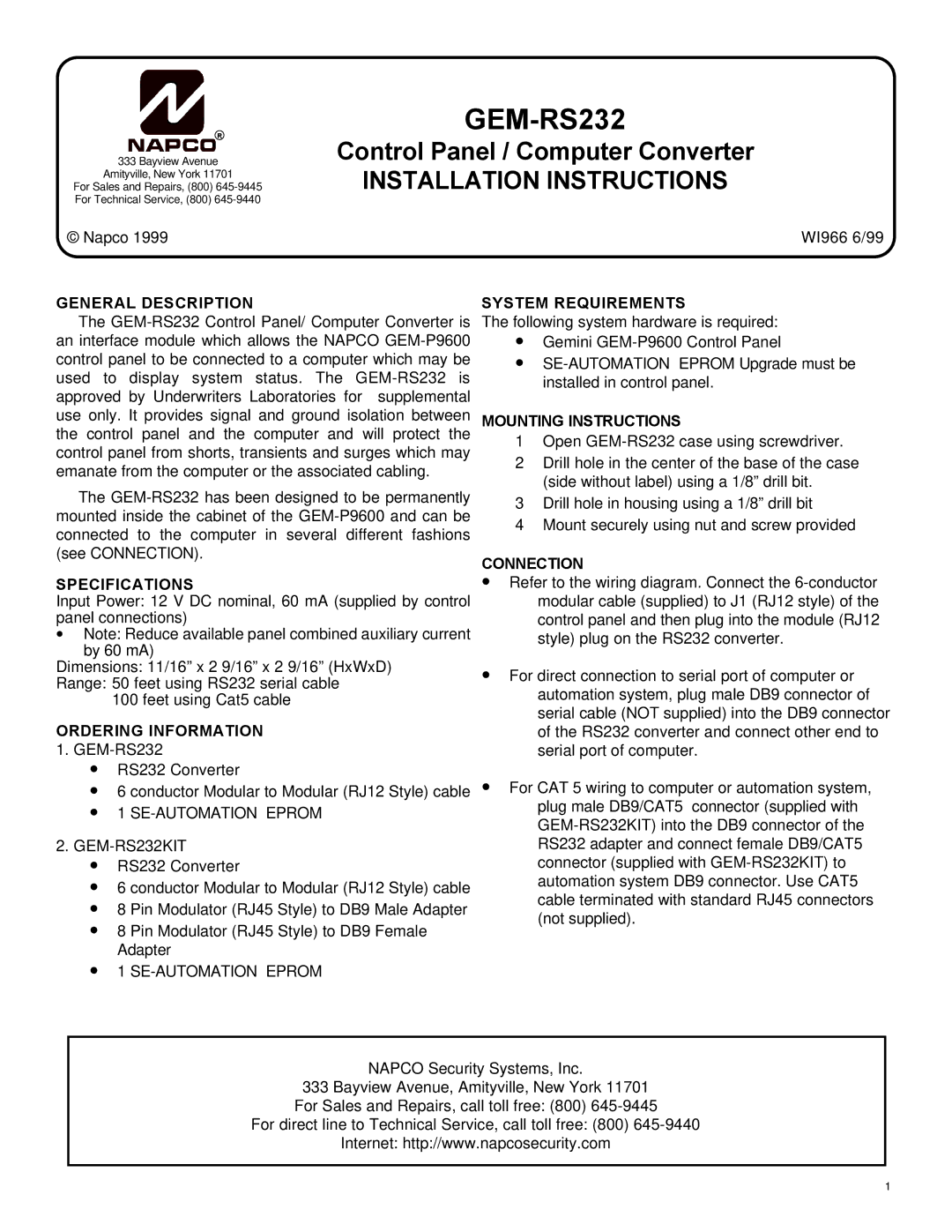GEM-RS232
R
333 Bayview Avenue
Amityville, New York 11701
For Sales and Repairs, (800)
For Technical Service, (800)
© Napco 1999
Control Panel / Computer Converter
INSTALLATION INSTRUCTIONS
WI966 6/99
GENERAL DESCRIPTION
The
The
SPECIFICATIONS
Input Power: 12 V DC nominal, 60 mA (supplied by control panel connections)
∙Note: Reduce available panel combined auxiliary current by 60 mA)
Dimensions: 11/16” x 2 9/16” x 2 9/16” (HxWxD)
Range: 50 feet using RS232 serial cable 100 feet using Cat5 cable
ORDERING INFORMATION
1.
∙RS232 Converter
∙6 conductor Modular to Modular (RJ12 Style) cable
∙1 SE-AUTOMATION EPROM
2.GEM-RS232KIT
∙RS232 Converter
∙6 conductor Modular to Modular (RJ12 Style) cable
∙8 Pin Modulator (RJ45 Style) to DB9 Male Adapter
∙8 Pin Modulator (RJ45 Style) to DB9 Female Adapter
∙1
SYSTEM REQUIREMENTS
The following system hardware is required:
∙Gemini
∙
MOUNTING INSTRUCTIONS
1Open
2Drill hole in the center of the base of the case (side without label) using a 1/8” drill bit.
3Drill hole in housing using a 1/8” drill bit
4Mount securely using nut and screw provided
CONNECTION
∙Refer to the wiring diagram. Connect the
∙For direct connection to serial port of computer or automation system, plug male DB9 connector of serial cable (NOT supplied) into the DB9 connector of the RS232 converter and connect other end to serial port of computer.
∙For CAT 5 wiring to computer or automation system, plug male DB9/CAT5 connector (supplied with
NAPCO Security Systems, Inc.
333 Bayview Avenue, Amityville, New York 11701 For Sales and Repairs, call toll free: (800)
For direct line to Technical Service, call toll free: (800)
Internet: http://www.napcosecurity.com
1