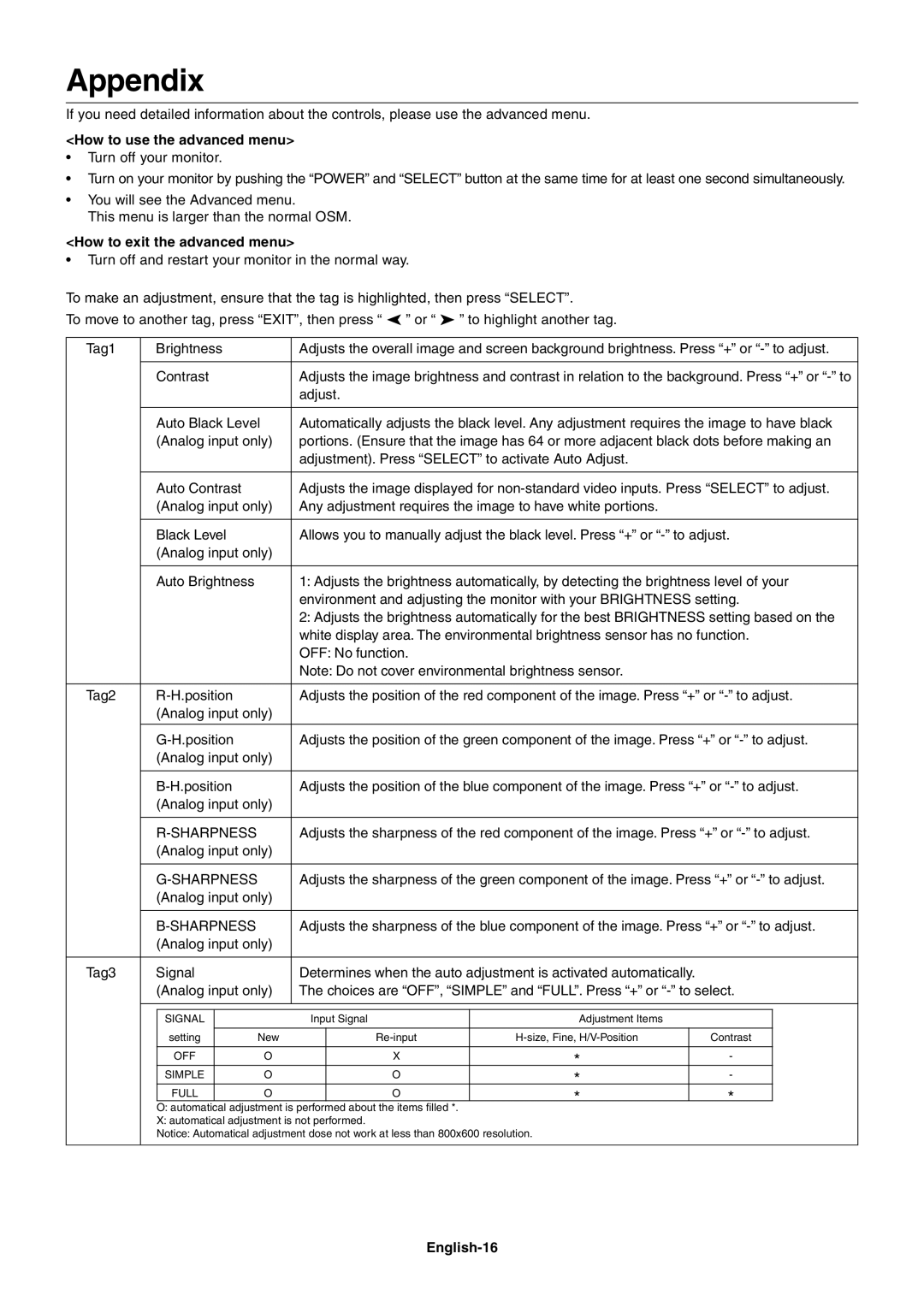1980FXi specifications
The NEC 1980FXi, launched in the early 1990s, was a pioneering product in the realm of personal computing, specifically aimed at enhancing business productivity and performance. With its cutting-edge technologies for that era, the 1980FXi quickly became recognized for its reliability and efficiency.One of the standout features of the NEC 1980FXi was its robust processing power, powered by a 32-bit Intel 80386 processor. This processor offered significant performance improvements compared to its predecessors, enabling users to run more complex applications and multitask effectively. The robust architecture allowed for advanced computational capabilities, making it suitable for demanding business environments.
The NEC 1980FXi included an impressive memory capacity for its time, supporting up to 16 MB of RAM. This substantial memory allowance facilitated smoother operation of applications and improved overall system responsiveness. The motherboard offered sockets for additional memory expansion, offering users a clear upgrade path as their computational needs grew over time.
In terms of storage, the 1980FXi featured a hard disk drive, with options typically starting at 40 MB, allowing users to store vast amounts of data, documents, and software. This was complemented by the inclusion of a 3.5-inch floppy disk drive, ensuring compatibility with the prevalent software formats of the day.
Another notable attribute of the NEC 1980FXi was its graphics capabilities. The system supported VGA graphics, providing enhanced visual clarity and color depth for users. This was especially significant for desktop publishing, graphic design, and other visual applications that required detailed graphics output.
Connectivity was also a focus for the NEC 1980FXi. The system came equipped with several ports, including serial and parallel ports, which allowed for easy attachment of peripherals such as printers, modems, and external storage devices. The inclusion of an expansion bus meant that users could further enhance their systems by adding additional hardware components as needed.
With a design that prioritized ease of use, the NEC 1980FXi featured a compact and well-ventilated case, ensuring optimal performance while minimizing heat production. The configuration was user-friendly, which helped organizations streamline their operations without needing extensive technical expertise.
Overall, the NEC 1980FXi represented a significant step forward in personal computing during the early 1990s, combining powerful processing, ample storage, and expandable architecture into a compact and efficient package. This made it a reliable choice for businesses seeking to leverage technology for enhanced productivity and innovation. As a product of its time, the 1980FXi played a vital role in shaping the evolution of desktop computing.