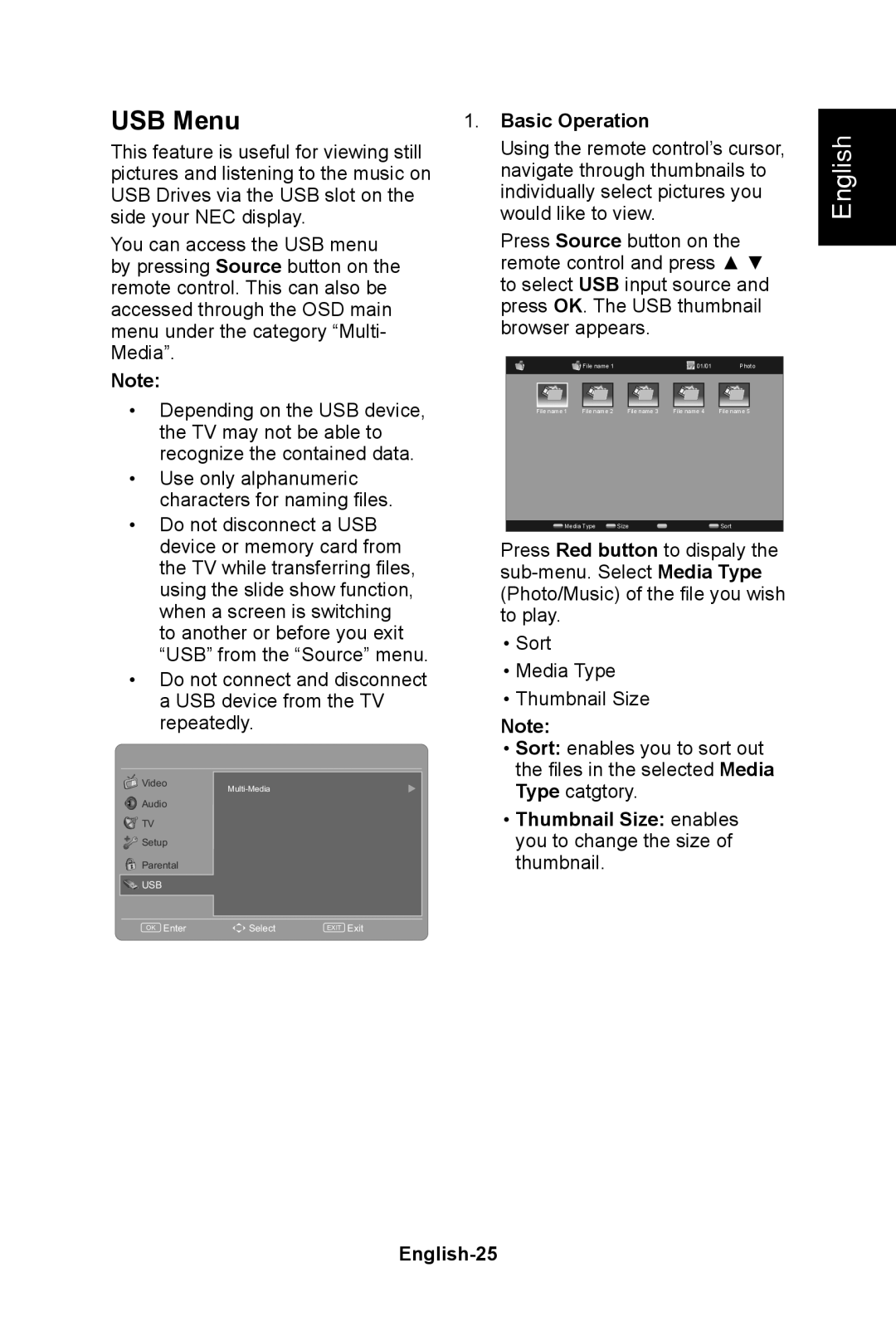E552, E462, E322, E422 specifications
NEC’s E series, encompassing models E422, E322, E462, and E552, represents a versatile lineup of commercial display solutions designed to meet a wide range of business needs. These models are ideal for varied environments, from retail displays to corporate settings, offering robust performance and reliability.Starting with the NEC E422, this 42-inch display features a full HD resolution of 1920 x 1080, ensuring that visual content is sharp and vibrant. It utilizes LED backlighting technology, which contributes to lower energy consumption and improved color consistency. The E422 is equipped with a variety of input options, including HDMI and DisplayPort, making it easy to connect to various digital sources. Its lightweight design allows for easy installation, and with a slim bezel, it provides a modern aesthetic suitable for any space.
Moving on to the E322, this 32-inch model shares many characteristics with the E422 while being more compact. With the same full HD resolution, the E322 maintains high image quality, but it's particularly suited for environments where space is a premium. It includes built-in speakers, enhancing its functionality for presentations or media playback. The display’s ability to operate 24/7 makes it an excellent choice for high-traffic locations.
The E462 ups the ante with a larger 46-inch display. Like its siblings, it features full HD resolution and utilizes advanced LED technology for bright, striking images. The E462 comes with extensive connectivity options, including USB media playback, allowing users to easily display content without a separate device. With a high contrast ratio, this model excels in delivering deep blacks and vibrant colors, making it perfect for dynamic content.
Finally, the E552 takes it a step further with a generous 55-inch screen. This display is aimed at the deepest engagement, making it ideal for advertising and informational displays in large venues. The E552 boasts a robust build quality, designed for continuous operation and featuring enhanced thermal management to ensure longevity. The display supports Full HD as well, ensuring that content appears lifelike.
All models feature NEC's advanced DisplayNote collaboration technology, allowing for interactive presentations and seamless content sharing. Collectively, the NEC E series displays offer a range of sizes and features that cater to the diverse needs of businesses, ensuring stunning visuals, reliable operations, and exceptional value across various applications.