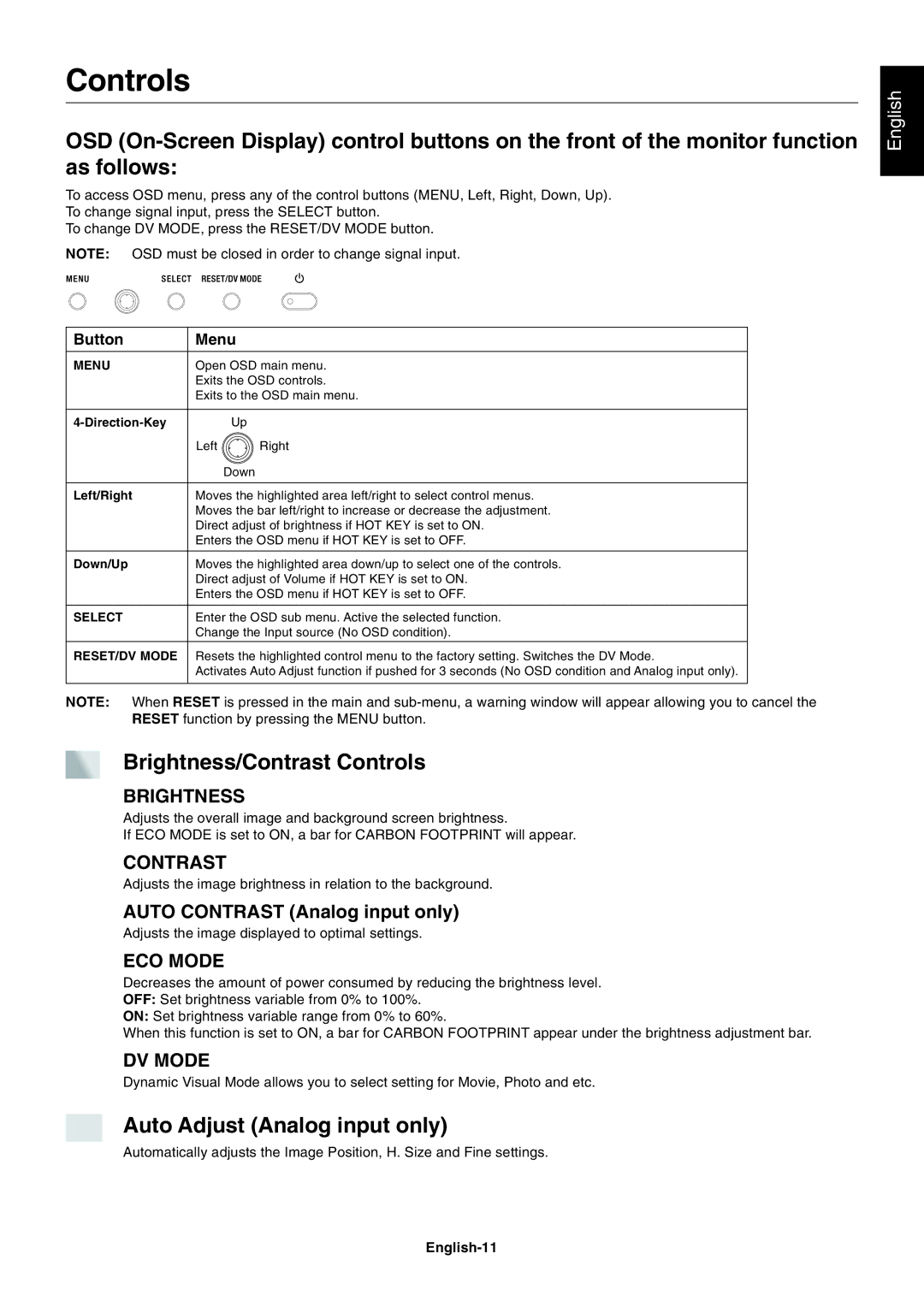EA241WM specifications
The NEC EA241WM is an advanced 24-inch monitor designed primarily for professional use, catering to a wide range of business and office environments. With its impressive blend of features and technology, the EA241WM presents a compelling option for users seeking high-quality visuals and ergonomics.One of the key features of the NEC EA241WM is its 1920 x 1200 resolution, which provides a slightly taller display than standard 1080p monitors. This resolution enhances productivity, especially when multitasking, as it allows users to view more content vertically, reducing the need to scroll. The IPS (In-Plane Switching) technology used in the EA241WM ensures excellent color reproduction and wide viewing angles. With a contrast ratio of 1000:1 and a brightness level that can reach up to 250 cd/m², the monitor delivers vibrant images that maintain their clarity from various angles.
The monitor’s ergonomic design is another notable characteristic. It features an adjustable stand that allows users to modify the height, tilt, pivot, and swivel of the screen for optimal comfort. This flexibility is crucial for users who spend long hours in front of the display, as it helps reduce eye strain and promotes better posture. Furthermore, the EA241WM incorporates flicker-free technology and a blue light reduction feature, both aimed at preserving eye health during extended use.
Connectivity is seamless with the NEC EA241WM, which comes equipped with multiple input options, including DisplayPort, HDMI, and DVI-I ports, as well as built-in USB hubs for added convenience. This versatility allows users to easily connect various devices, ensuring that they can work efficiently with their preferred tools.
In terms of energy efficiency, the NEC EA241WM meets Energy Star standards, making it an environmentally friendly option for businesses aiming to reduce their carbon footprint. This monitor is designed to consume less power without compromising on performance, making it a wise choice for organizations focused on sustainability.
Overall, the NEC EA241WM stands out for its combination of advanced display technology, ergonomic features, and connectivity options, making it an excellent choice for professionals seeking a high-performance monitor that enhances productivity while ensuring comfort and visual excellence. Whether used for graphic design, data analysis, or everyday office tasks, the EA241WM is a reliable and efficient tool for any professional setting.