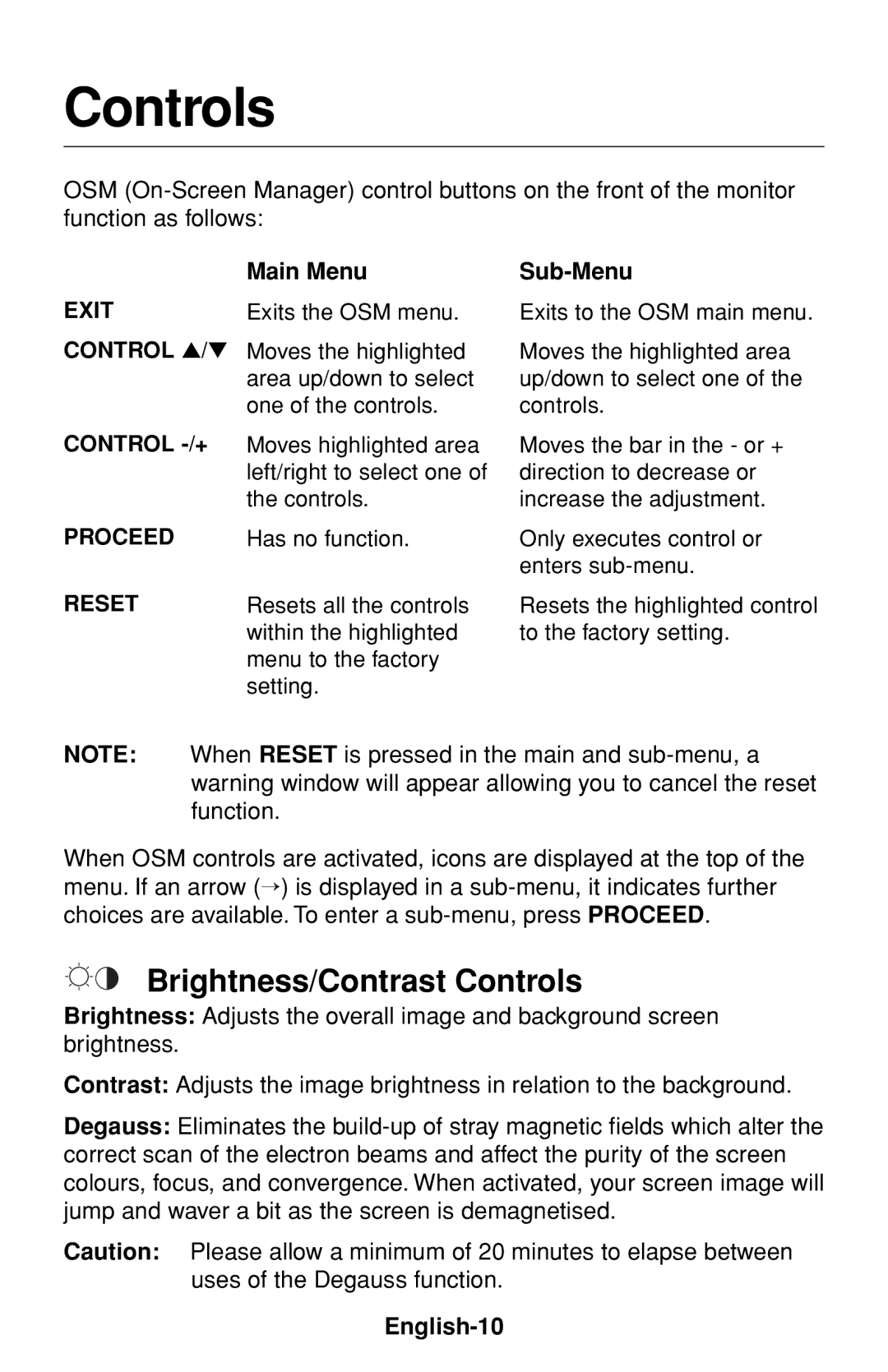Controls
OSM
EXIT CONTROL ▲/▼
Main Menu
Exits the OSM menu.
Moves the highlighted area up/down to select one of the controls.
Sub-Menu
Exits to the OSM main menu.
Moves the highlighted area up/down to select one of the controls.
CONTROL -/+
PROCEED
RESET
Moves highlighted area left/right to select one of the controls.
Has no function.
Resets all the controls within the highlighted menu to the factory setting.
Moves the bar in the - or + direction to decrease or increase the adjustment.
Only executes control or enters
Resets the highlighted control to the factory setting.
NOTE: When RESET is pressed in the main and
When OSM controls are activated, icons are displayed at the top of the menu. If an arrow (→) is displayed in a
Brightness/Contrast Controls
Brightness: Adjusts the overall image and background screen brightness.
Contrast: Adjusts the image brightness in relation to the background.
Degauss: Eliminates the
Caution: Please allow a minimum of 20 minutes to elapse between uses of the Degauss function.