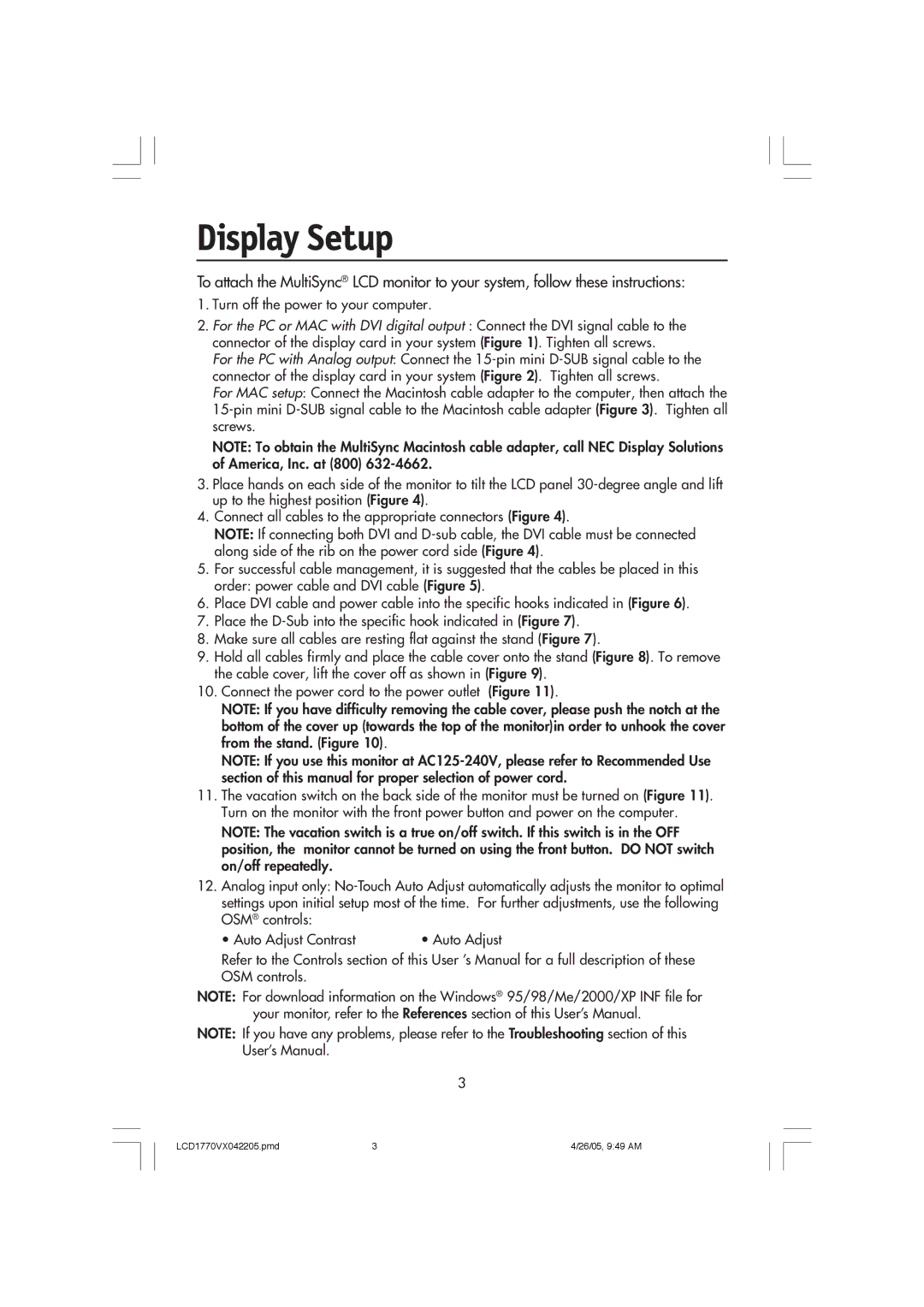Display Setup
To attach the MultiSync® LCD monitor to your system, follow these instructions:
1.Turn off the power to your computer.
2.For the PC or MAC with DVI digital output : Connect the DVI signal cable to the connector of the display card in your system (Figure 1). Tighten all screws.
For the PC with Analog output: Connect the
For MAC setup: Connect the Macintosh cable adapter to the computer, then attach the
NOTE: To obtain the MultiSync Macintosh cable adapter, call NEC Display Solutions of America, Inc. at (800)
3.Place hands on each side of the monitor to tilt the LCD panel
4.Connect all cables to the appropriate connectors (Figure 4).
NOTE: If connecting both DVI and
5.For successful cable management, it is suggested that the cables be placed in this order: power cable and DVI cable (Figure 5).
6.Place DVI cable and power cable into the specific hooks indicated in (Figure 6).
7.Place the
8.Make sure all cables are resting flat against the stand (Figure 7).
9.Hold all cables firmly and place the cable cover onto the stand (Figure 8). To remove the cable cover, lift the cover off as shown in (Figure 9).
10.Connect the power cord to the power outlet (Figure 11).
NOTE: If you have difficulty removing the cable cover, please push the notch at the bottom of the cover up (towards the top of the monitor)in order to unhook the cover from the stand. (Figure 10).
NOTE: If you use this monitor at
11.The vacation switch on the back side of the monitor must be turned on (Figure 11). Turn on the monitor with the front power button and power on the computer.
NOTE: The vacation switch is a true on/off switch. If this switch is in the OFF position, the monitor cannot be turned on using the front button. DO NOT switch on/off repeatedly.
12.Analog input only:
• Auto Adjust Contrast | • Auto Adjust |
Refer to the Controls section of this User ’s Manual for a full description of these OSM controls.
NOTE: For download information on the Windows® 95/98/Me/2000/XP INF file for your monitor, refer to the References section of this User’s Manual.
NOTE: If you have any problems, please refer to the Troubleshooting section of this User’s Manual.
3
LCD1770VX042205.pmd | 3 | 4/26/05, 9:49 AM |