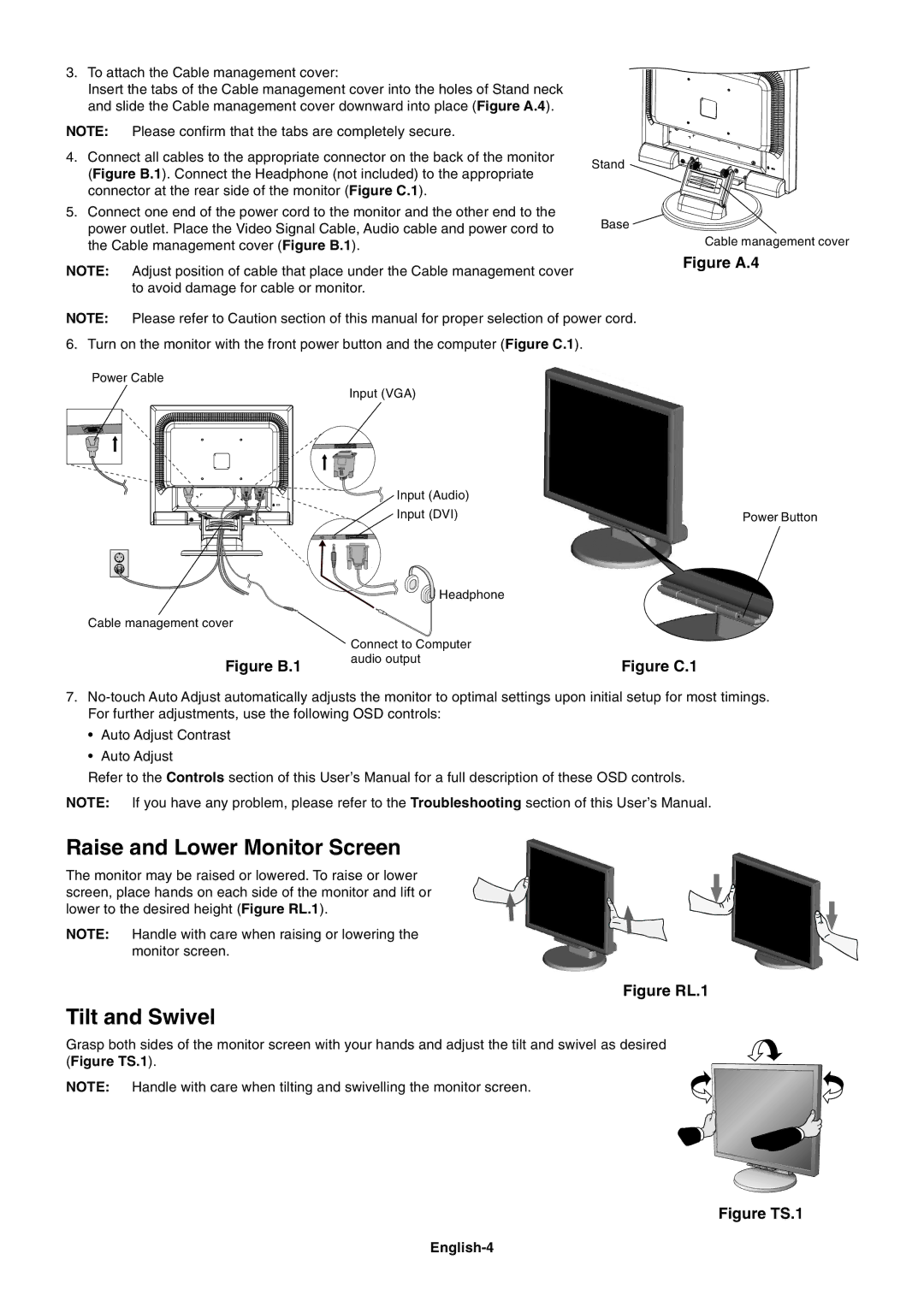3.To attach the Cable management cover:
Insert the tabs of the Cable management cover into the holes of Stand neck and slide the Cable management cover downward into place (Figure A.4).
NOTE: Please confirm that the tabs are completely secure.
4.Connect all cables to the appropriate connector on the back of the monitor (Figure B.1). Connect the Headphone (not included) to the appropriate connector at the rear side of the monitor (Figure C.1).
5.Connect one end of the power cord to the monitor and the other end to the power outlet. Place the Video Signal Cable, Audio cable and power cord to the Cable management cover (Figure B.1).
Stand
Base
Cable management cover
NOTE: Adjust position of cable that place under the Cable management cover to avoid damage for cable or monitor.
Figure A.4
NOTE: Please refer to Caution section of this manual for proper selection of power cord.
6. Turn on the monitor with the front power button and the computer (Figure C.1).
Power Cable
Input (VGA)
Cable management cover
Figure B.1
Input (Audio)
![]() Input (DVI)
Input (DVI)
![]() Headphone
Headphone
Connect to Computer audio output
Power Button
Figure C.1
7.
¥Auto Adjust Contrast
¥Auto Adjust
Refer to the Controls section of this UserÕs Manual for a full description of these OSD controls.
NOTE: If you have any problem, please refer to the Troubleshooting section of this UserÕs Manual.
Raise and Lower Monitor Screen
The monitor may be raised or lowered. To raise or lower screen, place hands on each side of the monitor and lift or lower to the desired height (Figure RL.1).
NOTE: Handle with care when raising or lowering the monitor screen.
Figure RL.1
Tilt and Swivel
Grasp both sides of the monitor screen with your hands and adjust the tilt and swivel as desired (Figure TS.1).
NOTE: Handle with care when tilting and swivelling the monitor screen.