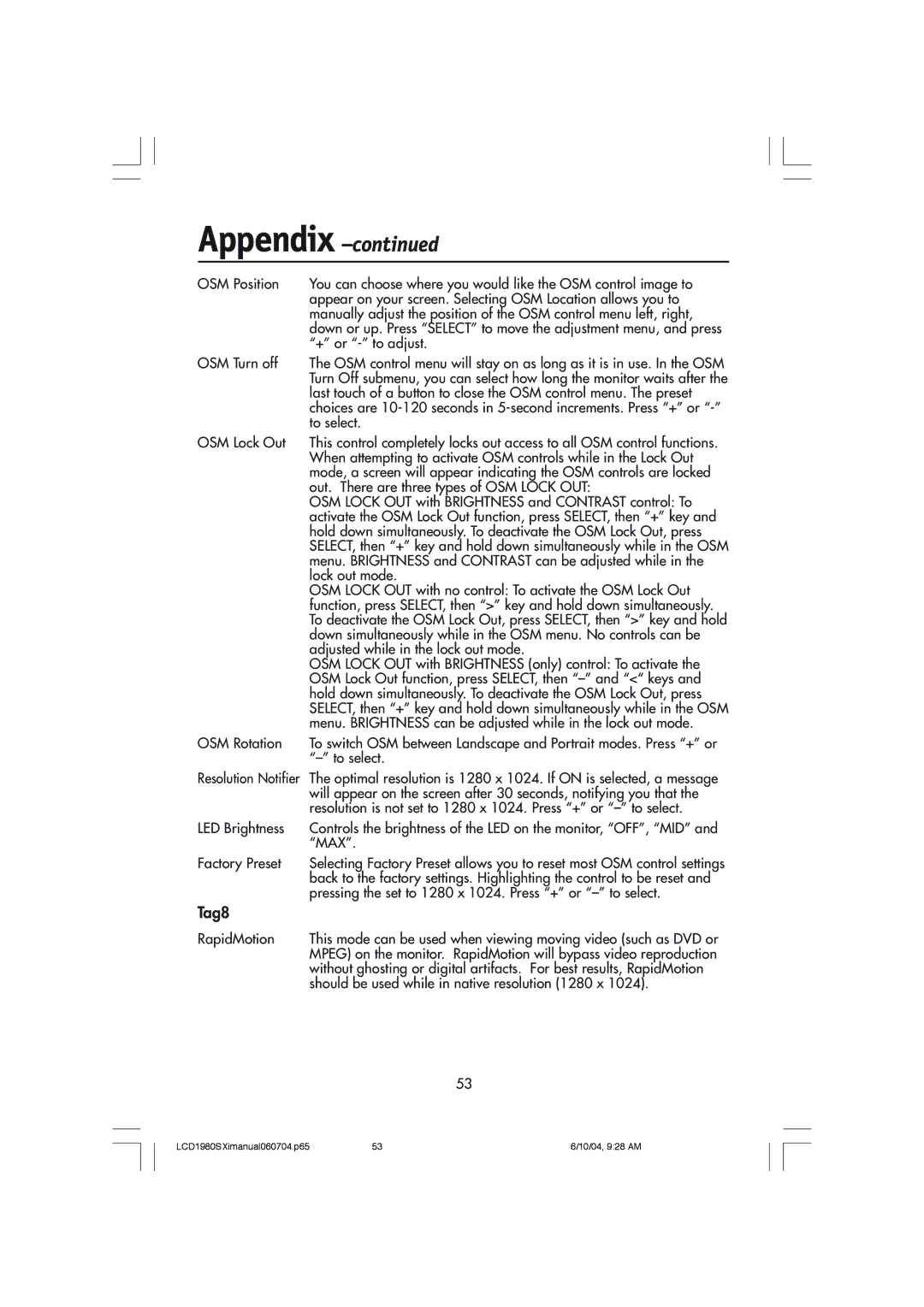LCD1980SXI specifications
The NEC LCD1980SXI is a highly regarded 19-inch LCD monitor that epitomizes the ideal balance between performance, design, and usability. Aimed at professionals and casual users alike, this unit integrates cutting-edge technologies to provide an impressive visual experience.One of the standout features of the LCD1980SXI is its exceptional image quality, made possible by the advanced S-IPS (Super In-Plane Switching) panel technology. This technology offers superior color accuracy and a wider viewing angle of 178 degrees both horizontally and vertically. Whether for graphic design, video editing, or general office work, the display effectively reproduces colors with striking fidelity, making it a favored choice among creative professionals.
The monitor boasts a native resolution of 1280 x 1024 pixels, delivering crisp and clear images that enhance the user experience. With a brightness level of 250 cd/m² and a contrast ratio of 1000:1, it ensures that images come to life with vibrant colors and deep blacks, even in well-lit environments. The response time of 12 ms aids in reducing motion blur, making it suitable for watching fast-paced videos or playing games.
In terms of connectivity, the NEC LCD1980SXI provides a range of options to accommodate various setups. It includes both DVI and VGA inputs, allowing users to connect multiple devices seamlessly. The monitor is also equipped with built-in speakers, which further adds to its versatility, reducing the need for additional audio equipment.
Design-wise, the LCD1980SXI is sleek and modern, featuring an ergonomic stand that offers height, tilt, and swivel adjustments. This adaptability allows users to customize their viewing experience, promoting comfort and reducing strain during extended use. Additionally, the monitor is environmentally friendly, featuring a low power consumption rating and adhering to green technology standards.
The NEC LCD1980SXI is designed with user convenience in mind, incorporating features like the NaViSet software for easy control of monitor settings, as well as a quick-release stand for easy mounting. Overall, this monitor is an excellent choice for anyone seeking reliability, quality, and modern features in a display.