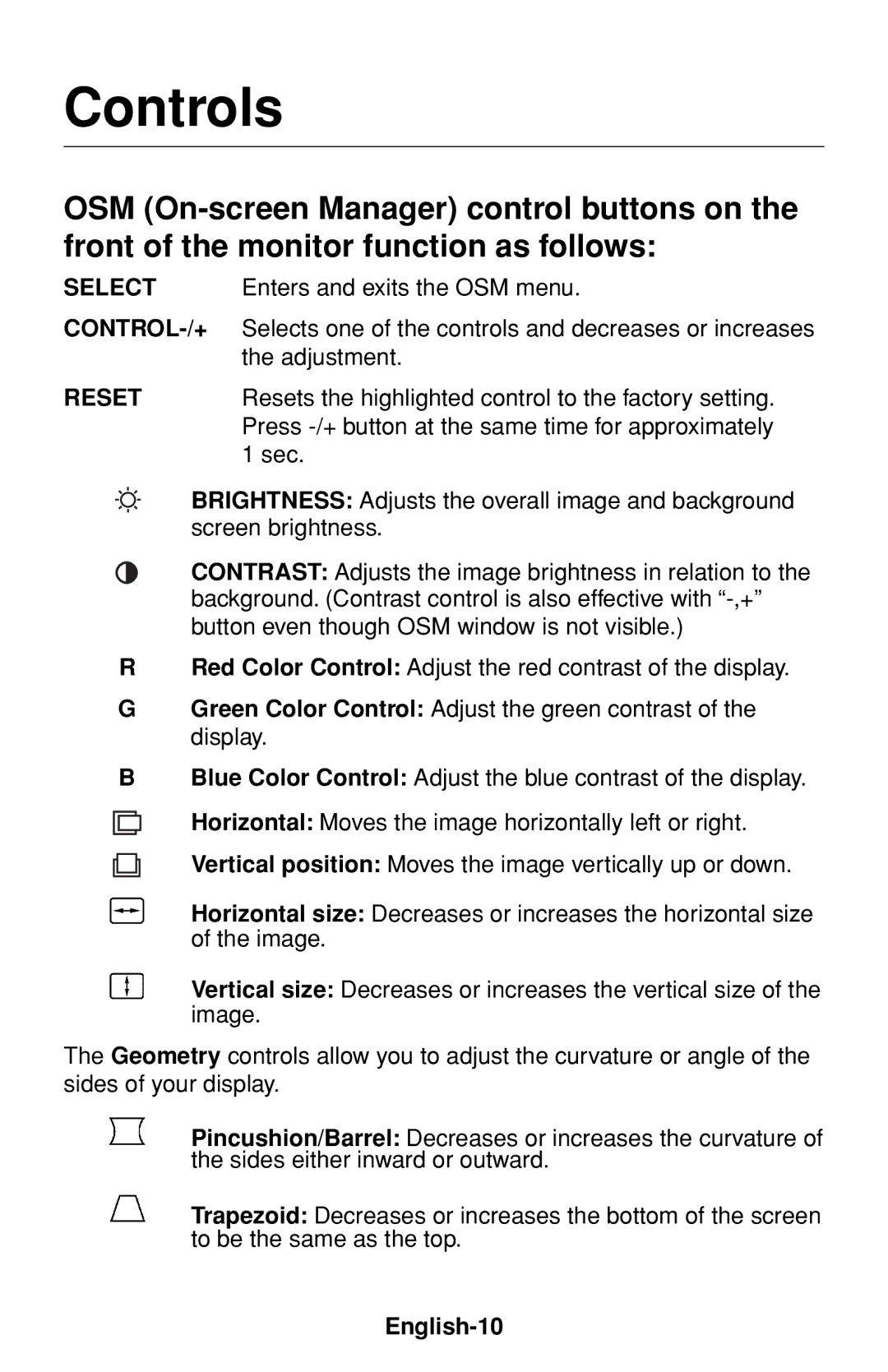Controls
OSM
SELECT Enters and exits the OSM menu.
RESET | Resets the highlighted control to the factory setting. |
| Press |
| 1 sec. |
BRIGHTNESS: Adjusts the overall image and background screen brightness.
CONTRAST: Adjusts the image brightness in relation to the background. (Contrast control is also effective with
RRed Color Control: Adjust the red contrast of the display.
GGreen Color Control: Adjust the green contrast of the display.
B
Blue Color Control: Adjust the blue contrast of the display.
Horizontal: Moves the image horizontally left or right.
Vertical position: Moves the image vertically up or down.
Horizontal size: Decreases or increases the horizontal size of the image.
Vertical size: Decreases or increases the vertical size of the image.
The Geometry controls allow you to adjust the curvature or angle of the sides of your display.
Pincushion/Barrel: Decreases or increases the curvature of the sides either inward or outward.
Trapezoid: Decreases or increases the bottom of the screen to be the same as the top.