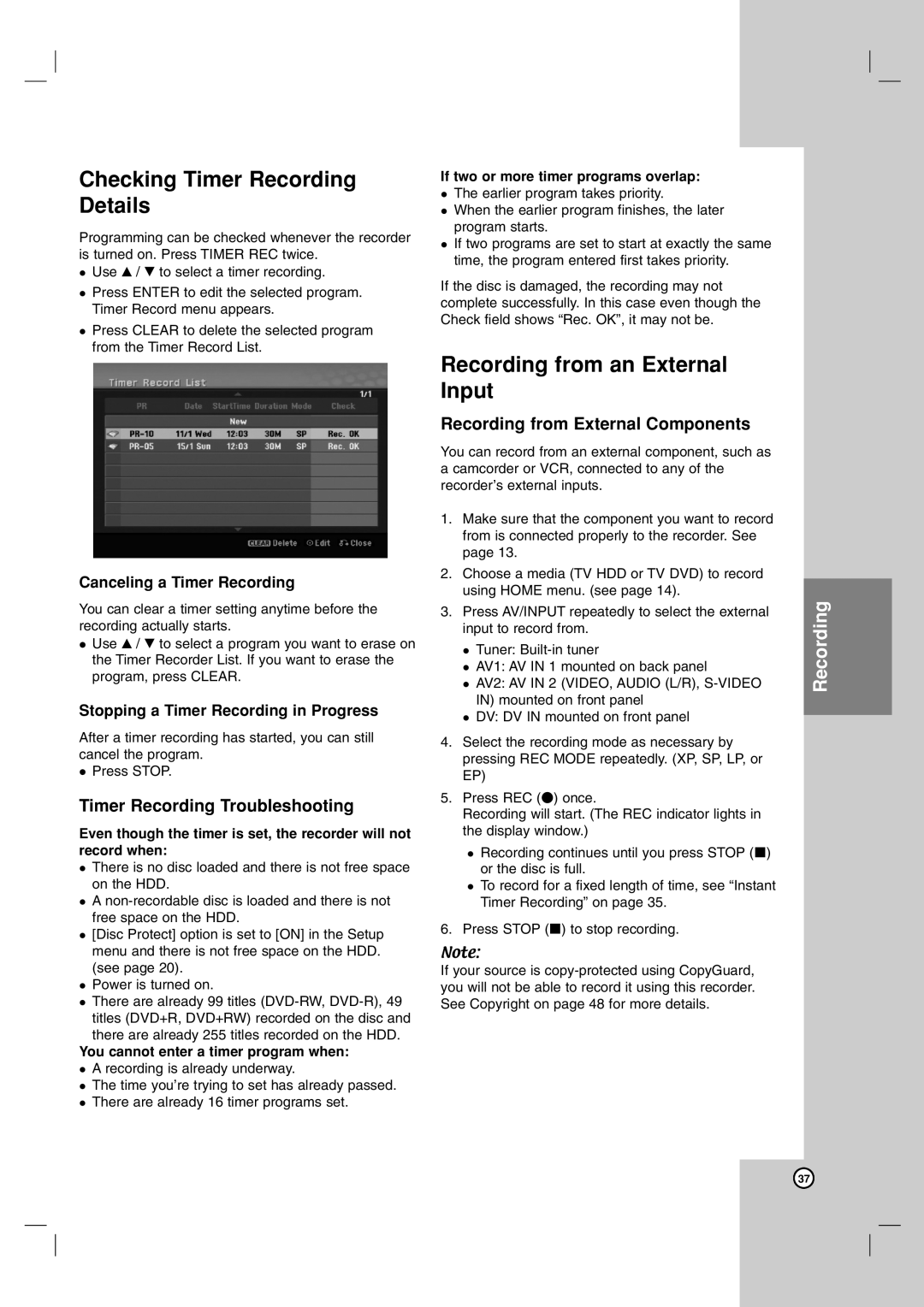NDH-81 specifications
The NEC NDH-81 is a high-performance headphone designed to deliver an exceptional audio experience, using a blend of advanced technologies and ergonomic design. This model is recognized for its professional-grade sound quality and is particularly appealing to audiophiles and sound engineers alike.One of the NDH-81's standout features is its closed-back design, which provides excellent sound isolation. This allows users to immerse themselves in the music without distractions from ambient noise. The headphones utilize a well-engineered bass reflex system that enhances low-frequency response while maintaining clarity across all ranges. This ensures that listeners can experience deep bass without sacrificing the integrity of mid- and high-frequency sounds.
The NDH-81 is equipped with large, high-fidelity 38mm dynamic drivers. These drivers are meticulously crafted to ensure a balanced sound stage, making it suitable for critical listening and professional audio applications. The headphones have an impressive frequency response range, typically between 5 Hz to 40 kHz, which encompasses the full spectrum of human hearing. This broad range allows for accurate reproduction of audio signals, capturing nuances that are often lost in lower-quality headphones.
Comfort is another essential aspect of the NDH-81. The headphones feature plush, breathable ear pads made from soft velour material. This ergonomic design ensures enduring comfort during extended listening sessions, crucial for professional use where long hours of wear are common. Additionally, the adjustable headband provides a secure fit without causing fatigue.
Another innovative technology incorporated into the NDH-81 is its impedance compatibility. With an impedance of 24 ohms, these headphones can be driven effectively by a wide variety of devices, from portable audio players to professional studio equipment. This versatility allows clients to utilize the NDH-81 across different audio setups without compromising sound quality.
The build quality of the NEC NDH-81 also deserves attention. Constructed with durable materials, these headphones are built to withstand the rigors of everyday use, ensuring longevity and reliability. Furthermore, the detachable cable feature adds to the practicality of the design, allowing for easy replacement in case of wear and tear.
In conclusion, the NEC NDH-81 stands out in the competitive headphone market due to its combination of advanced audio technologies, comfortable design, and durable construction. Whether for professional studio work, critical listening, or casual enjoyment, the NDH-81 offers a compelling solution for sound enthusiasts seeking quality and performance.