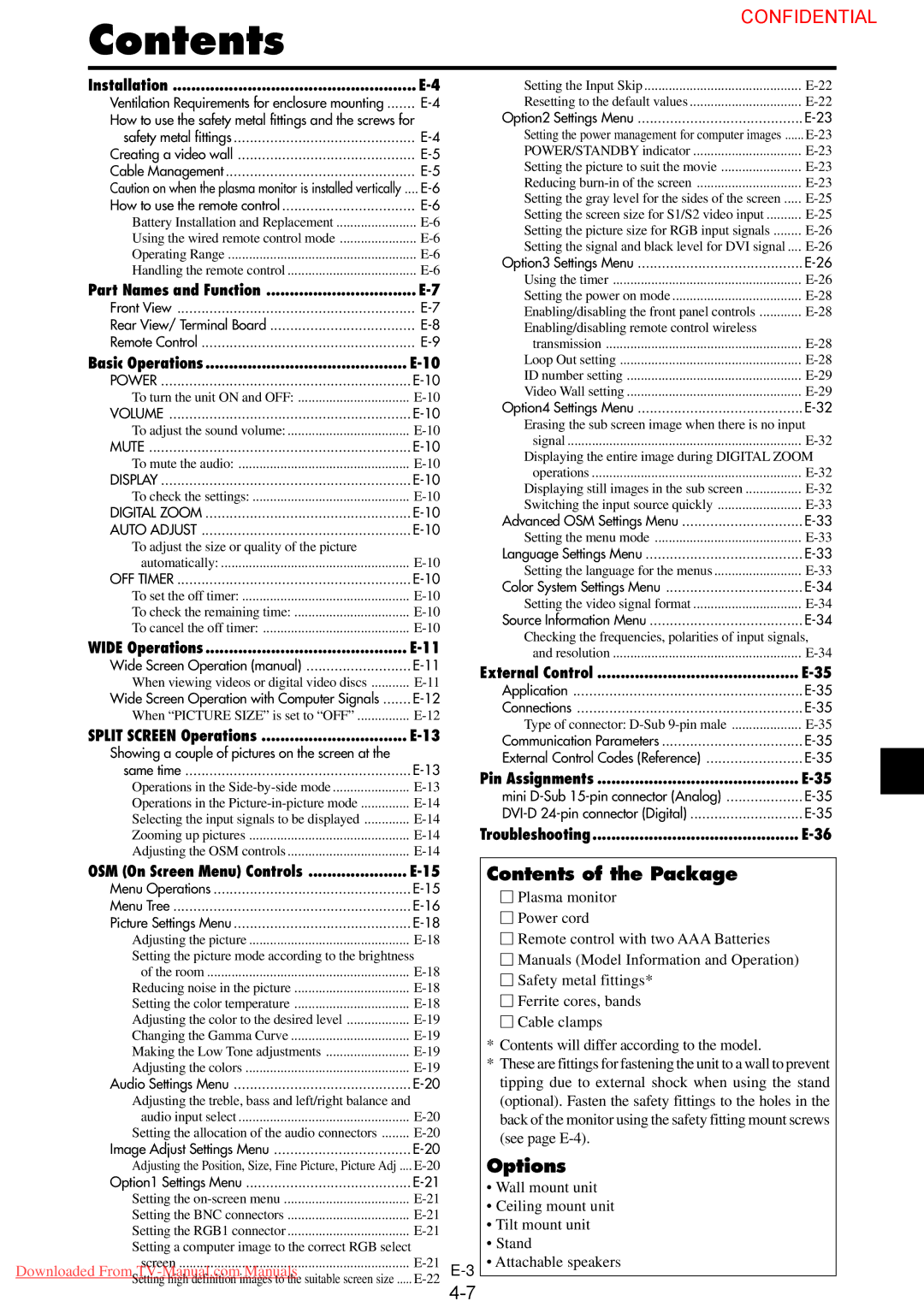PlasmaSync 50XM4, PX-50XM4G specifications
The NEC PlasmaSync 50XM4 and PX-50XM4G series are notable displays in the realm of high-definition plasma technology. Renowned for their exceptional picture quality and versatile features, they have been designed to meet the needs of various professional environments, including corporate settings, educational institutions, and retail applications.At the heart of both models is a stunning 50-inch diagonal screen, capable of delivering a resolution of 1366 x 768 pixels. This high resolution ensures that images are clear, vibrant, and rich in detail, making it an excellent choice for displaying high-quality graphics, video content, and data presentations. The displays boast a high contrast ratio, which enhances the depth and richness of blacks, while bright colors pop, resulting in an immersive viewing experience.
One of the standout features of the NEC PlasmaSync series is their advanced plasma technology, which provides extensive viewing angles of up to 160 degrees. This allows multiple viewers to enjoy consistent picture quality from various positions in a room, making the models suitable for large audiences. Additionally, these displays utilize a fast response time, minimizing motion blur during dynamic video playback, which is essential for action-packed content.
The NEC PlasmaSync 50XM4 and PX-50XM4G are equipped with an array of connectivity options, including multiple HDMI ports, VGA inputs, and composite video connectors. This flexibility allows users to easily connect various devices such as computers, Blu-ray players, and media players, making these displays adaptable to a wide range of uses.
Moreover, both models incorporate built-in speakers, delivering decent audio quality suitable for presentations and video playback without the need for external sound systems. This is particularly advantageous in situations where space is limited or a quick setup is required.
With their sleek and professional design, the NEC PlasmaSync series can seamlessly fit into any environment. The displays can be mounted on walls or used with stands, offering further versatility. They also feature a robust thermal management system that ensures optimal performance while preventing overheating, a crucial aspect for prolonged usage in demanding settings.
In conclusion, the NEC PlasmaSync 50XM4 and PX-50XM4G represent a compelling fusion of cutting-edge plasma technology, extensive connectivity, and user-friendly features. Whether for business or education, these displays are engineered to deliver stunning visuals and reliable performance, making them a valuable investment for any professional setting.