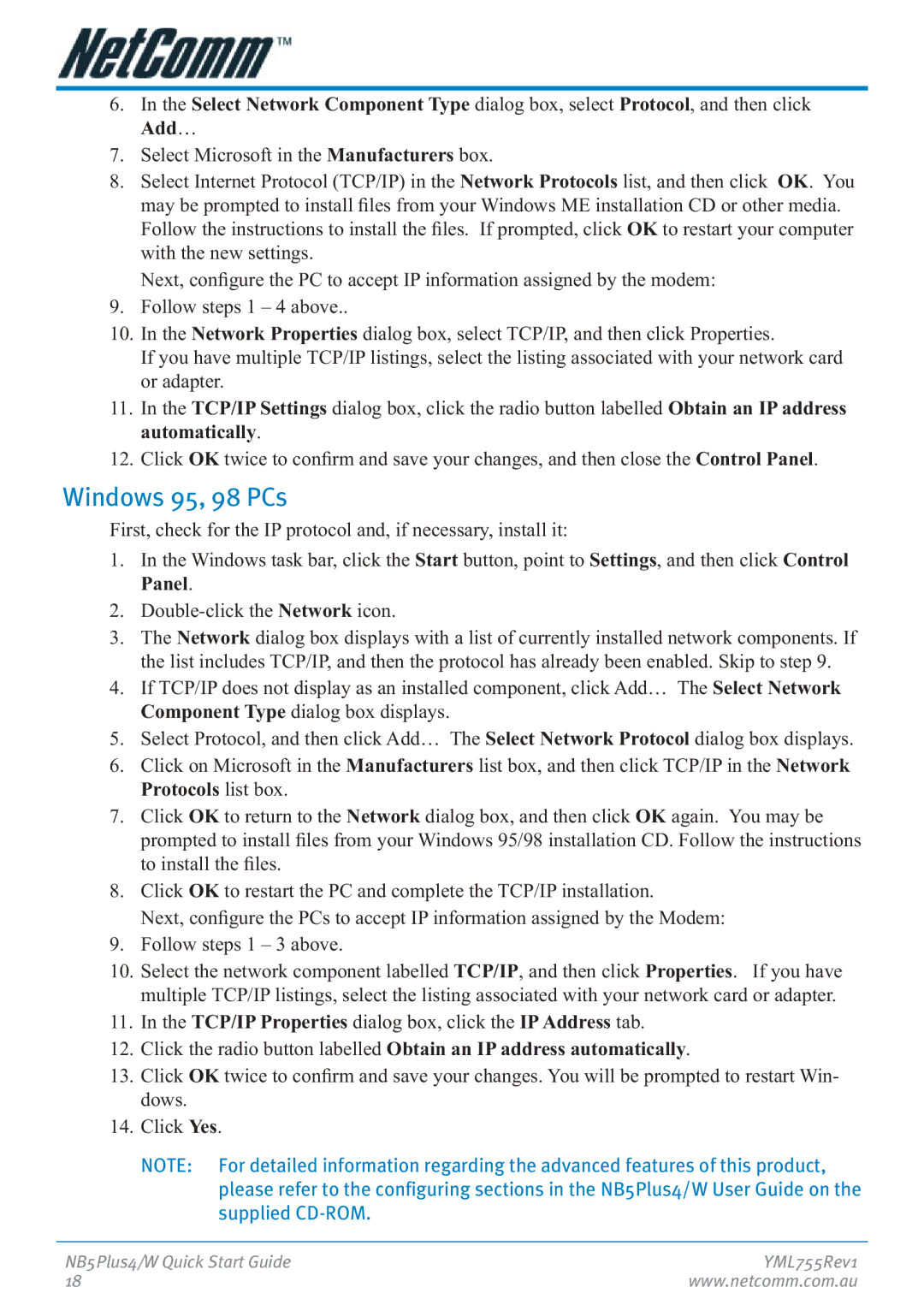NB5Plus4 specifications
The NetComm NB5Plus4 is a sophisticated ADSL modem/router designed to cater to the diverse needs of both home and small office users. Launched in an era when high-speed internet became a necessity, this router offered a blend of performance, versatility, and affordability, making it a popular choice among consumers.At its core, the NB5Plus4 features ADSL2/2+ technology, which enables users to achieve higher download and upload speeds compared to traditional ADSL technology. With its capability to support speeds of up to 24 Mbps downstream and 1 Mbps upstream, this router serves as a robust solution for bandwidth-intensive applications such as streaming video, online gaming, and large file transfers. This high-speed connectivity is essential for multiple users in a household or office environment, ensuring smooth and uninterrupted internet access.
One of the standout characteristics of the NB5Plus4 is its integrated 4-port Ethernet switch. This feature allows users to connect multiple wired devices directly to the router, creating a stable and fast network for laptops, desktops, and gaming consoles. Additionally, the device supports wireless connectivity through its built-in Wi-Fi capabilities, which comply with the IEEE 802.11g standard, providing users with wireless speeds of up to 54 Mbps. This dual functionality makes it ideal for a variety of networking scenarios.
The NB5Plus4 also boasts advanced security features, ensuring that users' data and privacy remain protected. It includes a firewall, NAT (Network Address Translation), and support for WPA/WPA2 encryption protocols, effectively safeguarding against unauthorized access and potential cyber threats.
Moreover, the device is user-friendly, with a web-based graphical user interface that simplifies the setup and management process. Users can easily configure network settings, manage connected devices, and monitor internet usage through this intuitive interface.
In summary, the NetComm NB5Plus4 combines ADSL2/2+ technology with Ethernet and wireless connectivity, making it a well-rounded router for modern internet needs. With its focus on speed, security, and user accessibility, it remains a reliable choice for those seeking efficient home or small office networking solutions.