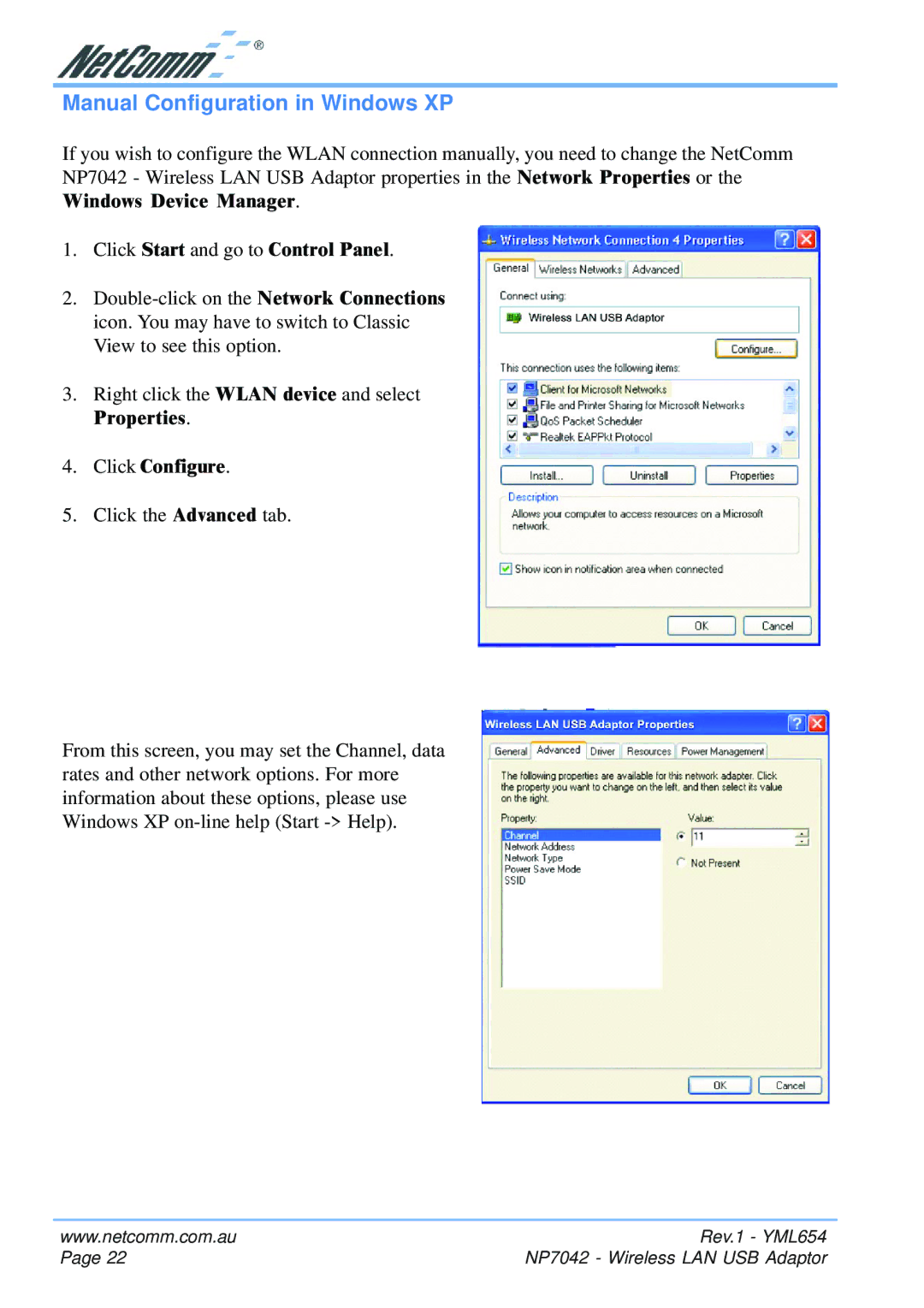NP7042 specifications
The NetComm NP7042 is a powerful wireless router designed to meet the increasing demands of modern home and small office networks. This robust device is tailored for users who require reliable and high-speed internet connectivity, along with advanced networking capabilities.One of the standout features of the NP7042 is its dual-band technology, which allows users to access both the 2.4 GHz and 5 GHz frequency bands. The 2.4 GHz band is perfect for longer-range connectivity and is ideal for activities such as web browsing and email, while the 5 GHz band offers higher speeds for streaming, gaming, and other bandwidth-intensive applications. This dual-band functionality not only provides flexibility but also helps to reduce network congestion in environments with multiple devices.
The NP7042 supports the latest Wi-Fi standards, including 802.11ac, ensuring fast and efficient wireless performance. With combined speeds reaching up to 750 Mbps, users can enjoy smooth streaming and swift downloads, making this router an excellent choice for homes with multiple users or heavy internet usage.
In terms of connectivity, the NetComm NP7042 comes equipped with multiple Ethernet ports, allowing for wired connections to devices like gaming consoles, smart TVs, and computers. This ensures a stable and fast connection, suitable for online gaming and high-definition content streaming.
Security is a top priority for the NP7042, which features advanced security protocols to keep your network safe from unauthorized access. It supports WPA/WPA2 encryption, ensuring that your Wi-Fi signal remains secure. The router also offers a guest network feature, allowing visitors to connect to the internet without exposing the main network's credentials.
Another key characteristic of the NP7042 is its easy setup and user-friendly interface. The device typically comes with a straightforward installation guide and can often be managed through a mobile application, making it simple for users to monitor network performance and manage connected devices.
Furthermore, the NetComm NP7042 is designed with a sleek and compact design, allowing it to fit seamlessly into any environment without being an eyesore. Its efficient cooling system ensures that it operates reliably, even under heavy loads.
In summary, the NetComm NP7042 is a versatile and high-performance wireless router that combines the latest technologies and features to deliver exceptional connectivity, security, and user-friendliness. It is an ideal solution for those looking to enhance their home or office network experience.