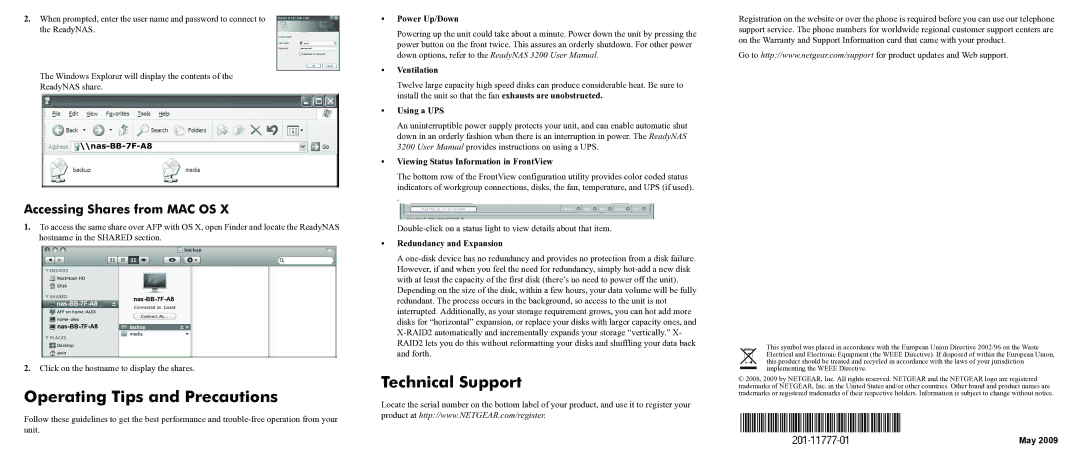3200 specifications
The NETGEAR 3200 is a dynamic and powerful dual-band Wi-Fi router designed to cater to the needs of modern homes and small offices that require robust internet connectivity for multiple devices. With an impressive speed capability of up to 3200 Mbps, this router is perfect for streaming high-definition content, online gaming, and supporting multiple users without sacrificing performance.One of the standout features of the NETGEAR 3200 is its dual-band technology, which operates on both the 2.4GHz and 5GHz bands. This dual-band functionality allows users to prioritize bandwidth for different activities depending on their needs. The 2.4GHz band is suitable for regular tasks such as web browsing and email, while the 5GHz band excels in handling data-intensive tasks like streaming and gaming. By distributing network traffic across these two bands, users can experience smoother performance and reduced interference.
Moreover, the NETGEAR 3200 incorporates advanced Wi-Fi 6 (802.11ax) technology. Wi-Fi 6 enhances overall network capacity, allowing more devices to connect simultaneously while improving speed and range. This technology is especially beneficial in crowded spaces where numerous devices might otherwise experience connectivity issues. With technologies such as OFDMA and MU-MIMO, the NETGEAR 3200 ensures that data is sent to multiple devices concurrently, significantly improving the efficiency of the network.
In terms of security, the NETGEAR 3200 is equipped with a robust set of features including WPA3 encryption, which provides stronger data protection for users. The router also supports the NETGEAR Armor cybersecurity service, offering real-time protection against online threats, making it an ideal choice for households with smart devices and for users who prioritize their cyber safety.
The NETGEAR 3200 offers ample connectivity options, including multiple Gigabit Ethernet ports for wired connections, USB ports for file sharing and printer access, and simple setup options with a user-friendly mobile app. The app enables users to manage their network settings, monitor device usage, and run speed tests effortlessly.
Overall, the NETGEAR 3200 stands out as a powerful choice for users seeking a reliable and high-performance router. With its dual-band performance, Wi-Fi 6 capabilities, robust security features, and ease of use, it is well-suited for the needs of today’s internet-driven lifestyle.