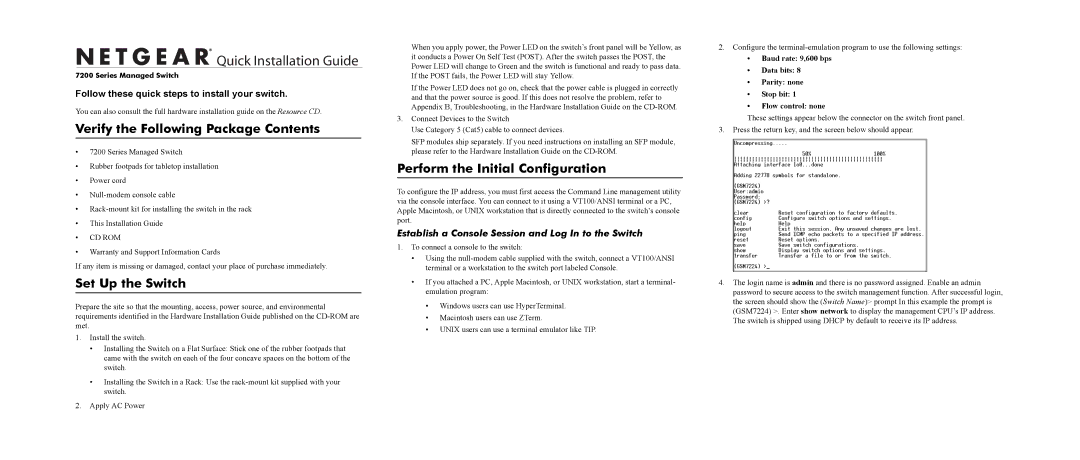7200 specifications
The NETGEAR 7200 is a robust and versatile wireless router designed to meet the demands of modern home and small office environments. Known for its high-performance capabilities, the NETGEAR 7200 supports simultaneous dual-band connectivity, operating on both the 2.4 GHz and 5 GHz frequencies. This feature helps in minimizing interference, ensuring a stable and reliable internet connection for various devices, from smartphones to laptops and smart TVs.One of the standout features of the NETGEAR 7200 is its impressive speed performance. It provides a combined wireless data rate of up to 7200 Mbps, making it ideal for high-bandwidth activities such as gaming, streaming, and video conferencing. The advanced Wi-Fi 6 technology, also known as 802.11ax, enhances overall network capacity, allowing more devices to connect without sacrificing speed. This is especially beneficial in households with multiple users and smart devices.
The NETGEAR 7200 is equipped with multiple Gigabit Ethernet ports, enabling users to connect wired devices directly for faster and more reliable connections. Additionally, the router features a USB port, allowing users to share storage devices or printers over the network, enhancing its usability for both personal and professional tasks.
Security is a top priority for any router, and the NETGEAR 7200 excels in this aspect with its built-in firewall and support for advanced encryption protocols. It features NETGEAR Armor, an advanced cybersecurity solution that offers real-time protection from online threats and intrusions, ensuring that users' personal information remains secure.
Furthermore, the NETGEAR 7200 includes an intuitive mobile app, enabling users to manage their network easily. The app allows users to view connected devices, set up parental controls, and prioritize bandwidth for specific devices, ensuring that the most critical tasks receive the necessary resources.
With its sleek design and user-friendly interface, the NETGEAR 7200 stands out as a powerful solution for anyone looking to upgrade their home or small office network. Its combination of high-speed performance, extensive range, and robust security features makes it a worthy investment for bandwidth-intensive activities and a seamlessly connected lifestyle. Whether for work or play, the NETGEAR 7200 delivers the performance needed to keep users connected and productive.