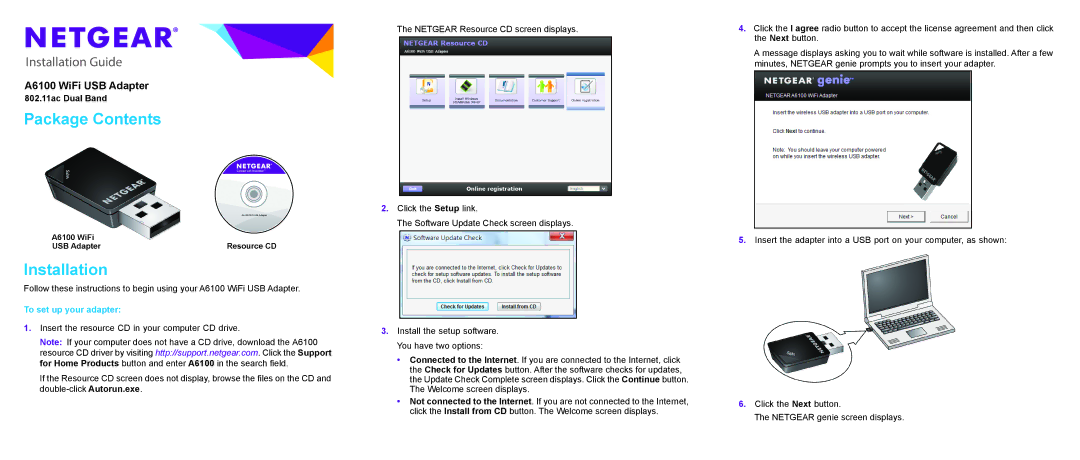Installation Guide
A6100 WiFi USB Adapter
802.11ac Dual Band
Package Contents
A6100 WiFi | Resource CD |
USB Adapter |
Installation
Follow these instructions to begin using your A6100 WiFi USB Adapter.
To set up your adapter:
1.Insert the resource CD in your computer CD drive.
Note: If your computer does not have a CD drive, download the A6100 resource CD driver by visiting http://support.netgear.com. Click the Support for Home Products button and enter A6100 in the search field.
If the Resource CD screen does not display, browse the files on the CD and
The NETGEAR Resource CD screen displays.
2.Click the Setup link.
The Software Update Check screen displays.
3.Install the setup software. You have two options:
•Connected to the Internet. If you are connected to the Internet, click the Check for Updates button. After the software checks for updates, the Update Check Complete screen displays. Click the Continue button. The Welcome screen displays.
•Not connected to the Internet. If you are not connected to the Internet, click the Install from CD button. The Welcome screen displays.
4.Click the I agree radio button to accept the license agreement and then click the Next button.
A message displays asking you to wait while software is installed. After a few minutes, NETGEAR genie prompts you to insert your adapter.
5.Insert the adapter into a USB port on your computer, as shown:
6.Click the Next button.
The NETGEAR genie screen displays.