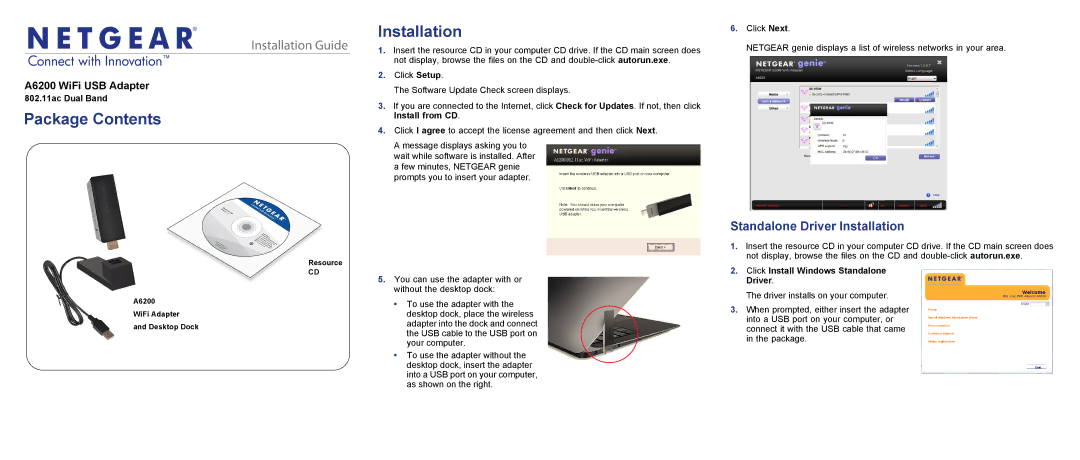®
Installation Guide
A6200 WiFi USB Adapter
802.11ac Dual Band
Package Contents
Resource
CD
A6200
WiFi Adapter
and Desktop Dock
Installation
1.Insert the resource CD in your computer CD drive. If the CD main screen does not display, browse the files on the CD and
2.Click Setup.
The Software Update Check screen displays.
3.If you are connected to the Internet, click Check for Updates. If not, then click Install from CD.
4.Click I agree to accept the license agreement and then click Next.
A message displays asking you to wait while software is installed. After a few minutes, NETGEAR genie prompts you to insert your adapter.
5.You can use the adapter with or without the desktop dock:
•To use the adapter with the desktop dock, place the wireless adapter into the dock and connect the USB cable to the USB port on your computer.
•To use the adapter without the desktop dock, insert the adapter into a USB port on your computer, as shown on the right.
6.Click Next.
NETGEAR genie displays a list of wireless networks in your area.
Standalone Driver Installation
1.Insert the resource CD in your computer CD drive. If the CD main screen does not display, browse the files on the CD and
2.Click Install Windows Standalone Driver.
The driver installs on your computer.
3.When prompted, either insert the adapter into a USB port on your computer, or connect it with the USB cable that came in the package.