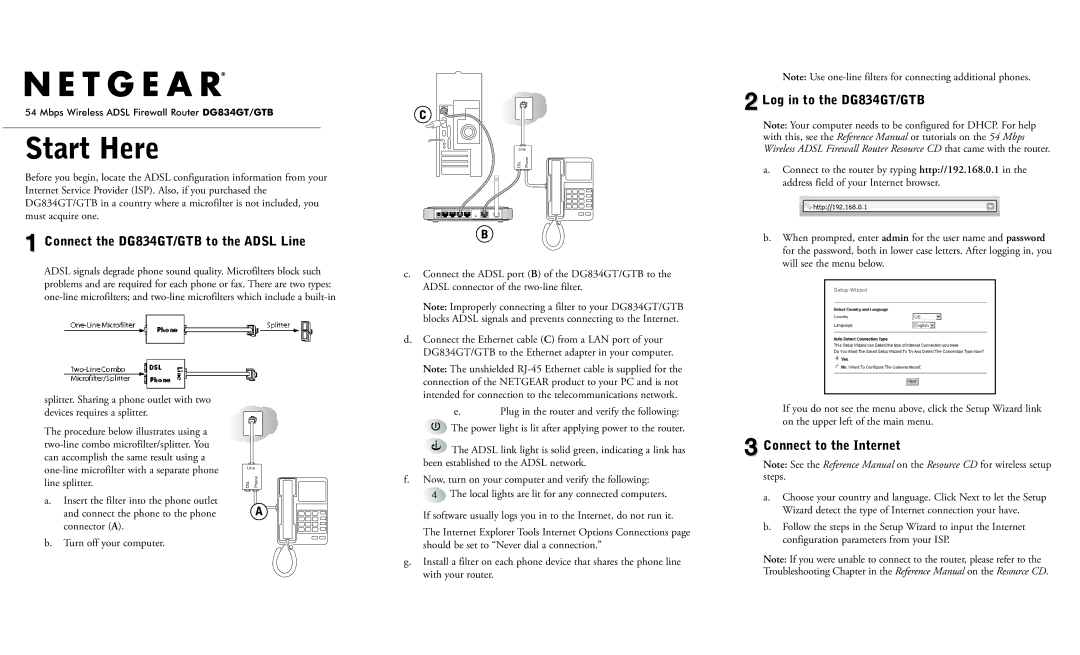54 Mbps Wireless![]() ADSL Firewall Router DG834GT/GTB
ADSL Firewall Router DG834GT/GTB
Start Here
Before you begin, locate the ADSL configuration information from your Internet Service Provider (ISP). Also, if you purchased the DG834GT/GTB in a country where a microfilter is not included, you must acquire one.
1 Connect the DG834GT/GTB to the ADSL Line
ADSL signals degrade phone sound quality. Microfilters block such problems and are required for each phone or fax. There are two types:
splitter. Sharing a phone outlet with two |
|
devices requires a splitter. |
|
The procedure below illustrates using a |
|
| |
can accomplish the same result using a |
|
Line | |
line splitter. | DSL Phone |
a.Insert the filter into the phone outlet
and connect the phone to the phone | A |
connector (A). |
|
b.Turn off your computer.
C
Line
DSL | Phone |
B
c.Connect the ADSL port (B) of the DG834GT/GTB to the ADSL connector of the
Note: Improperly connecting a filter to your DG834GT/GTB blocks ADSL signals and prevents connecting to the Internet.
d.Connect the Ethernet cable (C) from a LAN port of your DG834GT/GTB to the Ethernet adapter in your computer.
Note: The unshielded
e.Plug in the router and verify the following: The power light is lit after applying power to the router.
The ADSL link light is solid green, indicating a link has been established to the ADSL network.
f.Now, turn on your computer and verify the following: ![]() The local lights are lit for any connected computers.
The local lights are lit for any connected computers.
If software usually logs you in to the Internet, do not run it.
The Internet Explorer Tools Internet Options Connections page should be set to “Never dial a connection.”
g.Install a filter on each phone device that shares the phone line
with your router.
Note: Use
22 Log in to the DG834GT/GTB
Note: Your computer needs to be configured for DHCP. For help with this, see the Reference Manual or tutorials on the 54 Mbps Wireless ADSL Firewall Router Resource CD that came with the router.
a.Connect to the router by typing http://192.168.0.1 in the address field of your Internet browser.
b.When prompted, enter admin for the user name and password for the password, both in lower case letters. After logging in, you will see the menu below.
If you do not see the menu above, click the Setup Wizard link on the upper left of the main menu.
33 Connect to the Internet
Note: See the Reference Manual on the Resource CD for wireless setup steps.
a.Choose your country and language. Click Next to let the Setup Wizard detect the type of Internet connection your have.
b.Follow the steps in the Setup Wizard to input the Internet configuration parameters from your ISP.
Note: If you were unable to connect to the router, please refer to the Troubleshooting Chapter in the Reference Manual on the Resource CD.