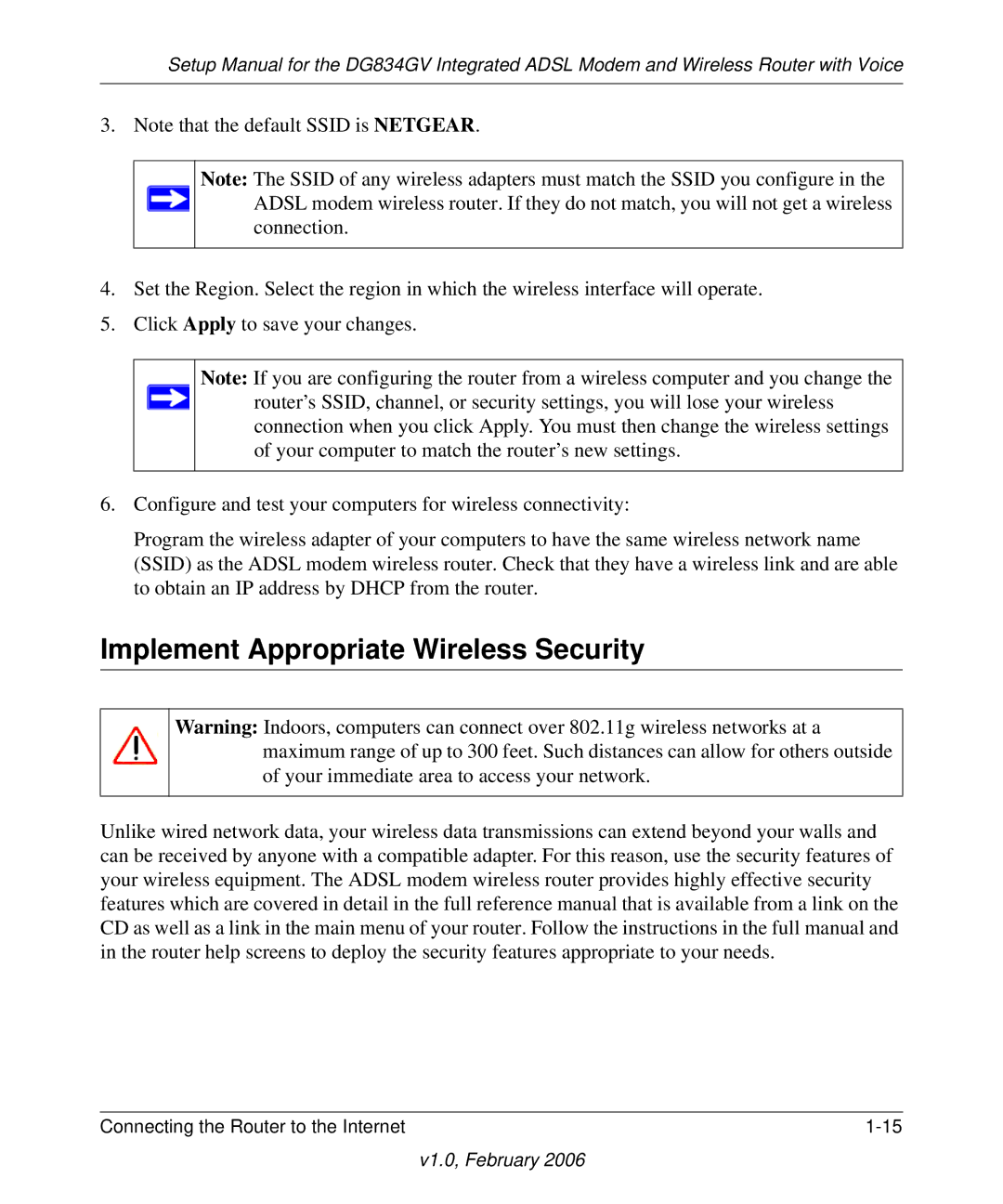Setup Manual for the DG834GV Integrated ADSL Modem and Wireless Router with Voice
3. Note that the default SSID is NETGEAR.
Note: The SSID of any wireless adapters must match the SSID you configure in the ![]() ADSL modem wireless router. If they do not match, you will not get a wireless
ADSL modem wireless router. If they do not match, you will not get a wireless
connection.
4.Set the Region. Select the region in which the wireless interface will operate.
5.Click Apply to save your changes.
Note: If you are configuring the router from a wireless computer and you change the ![]() router’s SSID, channel, or security settings, you will lose your wireless
router’s SSID, channel, or security settings, you will lose your wireless
connection when you click Apply. You must then change the wireless settings of your computer to match the router’s new settings.
6.Configure and test your computers for wireless connectivity:
Program the wireless adapter of your computers to have the same wireless network name (SSID) as the ADSL modem wireless router. Check that they have a wireless link and are able to obtain an IP address by DHCP from the router.
Implement Appropriate Wireless Security
Warning: Indoors, computers can connect over 802.11g wireless networks at a maximum range of up to 300 feet. Such distances can allow for others outside of your immediate area to access your network.
Unlike wired network data, your wireless data transmissions can extend beyond your walls and can be received by anyone with a compatible adapter. For this reason, use the security features of your wireless equipment. The ADSL modem wireless router provides highly effective security features which are covered in detail in the full reference manual that is available from a link on the CD as well as a link in the main menu of your router. Follow the instructions in the full manual and in the router help screens to deploy the security features appropriate to your needs.
Connecting the Router to the Internet |