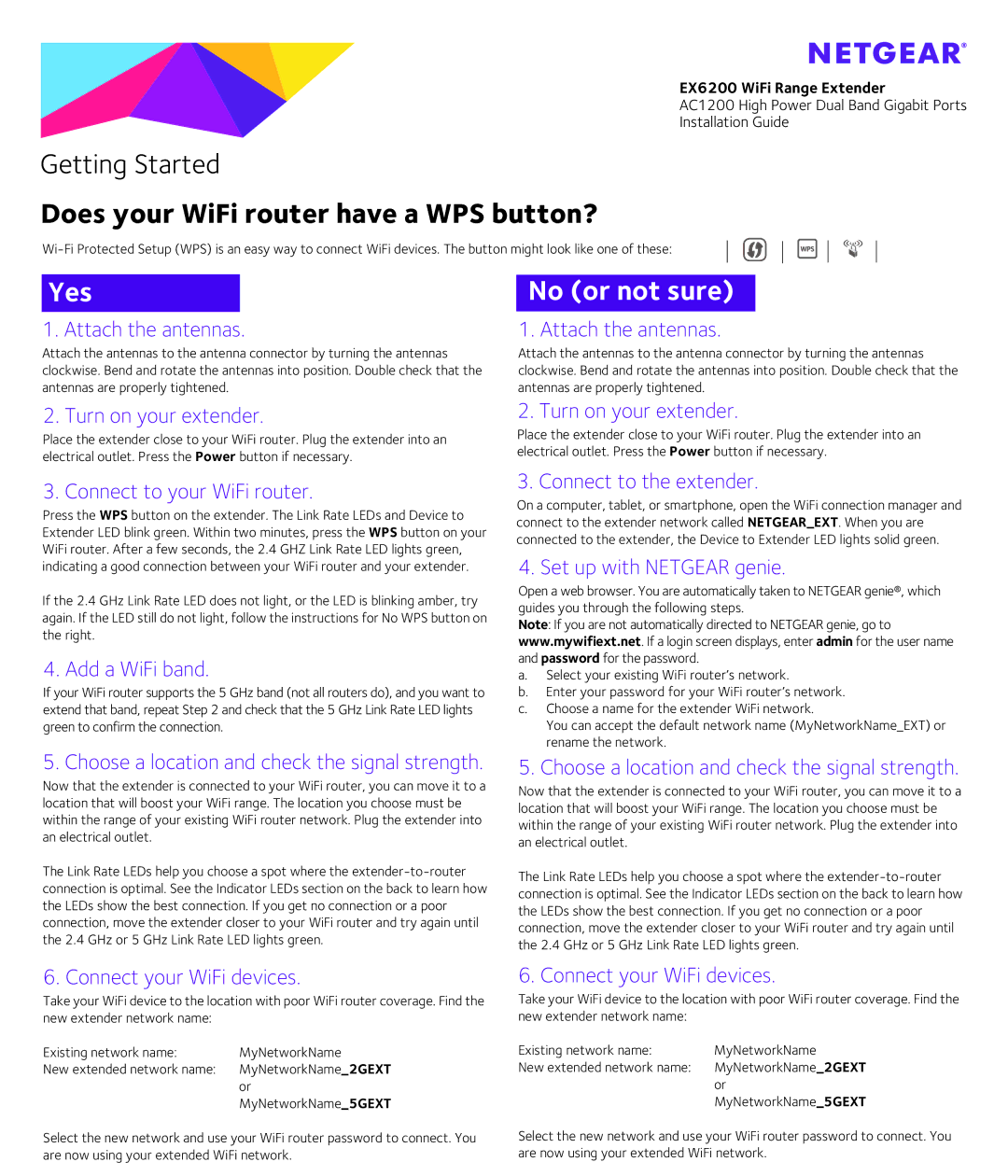AC1200, EX6200 specifications
The NETGEAR EX6200 AC1200 is a powerful dual-band WiFi range extender designed to enhance your home network experience by providing wider coverage and improved connectivity. With its sleek design and advanced features, this device is an excellent choice for anyone looking to eliminate dead zones and extend the reach of their existing WiFi network.One of the standout features of the EX6200 is its dual-band capability, which allows it to operate on both the 2.4 GHz and 5 GHz frequency bands. This provides users with the flexibility to prioritize performance based on their needs. The 2.4 GHz band is ideal for basic web surfing and email, while the 5 GHz band offers faster speeds for activities such as streaming HD video and online gaming.
The EX6200 is equipped with AC1200 technology, which means it can deliver up to 1200 Mbps of combined WiFi speed. This high-speed performance is essential for households with multiple devices connected to the network simultaneously. The extender comes with four Gigabit Ethernet ports, providing the option to connect wired devices such as smart TVs, gaming consoles, and computers for reliable, high-speed connections.
One of the key technologies integrated into the EX6200 is Beamforming+. This advancement enhances the wireless signal strength and range by focusing the WiFi signal towards connected devices, rather than broadcasting it uniformly in all directions. As a result, users can experience improved connection quality even at a distance from the router.
Installation and setup of the EX6200 is user-friendly, featuring a smart setup wizard. Users can easily connect the extender to their existing router through WPS (WiFi Protected Setup) or by using a web interface. The LED indicators on the device help users find the best location for optimal performance.
Security is also a critical aspect of the NETGEAR EX6200. The device supports WPA/WPA2 wireless security protocols, ensuring that your network remains secure from unauthorized access. Additionally, users can manage their network settings through the convenient NETGEAR Genie app, which allows for easy monitoring of connected devices and network performance.
In conclusion, the NETGEAR EX6200 AC1200 is an exceptional WiFi range extender that combines advanced technology with user-friendly features. Its dual-band support, high-speed performance, Beamforming+, and robust security measures make it an ideal solution for extending the reach of your home WiFi network, catering to the needs of modern households and their increasing connectivity demands.