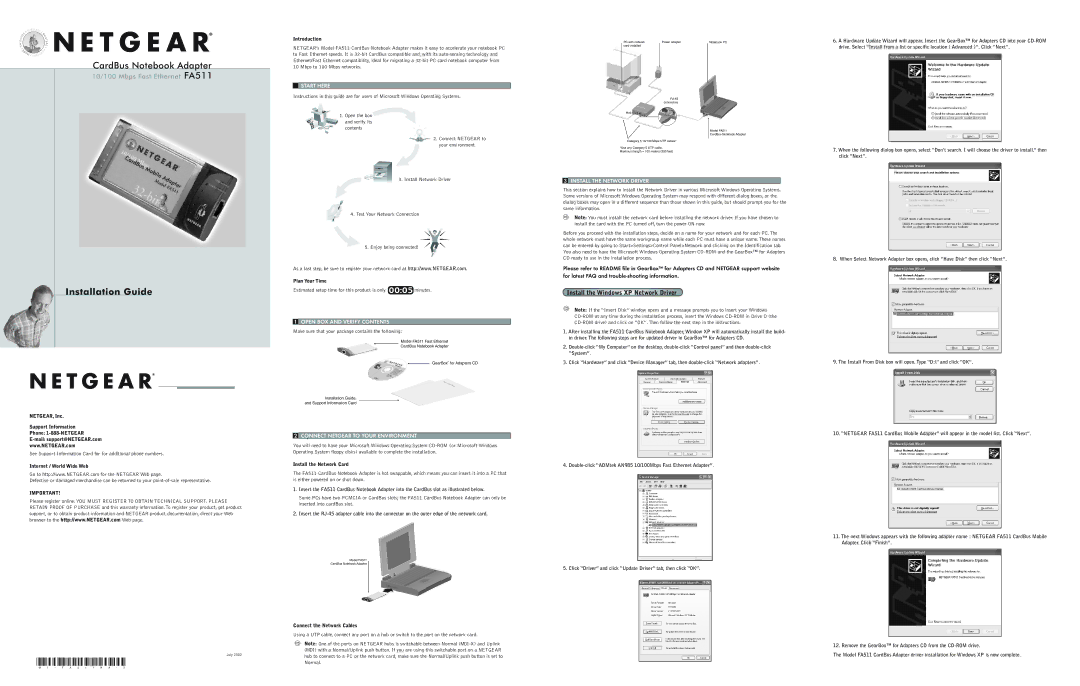CardBus Notebook Adapter
10/100 Mbps Fast Ethernet FA511
Introduction
NETGEAR’s Model FA511 CardBus Notebook Adapter makes it easy to accelerate your notebook PC to Fast Ethernet speeds. It is 32-bit CardBus compatible and, with its auto-sensing technology and Ethernet/Fast Ethernet compatibility, ideal for migrating a 32-bit PC card notebook computer from 10 Mbps to 100 Mbps networks.
START HERE
Instructions in this guide are for users of Microsoft Windows Operating Systems.
1. Open the box 
and verify its contents
2. Connect NETGEAR to your environment
PC with network | Power adapter |
card installed | |
| |
RJ-45 connectors
Hub
Category 5 10/100 Mbps UTP cables*
*Use any Category 5 UTP cable. Maximum length = 100 meters (300 feet)
Notebook PC
Model FA511
CardBus Notebook Adapter
6.A Hardware Update Wizard will appear. Insert the GearBox™ for Adapters CD into your CD-ROM drive. Select “Install from a list or specific location ( Advanced )”. Click “Next”.
7.When the following dialog box opens, select “Don’t search. I will choose the driver to install.” then click “Next”.
Installation Guide
NETGEAR, Inc.
Support Information
Phone: 1-888-NETGEAR
E-mail: support@NETGEAR.com
www.NETGEAR.com
See Support Information Card for for additional phone numbers.
Internet / World Wide Web
Go to http://www.NETGEAR.com for the NETGEAR Web page.
Defective or damaged merchandise can be returned to your point-of-sale representative.
IMPORTANT!
Please register online. YOU MUST REGISTER TO OBTAIN TECHNICAL SUPPORT. PLEASE RETAIN PROOF OF PURCHASE and this warranty information. To register your product, get product support, or to obtain product information and NETGEAR product documentation, direct your Web browser to the http://www.NETGEAR.com Web page.
July 2002
3. Install Network Driver
4. Test Your Network Connection
5. Enjoy being connected!
As a last step, be sure to register your network card at http://www.NETGEAR.com.
Plan Your Time
Estimated setup time for this product is only  minutes.
minutes.
1 OPEN BOX AND VERIFY CONTENTS
Make sure that your package contains the following:
Model FA511 Fast Ethernet
CardBus Notebook Adapter
GearBox“ for Adapters CD
Installation Guide,
and Support Information Card
2 CONNECT NETGEAR TO YOUR ENVIRONMENT
You will need to have your Microsoft Windows Operating System CD-ROM (or Microsoft Windows Operating System floppy disks) available to complete the installation.
Install the Network Card
The FA511 CardBus Notebook Adapter is hot swappable, which means you can insert it into a PC that is either powered on or shut down.
1.Insert the FA511 CardBus Notebook Adapter into the CardBus slot as illustrated below.
Some PCs have two PCMCIA or CardBus slots; the FA511 CardBus Notebook Adapter can only be inserted into cardBus slot.
2.Insert the RJ-45 adapter cable into the connector on the outer edge of the network card.
Model FA511
CardBus Notebook Adapter
Connect the Network Cables
Using a UTP cable, connect any port on a hub or switch to the port on the network card.
Note: One of the ports on NETGEAR hubs is switchable between Normal (MDI-X) and Uplink (MDI) with a Normal/Uplink push button. If you are using this switchable port on a NETGEAR hub to connect to a PC or the network card, make sure the Normal/Uplink push button is set to Normal.
3 INSTALL THE NETWORK DRIVER
This section explains how to install the Network Driver in various Microsoft Windows Operating Systems. Some versions of Microsoft Windows Operating System may respond with different dialog boxes, or the dialog boxes may open in a different sequence than those shown in this guide, but should prompt you for the same information.
Note: You must install the network card before installing the network driver. If you have chosen to install the card with the PC turned off, turn the power ON now.
Before you proceed with the installation steps, decide on a name for your network and for each PC. The whole network must have the same workgroup name while each PC must have a unique name. These names can be entered by going to Start>Settings>Control Panel>Network and clicking on the Identification tab. You also need to have the Microsoft Windows Operating System CD-ROM and the GearBox™ for Adapters CD ready to use in the installation process.
Please refer to README file in GearBox™ for Adapters CD and NETGEAR support website for latest FAQ and trouble-shooting information.
Install the Windows XP Network Driver
Note: If the “Insert Disk” window opens and a message prompts you to insert your Windows CD-ROM at any time during the installation process, insert the Windows CD-ROM in Drive D (the CD-ROM drive) and click on “OK”. Then follow the next step in the instructions.
1.After installing the FA511 CardBus Notebook Adapter, Window XP will automatically install the build- in driver. The following steps are for updated driver in GearBox™ for Adapters CD.
2.Double-click “My Computer” on the desktop, double-click “Control panel” and then double-click “System”.
3.Click “Hardware” and click “Device Manager” tab, then double-click “Network adapters”.
4. Double-click “ADMtek AN985 10/100Mbps Fast Ethernet Adapter”.
5. Click “Driver” and click “Update Driver” tab, then click “OK”.
8. When Select Network Adapter box opens, click “Have Disk” then click “Next”.
9. The Install From Disk box will open. Type “D:\” and click “OK”.
10. “NETGEAR FA511 CardBus Mobile Adapter” will appear in the model list. Click “Next”.
11.The next Windows appears with the following adapter name : NETGEAR FA511 CardBus Mobile Adapter. Click “Finish”.
12. Remove the GearBox™ for Adapters CD from the CD-ROM drive.
The Model FA511 CardBus Adapter driver installation for Windows XP is now complete.