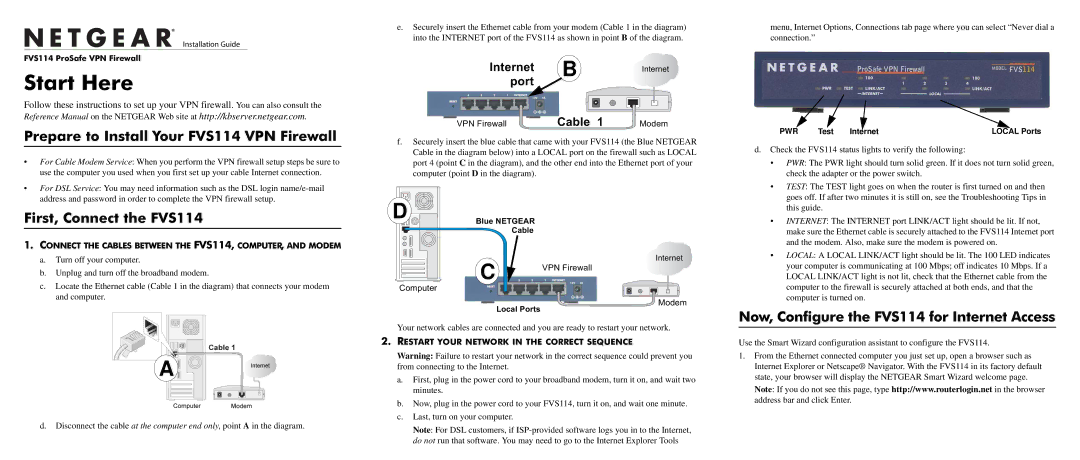FSV144 specifications
The NETGEAR FSV144 is a robust and efficient network switch designed for small to medium-sized businesses seeking reliable performance and enhanced connectivity. This switch is primarily known for its Layer 2 functionality, offering a series of advanced features that help streamline networking operations and improve overall network management.One of the key features of the FSV144 is its 48 Ethernet ports, which provide ample connectivity for a variety of devices within a workspace. The switch incorporates both 10/100/1000 Mbps Gigabit Ethernet ports, ensuring high-speed data transfer suitable for bandwidth-intensive applications. This capability allows businesses to effortlessly connect computers, servers, printers, and IP cameras to create a seamless network experience.
The FSV144 also supports Power over Ethernet (PoE) technology, which is ideal for powering devices such as IP phones, wireless access points, and surveillance cameras directly through the network cable. This feature not only simplifies installation by eliminating the need for separate power supplies but also enhances scalability as businesses grow and integrate more devices.
In terms of management options, the FSV144 includes advanced VLAN (Virtual Local Area Network) capabilities, enabling users to segment network traffic for improved security and performance. By creating separate broadcast domains, organizations can reduce congestion and improve data flow, which is especially crucial in environments with high traffic.
Netgear has incorporated a variety of security features into the FSV144, such as MAC address filtering, port security, and storm control. These features help mitigate unauthorized access and protect sensitive data, which is essential for any organization concerned about cybersecurity.
The switch is also designed for reliability and durability, featuring a compact and rack-mountable chassis that fits seamlessly in various environments. With its fanless design, the FSV144 operates quietly, making it suitable for office settings where noise reduction is a priority.
In conclusion, the NETGEAR FSV144 is an excellent choice for businesses in need of a powerful, feature-rich network switch. With its extensive port options, PoE capabilities, advanced management, and robust security features, the FSV144 stands out as a reliable solution to meet modern networking demands. Whether for scaling existing networks or establishing new infrastructure, this switch provides the resilience and performance necessary for any growing organization.