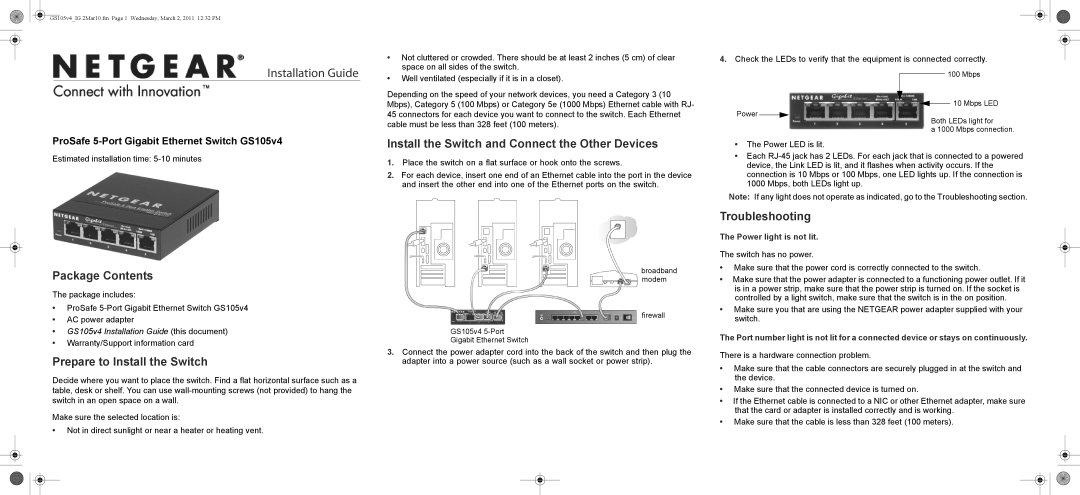GS105v4_IG 2Mar10.fm Page 1 Wednesday, March 2, 2011 12:32 PM
Installation Guide
•Not cluttered or crowded. There should be at least 2 inches (5 cm) of clear space on all sides of the switch.
•Well ventilated (especially if it is in a closet).
Depending on the speed of your network devices, you need a Category 3 (10 Mbps), Category 5 (100 Mbps) or Category 5e (1000 Mbps) Ethernet cable with RJ-
4.Check the LEDs to verify that the equipment is connected correctly.
100 Mbps
![]() 10 Mbps LED
10 Mbps LED
45 connectors for each device you want to connect to the switch. Each Ethernet cable must be less than 328 feet (100 meters).
Power ![]()
![]()
Both LEDs light for
a 1000 Mbps connection.
ProSafe
Estimated installation time:
Package Contents
The package includes:
•ProSafe
•AC power adapter
•GS105v4 Installation Guide (this document)
•Warranty/Support information card
Prepare to Install the Switch
Decide where you want to place the switch. Find a flat horizontal surface such as a table, desk or shelf. You can use
Make sure the selected location is:
•Not in direct sunlight or near a heater or heating vent.
Install the Switch and Connect the Other Devices
1.Place the switch on a flat surface or hook onto the screws.
2.For each device, insert one end of an Ethernet cable into the port in the device and insert the other end into one of the Ethernet ports on the switch.
broadband modem
firewall
GS105v4
Gigabit Ethernet Switch
3.Connect the power adapter cord into the back of the switch and then plug the adapter into a power source (such as a wall socket or power strip).
•The Power LED is lit.
•Each
Note: If any light does not operate as indicated, go to the Troubleshooting section.
Troubleshooting
The Power light is not lit.
The switch has no power.
•Make sure that the power cord is correctly connected to the switch.
•Make sure that the power adapter is connected to a functioning power outlet. If it is in a power strip, make sure that the power strip is turned on. If the socket is controlled by a light switch, make sure that the switch is in the on position.
•Make sure you that are using the NETGEAR power adapter supplied with your switch.
The Port number light is not lit for a connected device or stays on continuously.
There is a hardware connection problem.
•Make sure that the cable connectors are securely plugged in at the switch and the device.
•Make sure that the connected device is turned on.
•If the Ethernet cable is connected to a NIC or other Ethernet adapter, make sure that the card or adapter is installed correctly and is working.
•Make sure that the cable is less than 328 feet (100 meters).