GS105PE specifications
The NETGEAR GS105PE is a compact and efficient network switch designed to facilitate a reliable networking experience for small to medium-sized businesses and home users. This 5-port gigabit Ethernet switch provides excellent performance and versatility, allowing users to expand their network capabilities effortlessly.One of the standout features of the GS105PE is its Power over Ethernet (PoE) functionality, which enables the switch to deliver power and data simultaneously over the same Ethernet cable. With a total PoE budget of up to 15.4 watts per port, the GS105PE is ideal for powering devices such as IP cameras, VoIP phones, and wireless access points, eliminating the need for additional power sources.
The switch boasts a metal housing that is not only durable but is also designed for efficient heat dissipation, ensuring reliable operation over long periods. With a fanless design, the GS105PE operates silently, making it suitable for deployment in noise-sensitive environments like offices or meeting rooms.
Equipped with auto-negotiation technology, the switch automatically detects the speed of connected devices, allowing for optimal performance without the need for user intervention. It supports full-duplex operation, providing double the bandwidth and significantly reducing the risk of packet loss. The GS105PE is also equipped with a non-blocking architecture, meaning it can handle traffic effectively without slowing down the network performance.
Installation is straightforward, as the GS105PE is plug-and-play, requiring no configuration to get started. This ease of use makes it an attractive option for users who may not have extensive networking knowledge. Furthermore, it supports the IEEE 802.1p QoS (Quality of Service) standard, which prioritizes network traffic for an improved user experience during bandwidth-intensive activities such as video conferencing or online gaming.
In terms of security, the switch features an integrated IGMP snooping capability, which helps to optimize multicast traffic and improve overall network efficiency. Additionally, it has an innovative storm control feature that prevents broadcast storms, ensuring stable and secure network operations.
In summary, the NETGEAR GS105PE is a robust solution for networking needs, combining gigabit speed, Power over Ethernet support, and ease of use. Its durable design, silent operation, and advanced features make it an excellent choice for businesses and home users alike, seeking to enhance their network infrastructure with a reliable and efficient switch.