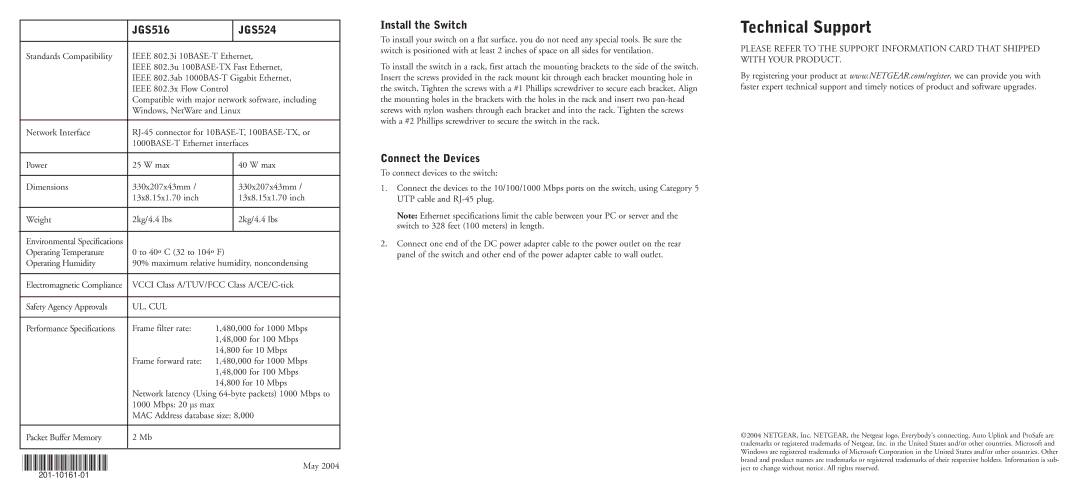|
|
|
|
|
|
|
|
|
|
|
|
|
| JGS516 |
| JGS524 |
|
|
|
|
|
|
|
|
| |
|
| Standards Compatibility |
|
| IEEE 802.3i |
| ||
|
|
|
|
| IEEE 802.3u |
| ||
|
|
|
|
| IEEE 802.3ab |
| ||
|
|
|
|
| IEEE 802.3x Flow Control |
| ||
|
|
|
|
| Compatible with major network software, including |
| ||
|
|
|
|
| Windows, NetWare and Linux |
| ||
|
|
|
|
|
|
|
| |
|
| Network Interface |
|
|
| |||
|
|
|
|
|
| |||
|
|
|
|
|
|
|
|
|
|
| Power |
|
| 25 W max |
| 40 W max |
|
|
|
|
|
|
|
|
|
|
|
| Dimensions |
|
| 330x207x43mm / |
| 330x207x43mm / |
|
|
|
|
|
| 13x8.15x1.70 inch |
| 13x8.15x1.70 inch |
|
|
|
|
|
|
|
|
|
|
|
| Weight |
|
| 2kg/4.4 lbs |
| 2kg/4.4 lbs |
|
|
|
|
|
|
|
|
|
|
|
| Environmental Specifications |
|
|
|
|
|
|
|
| Operating Temperature |
|
| 0 to 40º C (32 to 104º F) |
| ||
|
| Operating Humidity |
|
| 90% maximum relative humidity, noncondensing |
| ||
|
|
|
|
|
|
|
| |
|
| Electromagnetic Compliance |
|
| VCCI Class A/TUV/FCC Class |
| ||
|
|
|
|
|
|
|
|
|
|
| Safety Agency Approvals |
|
| UL, CUL |
|
|
|
|
|
|
|
|
|
|
|
|
|
| Performance Specifications |
|
| Frame filter rate: | 1,480,000 for 1000 Mbps |
| |
|
|
|
|
|
| 1,48,000 for 100 Mbps |
| |
|
|
|
|
|
| 14,800 for 10 Mbps |
| |
|
|
|
|
| Frame forward rate: | 1,480,000 for 1000 Mbps |
| |
|
|
|
|
|
| 1,48,000 for 100 Mbps |
| |
|
|
|
|
|
| 14,800 for 10 Mbps |
| |
|
|
|
|
| Network latency (Using |
| ||
|
|
|
|
| 1000 Mbps: 20 µs max |
|
|
|
|
|
|
|
| MAC Address database size: 8,000 |
| ||
|
|
|
|
|
|
|
|
|
|
| Packet Buffer Memory |
|
| 2 Mb |
|
|
|
|
|
|
|
|
|
|
|
|
|
|
|
|
|
|
|
|
|
May 2004
Install the Switch
To install your switch on a flat surface, you do not need any special tools. Be sure the switch is positioned with at least 2 inches of space on all sides for ventilation.
To install the switch in a rack, first attach the mounting brackets to the side of the switch. Insert the screws provided in the rack mount kit through each bracket mounting hole in the switch. Tighten the screws with a #1 Phillips screwdriver to secure each bracket. Align the mounting holes in the brackets with the holes in the rack and insert two
Connect the Devices
To connect devices to the switch:
1.Connect the devices to the 10/100/1000 Mbps ports on the switch, using Category 5 UTP cable and
Note: Ethernet specifications limit the cable between your PC or server and the switch to 328 feet (100 meters) in length.
2.Connect one end of the DC power adapter cable to the power outlet on the rear panel of the switch and other end of the power adapter cable to wall outlet.
Technical Support
PLEASE REFER TO THE SUPPORT INFORMATION CARD THAT SHIPPED WITH YOUR PRODUCT.
By registering your product at www.NETGEAR.com/register, we can provide you with faster expert technical support and timely notices of product and software upgrades.
©2004 NETGEAR, Inc. NETGEAR, the Netgear logo, Everybody's connecting, Auto Uplink and ProSafe are trademarks or registered trademarks of Netgear, Inc. in the United States and/or other countries. Microsoft and Windows are registered trademarks of Microsoft Corporation in the United States and/or other countries. Other brand and product names are trademarks or registered trademarks of their respective holders. Information is sub- ject to change without notice. All rights reserved.