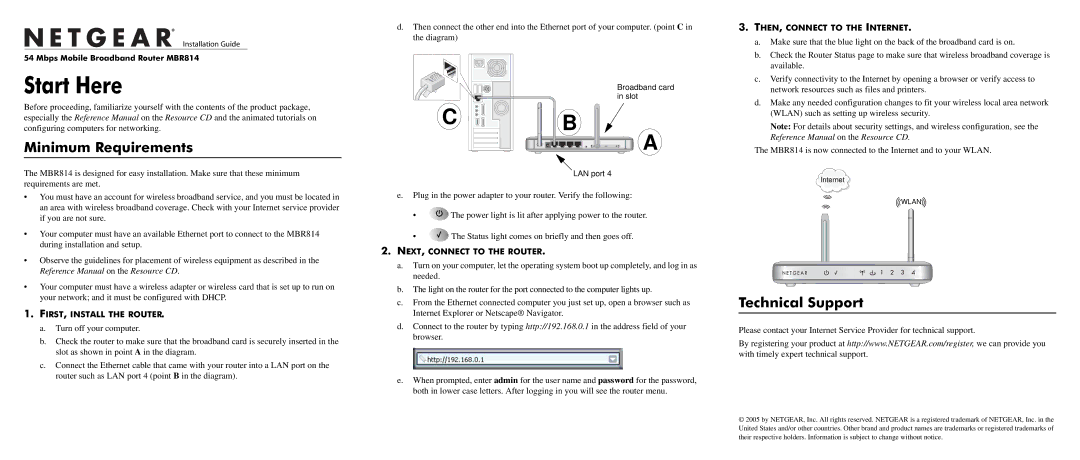)NSTALLATION 'UIDE
d.Then connect the other end into the Ethernet port of your computer. (point C in the diagram)
3. THEN, CONNECT TO THE INTERNET. |
a. Make sure that the blue light on the back of the broadband card is on. |
54 Mbps Mobile Broadband Router MBR814
Start Here
Before proceeding, familiarize yourself with the contents of the product package, especially the Reference Manual on the Resource CD and the animated tutorials on configuring computers for networking.
Minimum Requirements
C | B |
Broadband card in slot
A |
b. | Check the Router Status page to make sure that wireless broadband coverage is |
| available. |
c. | Verify connectivity to the Internet by opening a browser or verify access to |
| network resources such as files and printers. |
d. | Make any needed configuration changes to fit your wireless local area network |
| (WLAN) such as setting up wireless security. |
Note: For details about security settings, and wireless configuration, see the Reference Manual on the Resource CD.
The MBR814 is now connected to the Internet and to your WLAN.
The MBR814 is designed for easy installation. Make sure that these minimum requirements are met.
•You must have an account for wireless broadband service, and you must be located in an area with wireless broadband coverage. Check with your Internet service provider if you are not sure.
•Your computer must have an available Ethernet port to connect to the MBR814 during installation and setup.
•Observe the guidelines for placement of wireless equipment as described in the Reference Manual on the Resource CD.
•Your computer must have a wireless adapter or wireless card that is set up to run on your network; and it must be configured with DHCP.
1.FIRST, INSTALL THE ROUTER.
a.Turn off your computer.
b.Check the router to make sure that the broadband card is securely inserted in the slot as shown in point A in the diagram.
c.Connect the Ethernet cable that came with your router into a LAN port on the router such as LAN port 4 (point B in the diagram).
LAN port 4
e.Plug in the power adapter to your router. Verify the following:
•![]()
![]()
![]()
![]()
![]()
![]() The power light is lit after applying power to the router.
The power light is lit after applying power to the router.
•![]()
![]()
![]()
![]()
![]()
![]() The Status light comes on briefly and then goes off.
The Status light comes on briefly and then goes off.
2.NEXT, CONNECT TO THE ROUTER.
a.Turn on your computer, let the operating system boot up completely, and log in as needed.
b.The light on the router for the port connected to the computer lights up.
c.From the Ethernet connected computer you just set up, open a browser such as Internet Explorer or Netscape® Navigator.
d.Connect to the router by typing http://192.168.0.1 in the address field of your browser.
e.When prompted, enter admin for the user name and password for the password, both in lower case letters. After logging in you will see the router menu.
![]() Internet
Internet
![]() WLAN
WLAN![]()
Technical Support
Please contact your Internet Service Provider for technical support.
By registering your product at http://www.NETGEAR.com/register, we can provide you with timely expert technical support.
© 2005 by NETGEAR, Inc. All rights reserved. NETGEAR is a registered trademark of NETGEAR, Inc. in the United States and/or other countries. Other brand and product names are trademarks or registered trademarks of their respective holders. Information is subject to change without notice.