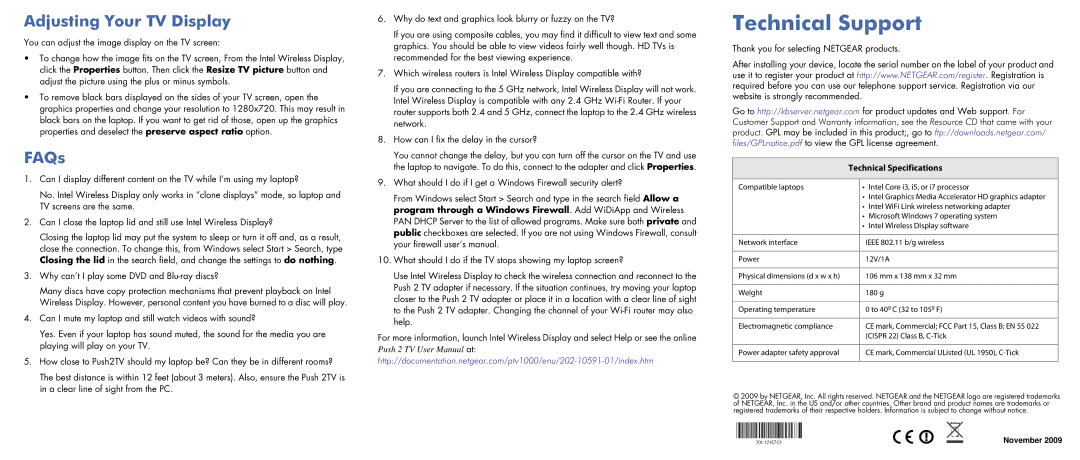Adjusting Your TV Display
You can adjust the image display on the TV screen:
•To change how the image fits on the TV screen, From the Intel Wireless Display, click the Properties button. Then click the Resize TV picture button and adjust the picture using the plus or minus symbols.
•To remove black bars displayed on the sides of your TV screen, open the graphics properties and change your resolution to 1280x720. This may result in black bars on the laptop. If you want to get rid of those, open up the graphics properties and deselect the preserve aspect ratio option.
FAQs
1.Can I display different content on the TV while I’m using my laptop?
No. Intel Wireless Display only works in “clone displays” mode, so laptop and TV screens are the same.
2.Can I close the laptop lid and still use Intel Wireless Display?
Closing the laptop lid may put the system to sleep or turn it off and, as a result, close the connection. To change this, from Windows select Start > Search, type Closing the lid in the search field, and change the settings to do nothing.
3.Why can’t I play some DVD and
Many discs have copy protection mechanisms that prevent playback on Intel Wireless Display. However, personal content you have burned to a disc will play.
4.Can I mute my laptop and still watch videos with sound?
Yes. Even if your laptop has sound muted, the sound for the media you are playing will play on your TV.
5.How close to Push2TV should my laptop be? Can they be in different rooms?
The best distance is within 12 feet (about 3 meters). Also, ensure the Push 2TV is in a clear line of sight from the PC.
6.Why do text and graphics look blurry or fuzzy on the TV?
If you are using composite cables, you may find it difficult to view text and some graphics. You should be able to view videos fairly well though. HD TVs is recommended for the best viewing experience.
7.Which wireless routers is Intel Wireless Display compatible with?
If you are connecting to the 5 GHz network, Intel Wireless Display will not work. Intel Wireless Display is compatible with any 2.4 GHz
8.How can I fix the delay in the cursor?
You cannot change the delay, but you can turn off the cursor on the TV and use the laptop to navigate. To do this, connect to the adapter and click Properties.
9.What should I do if I get a Windows Firewall security alert?
From Windows select Start > Search and type in the search field Allow a program through a Windows Firewall. Add WiDiApp and Wireless PAN DHCP Server to the list of allowed programs. Make sure both private and public checkboxes are selected. If you are not using Windows Firewall, consult your firewall user’s manual.
10.What should I do if the TV stops showing my laptop screen?
Use Intel Wireless Display to check the wireless connection and reconnect to the Push 2 TV adapter if necessary. If the situation continues, try moving your laptop closer to the Push 2 TV adapter or place it in a location with a clear line of sight to the Push 2 TV adapter. Changing the channel of your
For more information, launch Intel Wireless Display and select Help or see the online Push 2 TV User Manual at:
Technical Support
Thank you for selecting NETGEAR products.
After installing your device, locate the serial number on the label of your product and use it to register your product at http://www.NETGEAR.com/register. Registration is required before you can use our telephone support service. Registration via our website is strongly recommended.
Go to http://kbserver.netgear.com for product updates and Web support. For Customer Support and Warranty information, see the Resource CD that came with your product. GPL may be included in this product;, go to ftp://downloads.netgear.com/ files/GPLnotice.pdf to view the GPL license agreement.
Technical Specifications
Compatible laptops | • | Intel Core i3, i5, or i7 processor |
| • | Intel Graphics Media Accelerator HD graphics adapter |
| • | Intel WiFi Link wireless networking adapter |
| • Microsoft Windows 7 operating system | |
| • | Intel Wireless Display software |
|
|
|
Network interface |
| IEEE 802.11 b/g wireless |
|
|
|
Power |
| 12V/1A |
|
|
|
Physical dimensions (d x w x h) |
| 106 mm x 138 mm x 32 mm |
|
|
|
Weight |
| 180 g |
|
|
|
Operating temperature |
| 0 to 40º C (32 to 105º F) |
|
|
|
Electromagnetic compliance |
| CE mark, Commercial; FCC Part 15, Class B; EN 55 022 |
|
| (CISPR 22) Class B, |
|
|
|
Power adapter safety approval |
| CE mark, Commercial UListed (UL 1950), |
|
|
|
© 2009 by NETGEAR, Inc. All rights reserved. NETGEAR and the NETGEAR logo are registered trademarks of NETGEAR, Inc. in the US and/or other countries. Other brand and product names are trademarks or registered trademarks of their respective holders. Information is subject to change without notice.
November 2009