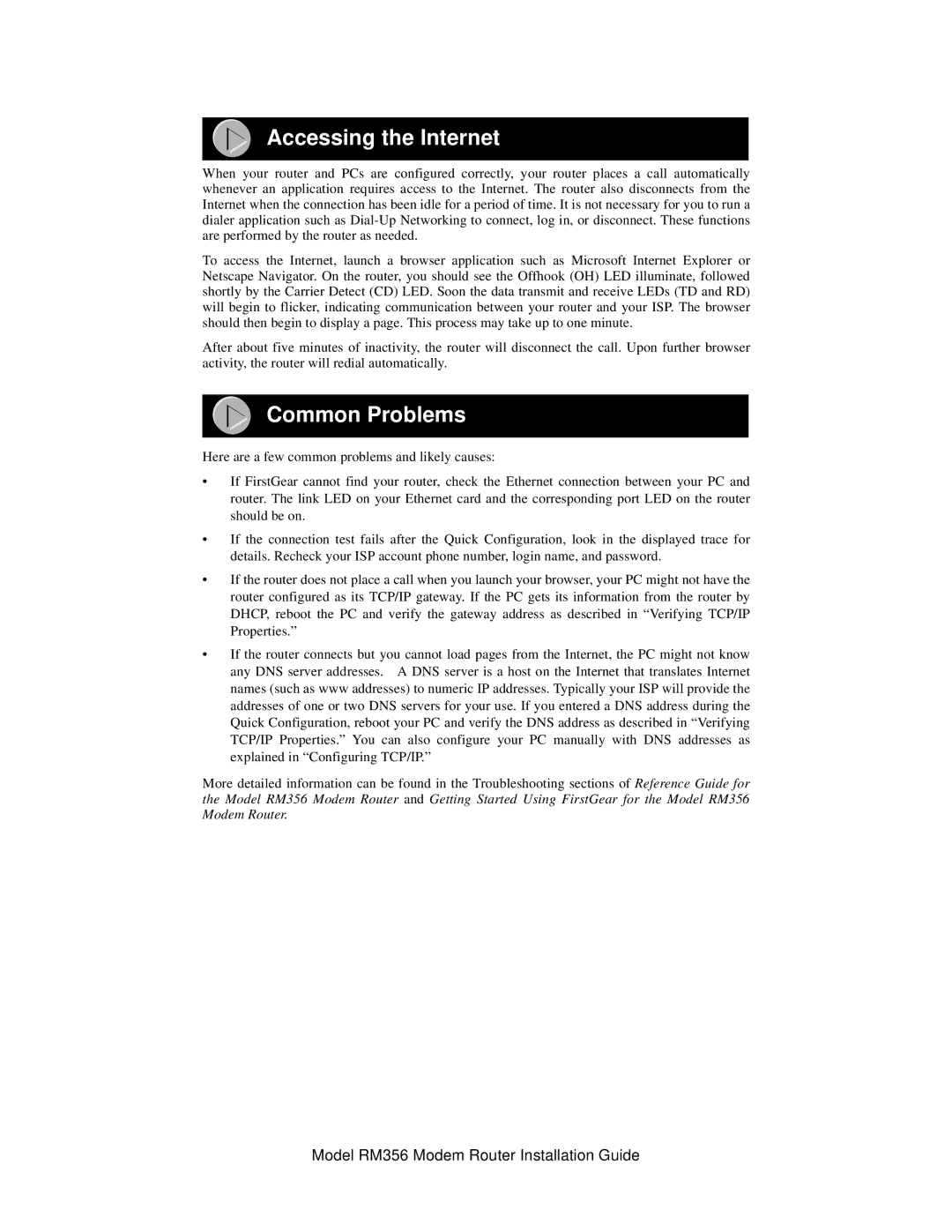Accessing the Internet
When your router and PCs are configured correctly, your router places a call automatically whenever an application requires access to the Internet. The router also disconnects from the Internet when the connection has been idle for a period of time. It is not necessary for you to run a dialer application such as
To access the Internet, launch a browser application such as Microsoft Internet Explorer or Netscape Navigator. On the router, you should see the Offhook (OH) LED illuminate, followed shortly by the Carrier Detect (CD) LED. Soon the data transmit and receive LEDs (TD and RD) will begin to flicker, indicating communication between your router and your ISP. The browser should then begin to display a page. This process may take up to one minute.
After about five minutes of inactivity, the router will disconnect the call. Upon further browser activity, the router will redial automatically.
Common Problems
Here are a few common problems and likely causes:
•If FirstGear cannot find your router, check the Ethernet connection between your PC and router. The link LED on your Ethernet card and the corresponding port LED on the router should be on.
•If the connection test fails after the Quick Configuration, look in the displayed trace for details. Recheck your ISP account phone number, login name, and password.
•If the router does not place a call when you launch your browser, your PC might not have the router configured as its TCP/IP gateway. If the PC gets its information from the router by DHCP, reboot the PC and verify the gateway address as described in “Verifying TCP/IP Properties.”
•If the router connects but you cannot load pages from the Internet, the PC might not know any DNS server addresses. A DNS server is a host on the Internet that translates Internet names (such as www addresses) to numeric IP addresses. Typically your ISP will provide the addresses of one or two DNS servers for your use. If you entered a DNS address during the Quick Configuration, reboot your PC and verify the DNS address as described in “Verifying TCP/IP Properties.” You can also configure your PC manually with DNS addresses as explained in “Configuring TCP/IP.”
More detailed information can be found in the Troubleshooting sections of Reference Guide for the Model RM356 Modem Router and Getting Started Using FirstGear for the Model RM356 Modem Router.
Model RM356 Modem Router Installation Guide