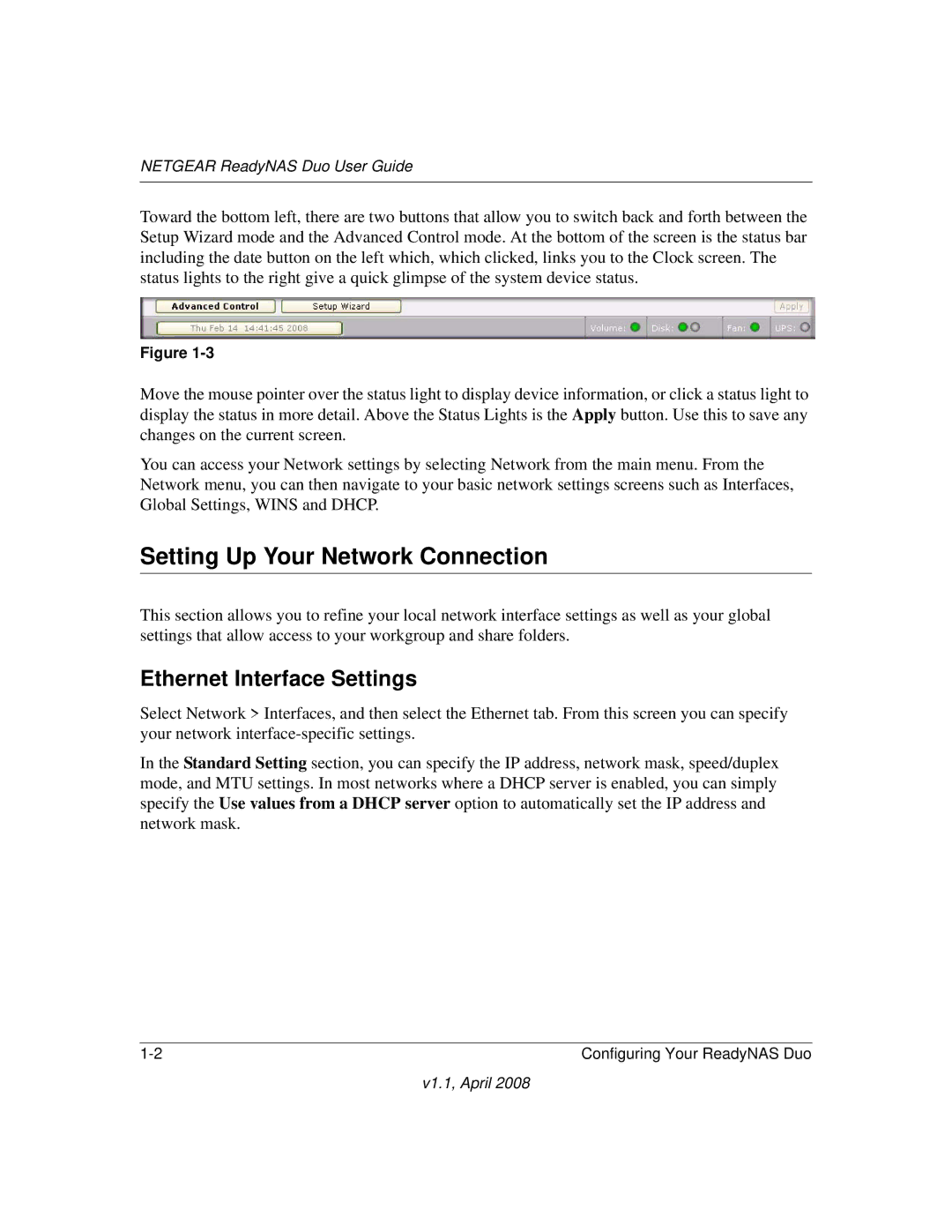RND 2175, RND2110 specifications
The NETGEAR RND2110 and RND2175 are high-performance storage solutions designed to meet the demands of both home and small business environments. These network attached storage (NAS) devices provide a seamless way to store, share, and manage data while ensuring reliability and high-speed access capabilities.The RND2110 model is equipped with an impressive array of features that cater to users looking for significant storage capacity. It typically includes support for up to 1TB of storage, expandable through additional drives. The device takes advantage of RAID technology, offering options such as RAID 0, 1, and 5 configurations, which enhance data redundancy and protection, ensuring that users maintain access to their critical information even in the event of a drive failure. Moreover, the NAS utilizes dual-core processors that facilitate efficient file processing and multitasking capabilities.
Meanwhile, the NETGEAR RND2175 takes performance up a notch. With expanded storage capacity options, often reaching up to 2TB or higher, it is designed for more demanding applications, such as video streaming and high-volume data backups. This model also supports a broader range of RAID configurations, allowing users to tailor their data protection strategies. The RND2175 benefits from advanced technologies like automated backups, comprehensive security protocols, and the ability to access files remotely, which is essential for today’s increasingly mobile workforce.
Both models come equipped with Gigabit Ethernet ports, ensuring that data transfer rates are maximized across a network. They also offer easy integration with major operating systems and cloud storage services, making it simple for users to manage their data. Features such as built-in media servers allow users to stream music and videos directly to compatible devices, enhancing the multimedia capabilities of the NAS.
In terms of user interface, NETGEAR implements a straightforward setup process, making it accessible for users with varying levels of technical expertise. An intuitive dashboard provides comprehensive monitoring and management options, allowing users to oversee performance metrics and storage usage efficiently.
Overall, both the RND2110 and RND2175 models showcase NETGEAR’s commitment to delivering reliable, high-capacity storage solutions that empower users to securely manage their data while enjoying rapid access across their networks. Whether for home use or business applications, these devices offer a robust combination of features, performance, and flexibility, making them proactive choices in the world of network storage solutions.