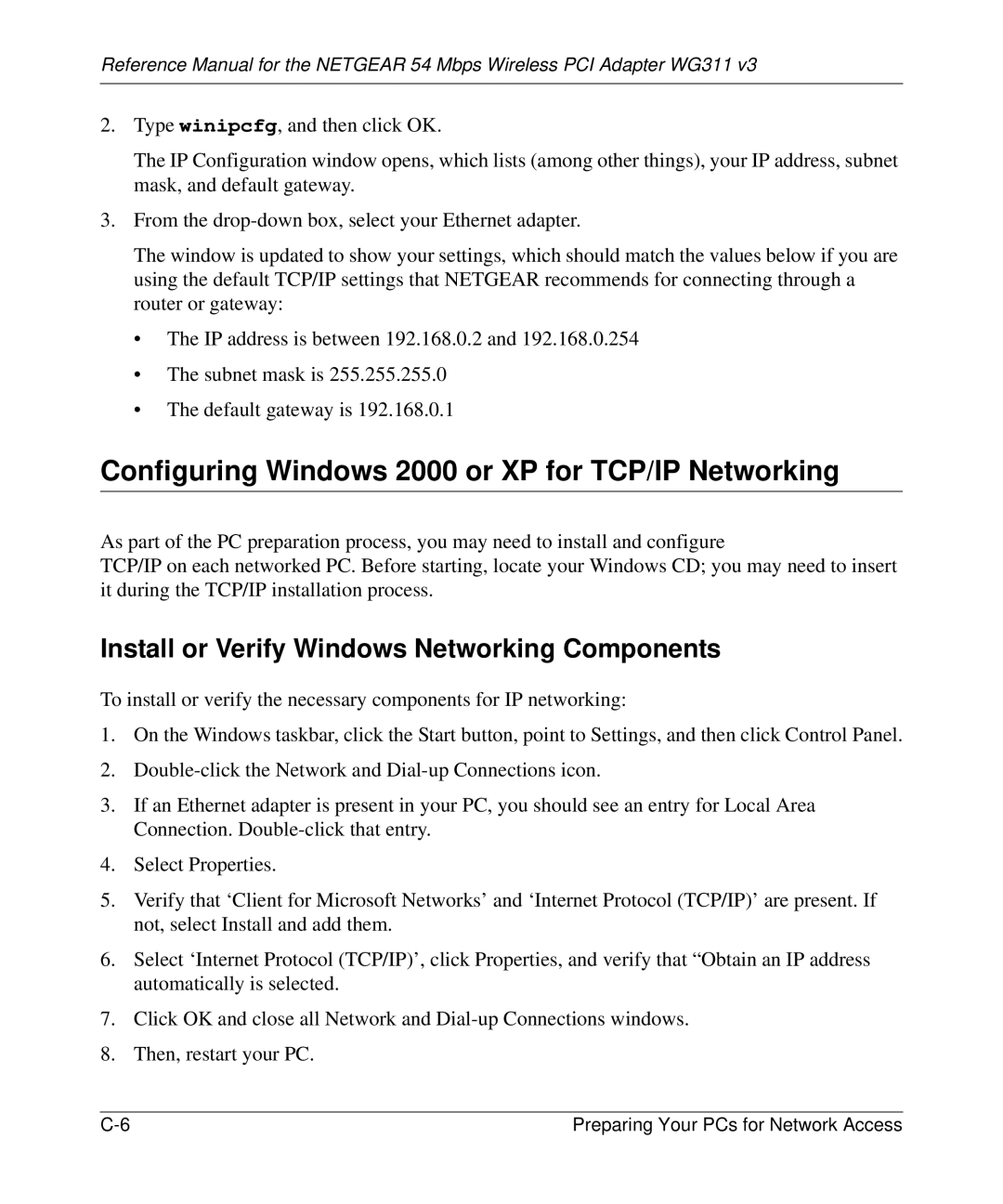WG311v3 specifications
The NETGEAR WG311v3 is a popular wireless PCI adapter designed to provide reliable Wi-Fi connectivity for desktop computers. This device enables users to connect to high-speed wireless networks, making it an ideal solution for both home and office environments.One of the standout features of the NETGEAR WG311v3 is its compatibility with various wireless standards. It supports 802.11g, which allows for data transfer rates of up to 54 Mbps. Additionally, it is backward compatible with 802.11b devices, ensuring a seamless connection with older wireless technology. This versatility makes the WG311v3 a suitable choice for users looking to upgrade their network without worrying about compatibility issues.
The WG311v3 incorporates advanced wireless security protocols, including WEP, WPA, and WPA2. These security features help protect users' data and ensure a secure connection, safeguarding against potential unauthorized access. By providing multiple encryption options, the adapter allows users to select the level of security that best meets their needs, making it a reliable choice for sensitive information.
One notable characteristic of the NETGEAR WG311v3 is its easy installation process. The device comes with a user-friendly setup wizard that guides users through the installation, simplifying the transition to wireless networking. The PCI interface allows for quick installation inside the desktop computer, enabling users to be online in no time.
In terms of range and performance, the WG311v3 is designed to deliver optimal connectivity. With its external antenna, users can adjust the position for an improved signal strength, reducing dead zones within the coverage area. This feature is particularly beneficial in larger homes or office spaces where Wi-Fi signals may struggle to reach certain areas.
The NETGEAR WG311v3 is also notable for its affordability. As a cost-effective solution for adding wireless functionality to a desktop, it provides excellent value for those who need a reliable wireless connection without breaking the bank.
Overall, the NETGEAR WG311v3 wireless PCI adapter combines compatibility, security, and ease of installation to meet the demands of today's internet users. Whether for gaming, streaming, or general browsing, it delivers a dependable and efficient solution for expanding network capabilities in a desktop setting.