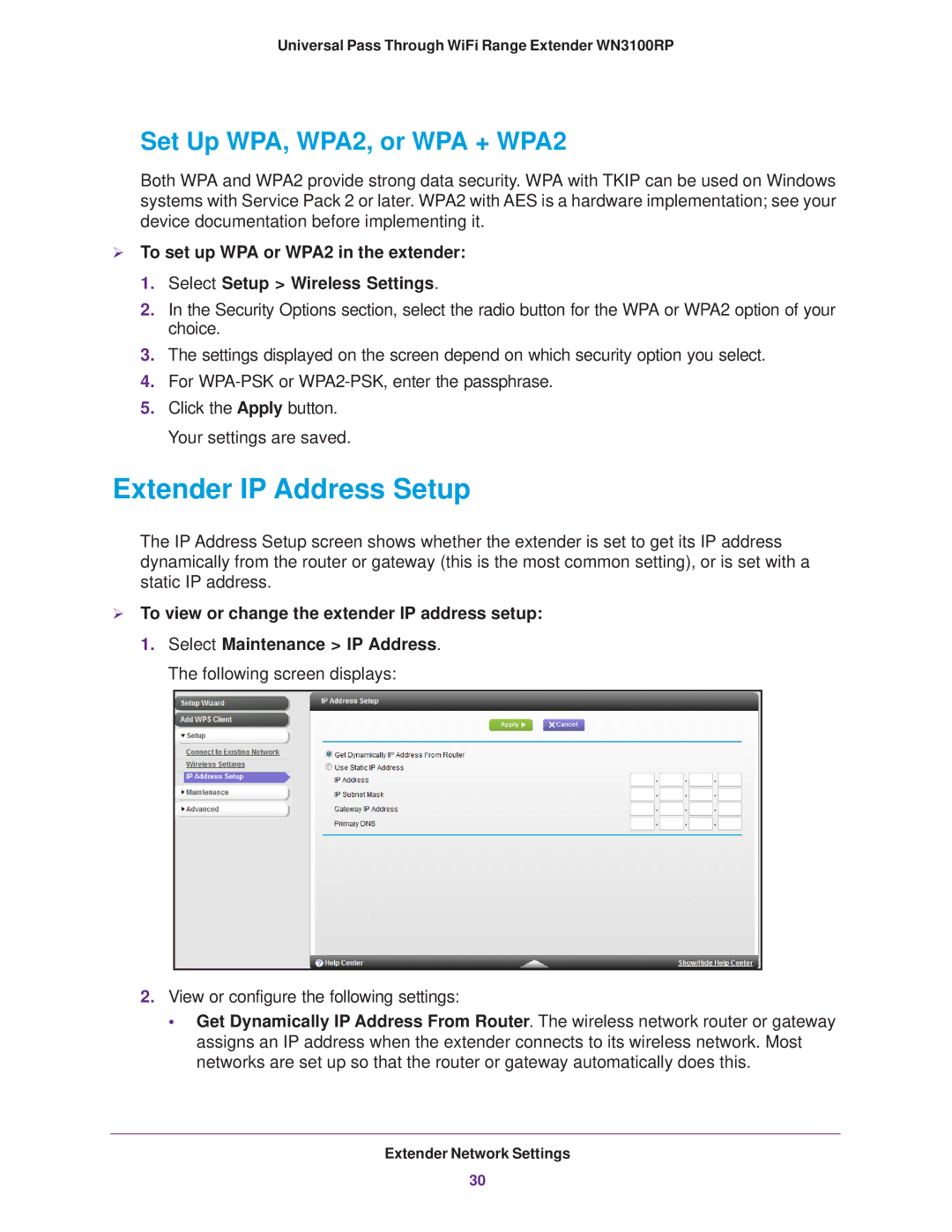WN3100RP specifications
The NETGEAR WN3100RP is a versatile Wi-Fi range extender designed to enhance and expand the wireless coverage of your home or office network. As devices increasingly rely on a stable and robust internet connection, the WN3100RP steps up by providing a solution to dead zones and weak signal areas. With a sleek design and user-friendly setup, it offers a range of features that make it a popular choice for consumers looking to improve their Wi-Fi experience.One of the standout features of the WN3100RP is its dual-band capability, operating simultaneously on both the 2.4GHz and 5GHz frequency bands. This dual-band functionality ensures that users can enjoy faster speeds with reduced interference, leading to better streaming, gaming, and browsing experiences. The device supports speeds of up to 750 Mbps, making it suitable for high-bandwidth activities, including HD video streaming and online gaming.
The WN3100RP also boasts Push 'N' Connect technology through the WPS (Wi-Fi Protected Setup) button, allowing for quick and secure connections to your existing router. This feature simplifies the setup process, enabling users to extend their Wi-Fi network without needing to enter lengthy passwords. Additionally, the extender is equipped with external antennas that further enhance signal strength and coverage.
Security is a priority with the WN3100RP, as it supports WEP, WPA, and WPA2 protocols, ensuring that your network remains secure from unauthorized access. This level of security is essential for maintaining privacy and safeguarding personal data in today's digital age.
The device is compatible with any standard Wi-Fi router, making it a flexible option for various networking environments. Its compact design allows it to blend seamlessly into home or office settings while being easily movable for optimal placement. Setup and management are also simplified through the NETGEAR genie app, providing users with quick access to network controls and settings from any mobile device.
In summary, the NETGEAR WN3100RP is an effective solution for anyone looking to extend their Wi-Fi range. Its combination of dual-band technology, high-speed capabilities, secure connectivity, and ease of use makes it a valuable addition to any wireless network, effectively bridging the gap between devices and their internet connection. With the rise of smart home devices and increased demand for reliable internet, the WN3100RP stands out as a reliable choice for enhancing home networking capabilities.