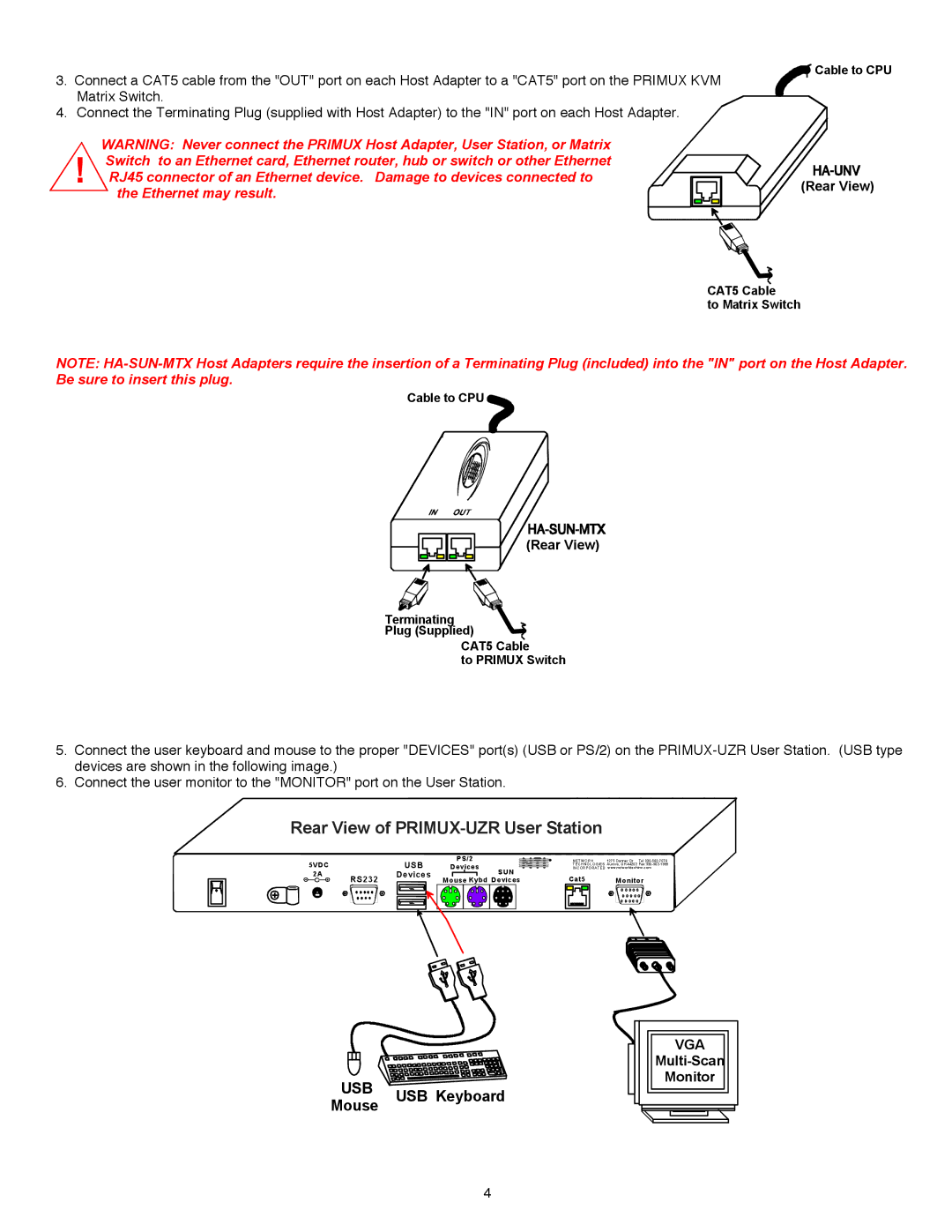Primus-16X64 specifications
The Primus-16X64 is a state-of-the-art networking technology designed to meet the demands of modern data environments. As a versatile network switch, it facilitates high-speed data transmission and offers a multitude of features that enhance both performance and reliability. With its robust architecture, the Primus-16X64 caters to a variety of applications, making it an ideal choice for enterprises, data centers, and cloud computing facilities.One of the main features of the Primus-16X64 is its impressive capacity to support multiple Ethernet standards, including 10/100/1000 Mbps and even 10 Gbps connections. This capability ensures compatibility with a wide range of network devices, enabling seamless integration into existing infrastructures. The switch boasts 16 ports, providing ample connectivity options while maintaining a compact form factor.
The Primus-16X64 utilizes advanced switching technologies such as Layer 2 and Layer 3 functionalities. These empower the switch to efficiently process and forward data packets, allowing for optimal routing, reduced latency, and enhanced overall throughput. Moreover, built-in Quality of Service (QoS) features prioritize critical data traffic, ensuring that bandwidth-intensive applications run smoothly, even in congested network environments.
Security is another paramount characteristic of the Primus-16X64. With features such as VLAN support, port security, and access control lists (ACLs), it provides robust protection against unauthorized access and network threats. Additionally, support for Link Aggregation Control Protocol (LACP) enhances network redundancy and availability, making sure that data flow is uninterrupted.
Energy efficiency is a noteworthy aspect of the Primus-16X64. As organizations increasingly prioritize sustainability, this switch employs smart technology that reduces power consumption without compromising performance. This not only contributes to cost savings but also aligns with corporate social responsibility goals.
In terms of management, the Primus-16X64 offers a user-friendly interface and supports various management protocols such as SNMP and RMON. This allows network administrators to monitor performance, troubleshoot issues, and configure settings remotely, improving operational efficiency.
In conclusion, the Primus-16X64 represents a blend of speed, reliability, and efficiency in network technologies. Its comprehensive feature set and advanced capabilities position it as a compelling solution for organizations looking to enhance their networking infrastructure and future-proof their operations. Whether for scaling networks or improving operational performance, the Primus-16X64 is a worthy investment for any forward-thinking organization.