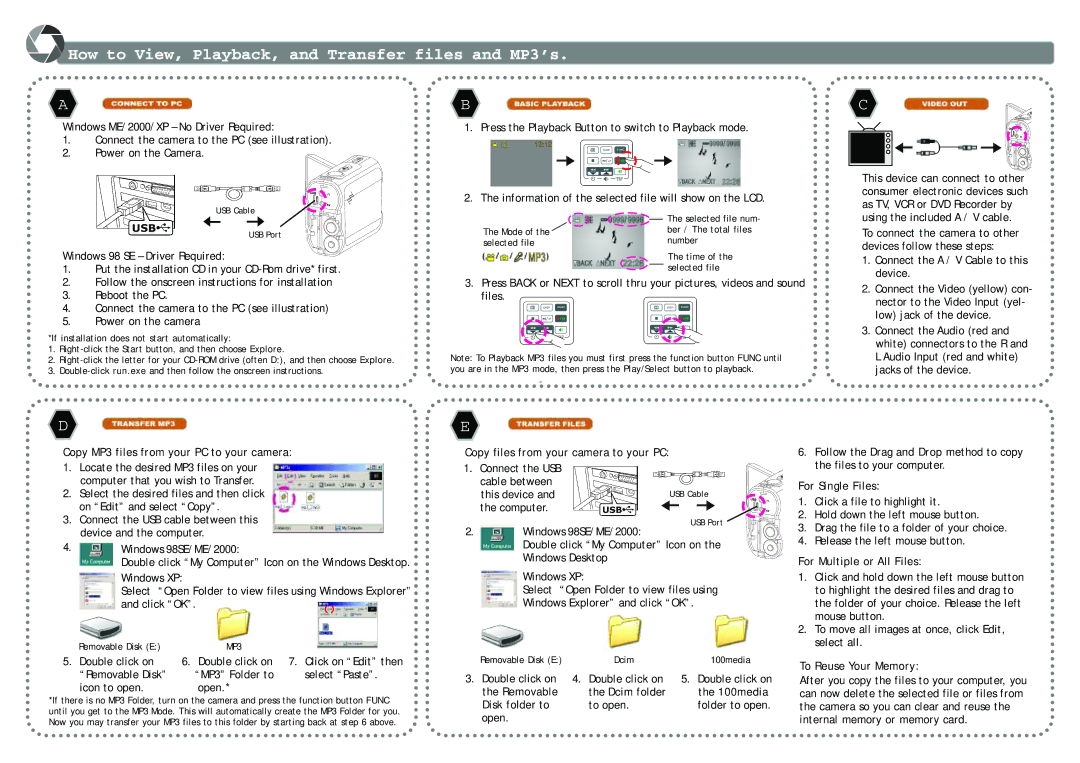DC500 specifications
The Nextar DC500 is a versatile and innovative device designed for enhancing the photography experience, especially for outdoor enthusiasts and travelers. This compact digital camera boasts an array of features, technologies, and characteristics that make it a commendable choice for both amateur and professional photographers.One of the standout features of the Nextar DC500 is its impressive image resolution. With a 20-megapixel sensor, the camera delivers high-quality images with vibrant colors and sharp details, allowing users to capture their moments with clarity. Additionally, the DC500 is equipped with a 3-inch LCD display, providing a user-friendly interface for composing shots and reviewing images.
The camera excels in low-light conditions, thanks to its built-in optical image stabilization technology. This feature minimizes the effects of camera shake, ensuring that photos remain sharp even in dimly lit environments. The DC500 also offers a variety of shooting modes, including portrait, landscape, and night modes, enabling users to optimize their settings based on specific scenarios.
In terms of connectivity, the Nextar DC500 is designed with modern needs in mind. It supports Wi-Fi connectivity, allowing users to easily transfer their images to smartphones or tablets for instant sharing on social media. This feature is particularly advantageous for travelers looking to document their adventures in real-time.
Another notable characteristic of the DC500 is its durable design. Built to withstand the rigors of outdoor activities, the camera is both compact and lightweight, making it easy to carry in a backpack or pocket. Its robust construction ensures that it can endure bumps and knocks without compromising functionality.
The camera also includes a video recording feature, allowing users to capture high-definition videos alongside their still photography. With the ability to record in 1080p resolution, the DC500 serves as a multifunctional device that caters to the diverse needs of modern users.
Battery life on the Nextar DC500 is another impressive aspect, with the camera designed to capture numerous images on a single charge. This feature is beneficial for long excursions where access to charging points may be limited.
Overall, the Nextar DC500 stands out as a highly functional digital camera that combines quality, durability, and modern connectivity features. Whether you are an avid photographer or simply looking to capture everyday moments, the Nextar DC500 is a reliable companion that delivers exceptional performance in various shooting conditions.