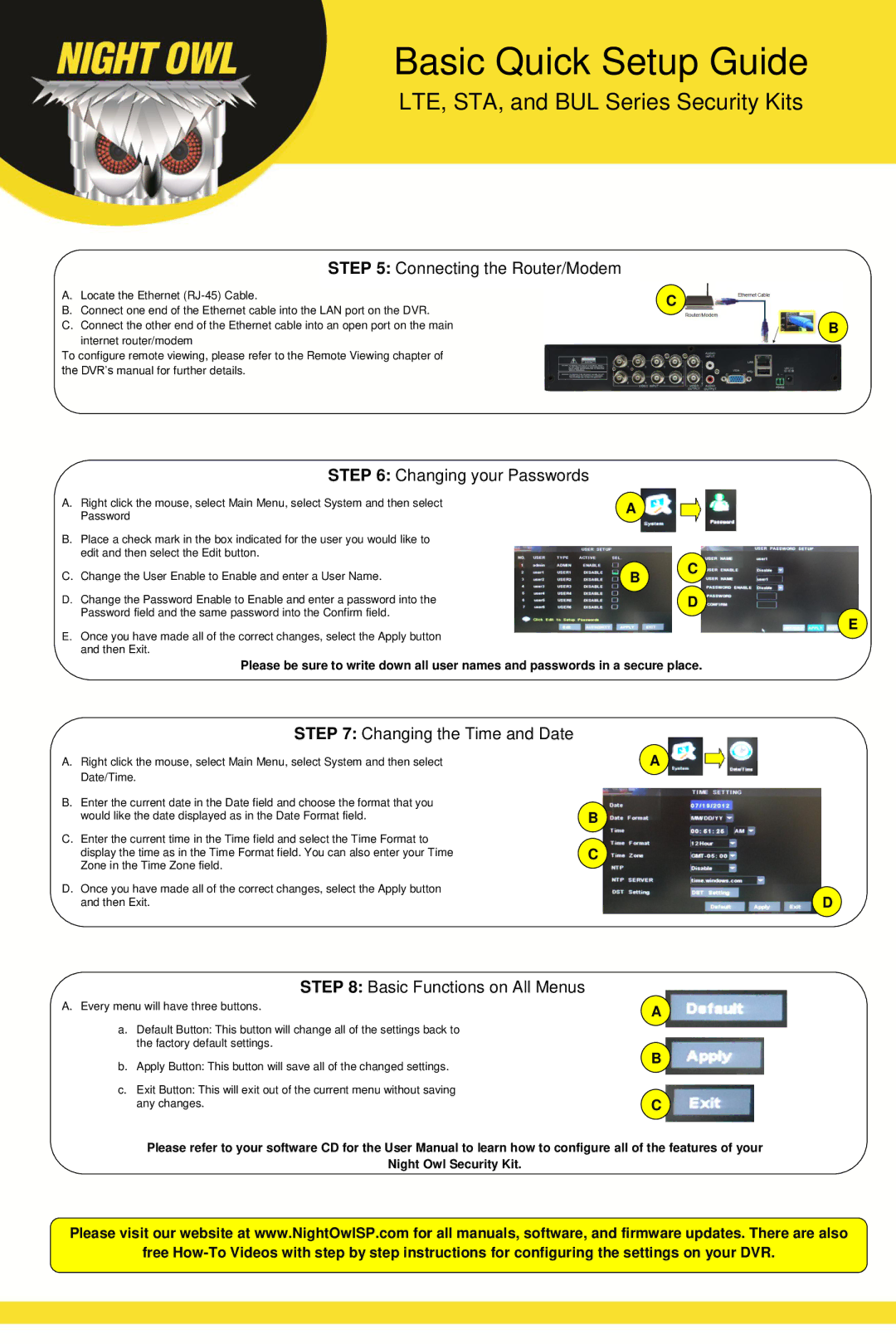BUL, LTE, STA specifications
Night Owl Optics is a name synonymous with night vision technology, and their STA, BUL, and LTE series stand out for their cutting-edge features and performance excellence. These models are designed for professional use as well as outdoor enthusiasts, offering enhanced visibility and adaptability in low-light conditions.The STA series, or the Night Vision Monoculars, are built for versatility and portability. These compact devices boast high-resolution optics with multi-coated lenses, which enhance light transmission and provide clear images even in near-darkness. The STA monoculars typically feature a range of magnifications, allowing users to observe distant targets without losing detail. Furthermore, they are equipped with a built-in infrared illuminator to further enhance visibility in total darkness.
The BUL series, or Binoculars for Ultimate Light, takes night vision to another level. These binoculars are designed for extended viewing periods, combining ergonomic design with advanced optical technology. The BUL models offer an impressive field of view and depth perception, making them ideal for wildlife observation, surveillance, and search and rescue operations. Typically, they are constructed with durable materials to withstand harsh conditions while remaining lightweight and easy to handle.
Lastly, the LTE series represents Night Owl’s commitment to advanced technology. The LTE models often incorporate digital night vision capabilities, allowing for video recording and image capture in addition to traditional viewing. This makes them exceptionally versatile for field applications and documentation purposes. These devices frequently come with built-in Wi-Fi, enabling seamless sharing of images and videos with smartphones or computers.
All three series showcase Night Owl Optics' dedication to quality with their robust build, weather resistance, and user-friendly interfaces. From novice to expert users, the STA, BUL, and LTE series cater to a broad range of needs. Whether you are navigating through the wilderness at night or conducting professional surveillance operations, Night Owl Optics provides the tools necessary to see clearly in the dark. With their innovative features and reliable performance, these night vision devices continue to push the boundaries of what's possible, ensuring that users never have to compromise on visibility, no matter the conditions.