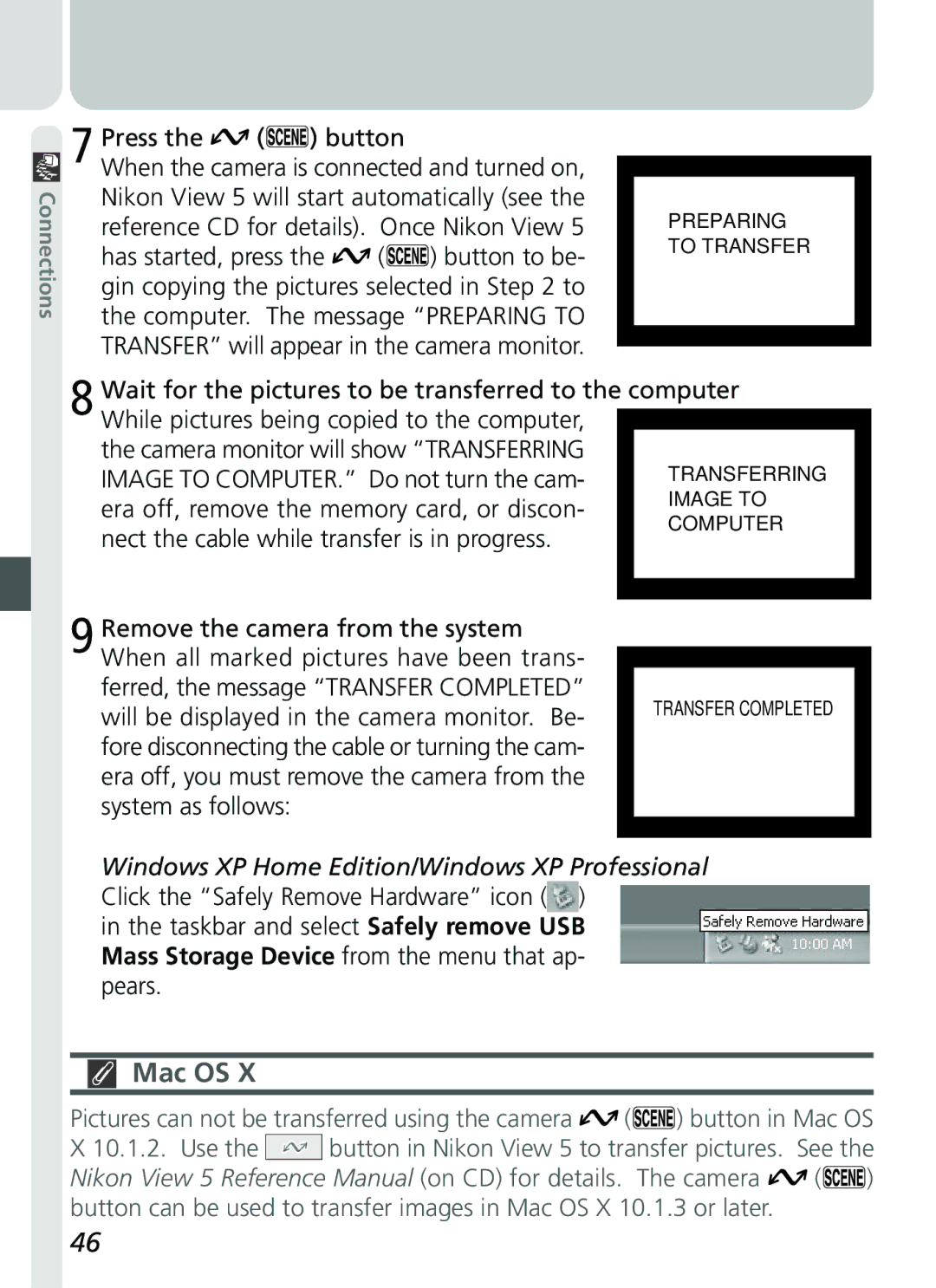Digital Camera
Shoot, View, and Enjoy
Product Documentation
Quick-Start Guide
For Your Safety
Turn off immediately in the event of malfunction
Iii
Caring for the Camera and Battery
Keep dry
Smear
Page
Modifications
Interface Cables
Viii
Table of Contents
106
Overview
Before You Begin
This chapter is divided into the following sections
Overview Getting to Know the Coolpix Menu Guide
Overview
Use Only Nikon Brand Electronic Accessories
About This Manual
Life-Long Learning
This manual
Getting to Know the Coolpix
Where to Find It-Parts of the Coolpix
Parts of the Camera and Their Functions
36, 46
Mode Selector
How to Use It-Camera Controls and Displays
Monitor
Controlling the Monitor
Normal
OFF
Multi Selector
Menu Guide
Mode Menu
No menu is available in movie mode 52
Index to Menu Options
SET ing options
Pressing the Menu button when the mode selector is
Adjust exposure for bright, dark, or high contrast subjects
1600
Tographs
Shooting Menu The Shooting Menu
Accurately
Single
30 s
Setup Menu
Mass Storage
Playback Menu
All on
Description
Scene Menu and Modes
Mode
Use for portraits
Review and Deletion
First Steps
Taking Pictures
Getting Creative
Attach the Camera Strap
Insert the Battery and Memory Card
First Steps
Getting Ready to Use Your Camera
Formatting Memory Cards
Open the battery-chamber/memory card slot cover
Close the battery-chamber/memory card slot cover
Flip it open C
Lens Section
Check the Battery Level
Read Battery Warnings
Removing the Memory Card
Alternative Power Sources
Clock Battery
Removing the Battery
Display
Choose a Language
Highlight page tab Highlight SET-UP menu page tab
USB
Set the Time and Date
Monitor when the camera is
Ready the Camera
Taking Pictures
Basics
Choose Mode
Default
Adjust Camera Settings Optional
Setting
Frame the Picture
Don’t Block the Shot
Normal
Focus and Shoot
When Lighting Is Poor
Green Focus Indicator Flashes red Ready Flickers Lamp Off
Focus
Take the picture
Getting Good Results with Autofocus
During Recording
Button. For more information, see Keep or Delete
Put the Camera Away
Review and Deletion
Quick Review
Following operations can be performed in quick review
Quick Review
Full-Screen Review
Press
Picture
Select No to exit
Without deleting
Select Yes to de
Highlight pictures
Thumbnail Review
Delete highlighted Picture
Playback Mode
Getting Creative
Scene Selection
Camera Shake
Camera Shake
Noise Reduction
Obtain permission first
Camera focuses on subject at center of frame
Flash is set to fill flash
Connections
Your Camera and Your Computer
Already Have Nikon View?
Before You Begin Installing Nikon View
With built-in USB ports supported
Install Adobe Acrobat Reader
Before Installing Nikon View
Read installation instructions for Nikon View
Transferring More than 999 Pictures
Making the Connection Connecting to Your Computer
Direct Connection Connecting Your Camera by Cable
Four or nine thumbnails Confirm
Before Connecting the Camera
Choosing a USB Protocol
Nikon View 5 will start automatically see
Mac OS
Press Button
Reference CD for details. Once Nikon View
Windows 2000 Professional
Disconnecting the Camera
Use a Reliable Power Source
Windows 98 Second Edition SE
CompactFlash Card Readers
Reading Pictures from Memory Cards
PC Card Adapter
File and Folder Names
Windows XP Home Edition/Windows XP Professional
Page
52-58
Fine-Tuning Camera Settings
Beyond Point-and Shoot
59-68
Beyond Point-and-Shoot
Or Movie Choosing a Shooting Mode
Leaving the camera in charge of other settings
Camera Controls
Flash Photography The Button
Mode How it works When to use it
Flash-Ready Light
Flash mode can be selected with the button
ISO Sensitivity Gain and Camera Shake Icons
Delaying Shutter Release Choosing a Self-Timer Mode
OFF
Restrictions on the Self-Timer
Shoot
Optical Zoom
Photos can be framed in the monitor using the zoom buttons
Framing Pictures Optical and Digital Zoom
Digital Zoom
Delete picture
Keep or Delete Picture Review
Press Description
Will
Fine-Tuning Camera Settings
-Mode Menu
Option
Making Effective Use of Memory Image Quality and Size
64-65
MB memory card
Image Quality
Compression ratio approx Description
Size pixels
Image Size
Print Size
280 ⋅ 024 ⋅ 640 ⋅
Adjusting Exposure Exp. +
White balance adjusted to match light produced by flash
Choosing a White Balance Setting
White balance is adjusted automatically
Keeping Colors True White Balance
This value
Preset White Balance
Option Description
Position, but no picture will be recorded
Taking Pictures in a Sequence Continuous
Flash, Focus Exposure, and White Balance
Getting Sharper Pictures BSS Best Shot Selector
Restrictions on BSS
Making Edges More Distinct Image Sharpening
Camera Setup
SET-UP Menu
Camera Setup
SET-UP Menu Options
SET-UP menu contains the following options
Formatting Memory Cards CF Card Format
Adjusting Monitor Brightness Brightness
During Formatting
Sleep Mode Auto Off
Setting the Time and Date Date
Conserving Battery Power Auto Off
Before Formatting
Choosing a USB Protocol USB
Choosing a Language Language
Protocol
Windows 2000 Professional
Resetting File Numbering to
Restoring Default Settings Reset All
Mode Only
Restore settings to default values
Pictures Back The Playback Menu
Basic Playback
78-84
85-91
Full-Frame and Thumbnail Playback
Basic Playback
Ture displayed in the monitor
Tures that will be transferred to a computer at a
Image File and Folder Names
Press Button for an enlarged view
Button will create a small copy 320 ⋅
Thumbnail Review
Highlight Pictures Change Number Displayed
Taking a Closer Look Playback Zoom
Zoom photo View other Areas of image Cancel zoom
Playback Tips
Creating a Small Copy of a Picture Small Picture
Restrictions on Small Picture
Viewing Small Picture Files on Other Cameras
Inverted Playback
Movie Playback
Start playback Pause/resume Playback Rewind movie One frame
Managing Pictures
Playback Menu
Memory Card Format/Brightness
To view the playback menu
Deleting Pictures Delete
Deleting Selected Photographs and Movies
Protected Pictures
Deleting All Photographs and Movies
Before Deletion
To delete all pictures on the memory card
Selecting Pictures for Printing
Cancel the current print order
Ordering Prints Print Set
Create or modify print order
Playing Pictures Back
Safeguarding Valuable Pictures Protect
Selecting Protect from the playback menu displays
On or off for all
Marking All Pictures for Transfer Auto Transfer
Marking Pictures for Transfer with Other Cameras
Playback menu. The following options will be
Page
Technical
Camera Care, Options, and Resources
Caring for Your Camera
Cleaning
Storage
Approved Memory Cards
Optional Accessories
Rechargeable battery AC adapter Carrying case
Monitor LCD hood
Web Resources
Troubleshooting
Problem
For Product Information and Tips For Contact Information
Monitor is hard To read No photo is taken
101 104
When Menu button Camera is in movie mode
Camera is in movie mode
Continuous menu Mode only BSS is on Battery level is low
By camera shake can be reduced by
Picture can not be Played back
Camera is off
Error Messages
Display Problem Solution
Error occurs when you try to transfer
Problem Solution
Specifications
CCD
Design Rule for Camera File Systems DCF
USB
105
Index
Index
107
6MAA1511-04